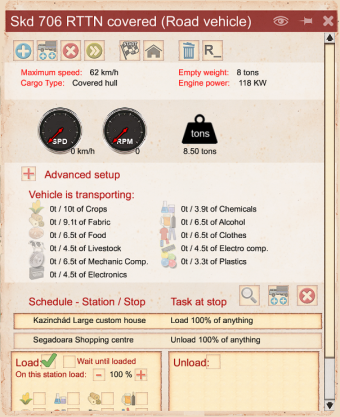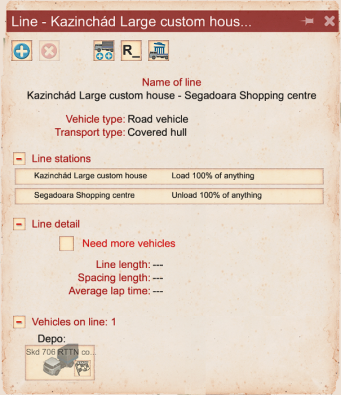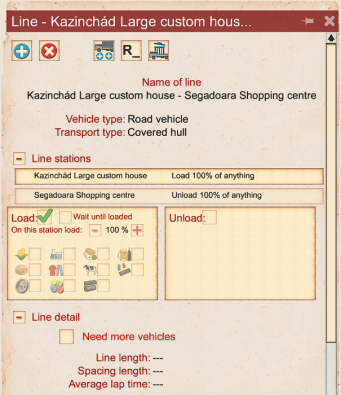Distribution
Content review required
This article has been deemed to require a review of it's content.
|
Gameplay
Distribution in Workers and resources: Soviet Republic is all about getting resources from one place to another place. The resource can be anything like raw materials, products, goods, containers with goods, etc. The resource can be transported from one place to another via road, rail, water and even air. Resources can also be transported while daisy chaining the transport via road to rail to water or air or road again. For instance goods can be picked up from a factory and delivered to a warehouse which is connected to cargo rail station. By train the goods are transported to a harbor or to another warehouse and the journey may continue on another train or by road or whatever is needed.
Always keep in mind the distance how far to transport the resources and how much resources to transport. It's not very useful to transport coal ore over a long distance to the coal ore processing plants with the help of dumpers. Loads of coal ore needs to turn over into coal and dumpers are not very effective because they are slow, can't transport that much and they consume lot of fuel, which costs a lot. A train with cargo wagons would be a better choice in this case. However, the best solution, in this case, would be that the coal ore processing plant is being built near the coal mine and that the coal ore is being transported with a Conveyor belt, and after that the coal is being distributed via train through the players republic.
Not all buildings are suitable for loading/unloading resources. There are different kind of buildings supporting distribution:
- loading/unloading stations - to pickup or deliver resources.
- Storage buildings - to store resources.
- Production facilities - deliver semi-finished resources and/or pickup produced resources.
- Selling points - deliver produced resources to sell at workers or export abroad.
- Distribution offices - Control the flow of transported resources.
To transport resources from one place to another place, there is a general approach in Workers and Resources: Soviet Republic, or actually there are two:
Direct line
Direct line distribution is the transportation of resources from one building to another building, or even more buildings, with one or more designated transport vehicles, thus creating a line. Lines are created manually and start with buying a transport vehicle. Next step is to add one or more stops to the line, configure the loading/unloading of resources at the stops and finally start the transport vehicle. This is a general approach for all types of transport like road, rail, water and air.
There are two ways of editing a line. If the player only has one transportation vehicle assigned to a line, the player can safely use the 'Vehicle editing window', see the top screenshot on the right. The player is editing the line for only that specific vehicle, not for any other vehicle.
It is safer to use the 'Line editing window', see the 2nd and 3rd screenshot on the right. With this window the player edits all transport vehicles assigned to the line. Actually the player is editing the line.
If for instance a line with three transport vehicles on it, and the players changes anything via the 'Vehicle editing window' for one of the three transport vehicles and commits the change, then a seperate line only for that transport vehicle is created. The transport vehicle is deleted from the original line, leaving the original line with only two transport vehicles on it.
Create
To create a line:
- Select the transport vehicle and press
 to add a stop, select the building to add and click on it. For creating a line at least two stops are needed, so press
to add a stop, select the building to add and click on it. For creating a line at least two stops are needed, so press  to add the second stop, select the building to add and click on it. This can be repeated to add more stops as required.
to add the second stop, select the building to add and click on it. This can be repeated to add more stops as required. - Press
 to view the line detail
to view the line detail - Select the first stop and select the resources to be loaded at this stop, adjust the percentages to be loaded in the transport vehicle and/or select the checkbox to keep waiting until the cargo is loaded. The percentage in this case is related to the load capacity of the transport vehicle.
- Now select the second stop and select the resources to unload at this stop, adjust the percentages to be unloaded from the transport vehicle and/or select the checkbox to keep waiting until the cargo is unloaded. The percentage in this case is related to the load capacity of the transport vehicle.
- To accept the changes press

- Final step is to press
 to start the line. The transport vehicle will drive to the first stop, load the resources, drives to the second stop and unloads the resources and start again from the first stop. This schedule will be repeated over and over again.
to start the line. The transport vehicle will drive to the first stop, load the resources, drives to the second stop and unloads the resources and start again from the first stop. This schedule will be repeated over and over again.
Edit
Now a line with a transport vehicle which only transports resources half of the time is created. The player can configure at the second stop to load other resources and unload at the first stop.
- Select the transport vehicle.
- Press
 to view the line detail
to view the line detail - Select the second stop and select the resources that should be loaded, adjust the percentages to be loaded in the transport vehicle and/or select the checkbox to keep waiting until the cargo is loaded.
- Select the first stop and select the resources which should be unloaded at this stop, adjust the percentages to be unloaded from the transport vehicle and/or select the checkbox to keep waiting until the cargo is unloaded.
- To accept the changes press

- Final step is to press
 to start the line. The transport vehicle will drive to the first stop, load and unloads the resources, drives to the second stop and loads and unloads the resources and start again from the first stop. This schedule will be repeated over and over again.
to start the line. The transport vehicle will drive to the first stop, load and unloads the resources, drives to the second stop and loads and unloads the resources and start again from the first stop. This schedule will be repeated over and over again.
If no resources have to be loaded, at the second stop, but at another stop, repeat steps from above to add the third stop, configure the stop, accept the changes and press start if necessary.
Adding transport vehicle
If there is a need for more transport vehicles on a line, the player can add more of the same type and copy the schedule of one transport vehicle to another.
- Select the active transport vehicle on the line.
- Press
 .
. - Find and select the transport vehicle to add.
Road
Road transport vehicles can be bought at the road vehicles depot. Which road transport vehicle to buy depends on the resource to transport. There are different kinds of road transport vehicles:
- Covered Hull - Transportation of food, clothing, electronics, chemicals, etc.
- Open hull - Transportation of steel, wood, boards, containers, nuclear fuel, etc.
- Refrigeration - Transportation of meat
- Dumper - Transportation of gravel, asphalt, quarried stone, coal, etc.
- Oil tank - Transportation of oil, bitumen and fuel
- Note
- Buildings have limited loading/unloading areas for road transport vehicles, these can become clogged up when lines are not configured correctly
Rail
Rail transport vehicles can be bought at a Train depot or a Long train depot. Which rail transport vehicle to buy depends on the resource to transport. There are different kinds of rail transport vehicles:
- Boxcar - Transportation of food, clothing, electronics, chemicals, etc.
- Open car - Transportation of steel, wood, boards, containers, nuclear fuel, etc.
- Refrigeration - Transportation of meat
- Hopper - Transportation of gravel, quarried stone, coal, etc.
- Tanker - Transportation of oil, bitumen and fuel
Water
Ships can be bought at a ship dock. Which ship to buy depends on the resource to transport. There are different kinds of ships:
- Cargo - Transportation of food, meat, clothing, electronics, chemicals, steel, wood, boards, containers, nuclear fuel, etc.
- Open hull - Transportation of steel, wood, boards, containers, nuclear fuel, etc.
- Dumper - Transportation of gravel, quarried stone, coal, etc.
- Oil tank - Transportation of oil, bitumen and fuel
Air
Airplanes or helicopters can be bought at an airplane parking. Which airplane to buy depends on the resource to transport. You can only transport cargo by airplanes or helicopters.
- Cargo - Transportation of food, meat, clothing, electronics, chemicals, steel, wood, boards, containers, nuclear fuel, etc.
Automated distribution
With automated distribution the player doesn't have to manually create the transport lines. Automated distribution is controlled by a distribution office. In the distribution office the player only has to assign the buildings where resources are loaded and/or unloaded and the player adds transport vehicles to the distribution office. The distribution office checks by itself if a transport vehicle must be deployed to load or unload resources at a building, as configured in the distribution office.
In the distribution office office the player can configure per building which resources to load or unload at that building. There are also configurations for percentages for loading and unloading at each assigned building, but this percentage works different compared to the percentages of the direct line. The percentage in the distribution office point to the storage capacity of the assigned building.
- The percentage on unloading checks, if that building's storage is at least filled with the configured percentage, if it is above that percentage, raw materials are loaded from that building and transported to its destination. The storage is being emptied.
- The percentage on loading checks, if the storage of that building is emptied at least by the set percentage, if it is lower than that percentage, raw materials are loaded at a source and unloaded at that building. The storage is being filled up.
Automated distribution is only applicable for road and rail distribution.
Distribution office
Read the main article to get to know more about distribution in Workers & Resources: Soviet Republic.
Distribution office control buttons, visible when a Distribution office is selected:
 Demolish - Destroy the building.
Demolish - Destroy the building. Buy resources using Dollars - Buy resources, fuel in this case, and pay in Dollars.
Buy resources using Dollars - Buy resources, fuel in this case, and pay in Dollars. Buy resources using Rubles - Buy resources, fuel in this case, and pay in Rubles.
Buy resources using Rubles - Buy resources, fuel in this case, and pay in Rubles. /
/  Buy new vehicle or mechanisme - Buy vehicle and pay in Dollars.
Buy new vehicle or mechanisme - Buy vehicle and pay in Dollars. /
/  Buy new vehicle or mechanisme - Buy vehicle and pay in Rubles.
Buy new vehicle or mechanisme - Buy vehicle and pay in Rubles. Sell vehicle - This button is by default disabled, enabled when a vehicle is selected.
Sell vehicle - This button is by default disabled, enabled when a vehicle is selected. View buildings that can be reached on foot
View buildings that can be reached on foot View electrical connection
View electrical connection Rename building
Rename building Building transparent - Enter a name to be displayed over the building in the world.
Building transparent - Enter a name to be displayed over the building in the world. Call all vehicles home - Hidden, only visible when vehicles are in the depot.
Call all vehicles home - Hidden, only visible when vehicles are in the depot. Change workplace/depot for all vehicles - Send the vehicle to another depot or workplace, for example when the player bought an ambulance, this vehicle must be sent to a hospital as workplace. (Button not available for train depot.)
Change workplace/depot for all vehicles - Send the vehicle to another depot or workplace, for example when the player bought an ambulance, this vehicle must be sent to a hospital as workplace. (Button not available for train depot.)
| Name | Cost | Storage | Parking spots | Energy | Wattage | Station length | Structure | Notes | |
|---|---|---|---|---|---|---|---|---|---|
 Small distribution office |
723 Workdays, 18t Concrete, |
20t Fuel | 5 | 3.0 MWh | 50 kW | Access | 1x road access |
||
| L/U | 2 | ||||||||
 Medium distribution office |
1726 Workdays, 40t Concrete, |
20t Fuel | 12 | 3.0 MWh | 50 kW | Access | 1x road access |
||
| L/U | 2 | ||||||||
 Distribution office |
Free | 3 | Access | 1x road access |
[1] Only a limited number of five free distribution offices can be build. | ||||
| L/U | None | ||||||||
 Train distribution office |
3434 Workdays, 93t Concrete, 71t Gravel, 57t Asphalt, |
50t Fuel | 821 m2 for vehicles/containers | 3.0 MWh | 50 kW | 155 m | Access | 1x road access |
|
| L/U | 2 | ||||||||
- ↑ Metro available from Workers & resources: Soviet Republic patch 0.8.8
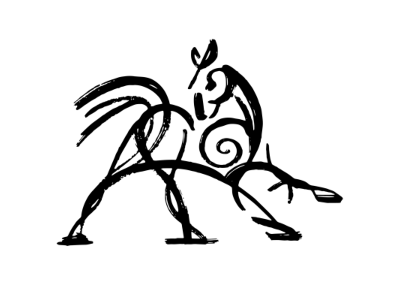 Hooded Horse Wikis
Hooded Horse Wikis