Vehicles
Content review required
This article has been deemed to require a review of it's content.
|
While building your industrious Soviet Republic you can choose between various forms of vehicles: road vehicles, trains, cableways and ships.
Different vehicles can be bought from the Soviet Bloc (with Rubles) and from the Western Bloc (with USD) at the depot building for the vehicle type. For example, road vehicles can be bought at a road vehicle depot. Alternatively, it is also possible to purchase the vehicle's blueprint and manufacture them locally. Manufactured vehicles are marked as "brand new" and can be exported by delivering them to a customs house or, for ships, by telling them to move to the border.
A vehicle's price is dynamically calculated based on the current price of its material resources, its age and its statistics. A vehicle's blueprint is priced at 13 times its normal buy price. Some vehicles are part of the same "family", for example, the different versions of the V3S truck. If you purchase the blueprint of a vehicle in a family, then all other blueprints for that vehicle family will have their buy prices reduced by a massive 87%. When exporting a "brand new" western vehicle to the east, the price will be doubled. Similarly, the price of an eastern vehicle exported to the west is halved.
Vehicle speed does not relate directly to in-game time and distances. The in-game distance traveled per day can be estimated with the conversion factor [math]\displaystyle{ 15.625 \left ( \frac{\left ( \frac{m}{day} \right )}{\left ( \frac{km}{h} \right )} \right ) }[/math][1]
| Vehicle type | Bought at | Manufactured at |
|---|---|---|
| Road vehicles | Road vehicle depot, construction office, car dealer, parking lots | Vehicle production line |
| Trolleybuses | Trolleybus depot | Vehicle production line |
| Forklifts | Forklift garage | Vehicle production line |
| Cable cars | Any cableway station | Vehicle production line |
| Helicopters | Airplane parking spots, Helipads | - |
| Planes | Airplane parking spots | - |
| Trains | Train depot, rail construction office | Railway production line |
| Ships | Ship dock (small), ship dock (medium) | Dry dock |
Fuel and electricity
When the player enabled the Energy management setting to 'Buildings + vehicles' the player has to take care of providing fuel to vehicles.
Fuel is necessary for vehicles to run if playing with vehicle fuel enabled. A vehicle will automatically try to go to a refueling station such as a Gas Station or Train diesel station if running low on fuel even if very close to its next stop. If a vehicle runs out of fuel it will stop and display a fuel icon. It cannot move and will block traffic. At present it seems the only option at this point is to sell the vehicle.
Vehicle production
Expansion required
This article is too short to provide more than rudimentary information about the subject and/or has missing construction stages. You can help us by expanding it.
|
Vehicles can be produced at their respective production lines.
Blueprints
Blueprints for a vehicle must be purchased before that vehicle type can be produced. These blueprints are purchased at the respective production line.
Some vehicles are part of a family of similar vehicles. If a blueprint for one vehicle in a family is purchased, the blueprints for all other vehicles in that family receive an 86.5% discount.
Resource costs
Vehicle production resource costs are calculated by the game based on the vehicle's stats. The exact equations used by the game have not been revealed by the developers, however the community has been able to approximate them by testing with modded vehicles.
Note that the game has different rounding behavior depending on the value:
- <10 Nearest decimal place such that there are two non-zero digits.
- >10 Rounded down to the next integer.
Equations for land vehicles and ships
| Resource | Equation | Notes |
|---|---|---|
| [math]\displaystyle{ power \cdot 0.65 + weight \cdot 55 }[/math] | ||
| [math]\displaystyle{ power \cdot 0.005 + weight \cdot 0.85 }[/math] | ||
| [math]\displaystyle{ passengers \cdot 0.0035 }[/math] | If a vehicle does not transport passengers, the fabric cost is 0.005. Track builders and ships deviate from this, their fabric costs are 0.01 and 0.004, respectively. | |
| [math]\displaystyle{ weight \cdot 0.04 }[/math] | ||
| [math]\displaystyle{ power \cdot 0.0045 + weight \cdot 0.06 }[/math] | ||
| [math]\displaystyle{ power \cdot 0.0005 + weight \cdot 0.01 }[/math] |
Equations for aircraft
| Resource | Equation | Notes |
|---|---|---|
| Unknown | ||
| Unknown | ||
| Unknown | ||
| 0.004 | This value does not change for aircraft. | |
| Unknown | ||
| Unknown | ||
| Unknown | ||
| Unknown |
Purchasing and selling vehicles
Purchasing vehicles can only be done from a suitable site such as a Road vehicles depot, Train depot, Agro-farm, Construction office, Fire Station, Gravel quarry, or Rail Construction office using Rubles or Dollars. Certain sites restrict the types of vehicles which can be purchased. For instance, only fire trucks can be purchased at Fire Stations.
Sell vehicle will immediately sell the vehicle for the current price of the vehicle. Currently there is no depreciation of assets.
Currently vehicles do not require workers to be assigned as drivers.
Schedules
Merge (reason: Reason: Described @Distribution as 'Direct line' and 'Automated distribution'.)
Article suggested to be merged with [[to be merged with Distribution's page]] as outlined above.
|
Expansion required
This article is too short to provide more than rudimentary information about the subject and/or has missing construction stages. You can help us by expanding it.
|
Once a vehicle is purchased, a schedule can be assigned to a vehicle by clicking on the vehicle itself and then clicking on add stop and then clicking on suitable locations for the vehicle to go. A schedule must have at least 2 stops and there must be a completed pathway to the stop. The vehicle will move between stops in the order in which they were assigned.
Note: Road vehicles cannot travel through sites and can only travel on roads. For instance, buses and other vehicles cannot travel through bus platforms despite appearing to have a path that runs through the platform.
Pressing the start button will cause the vehicle to begin moving between assigned stops.
If a path between stops is broken, the vehicle will stop and a "?" will appear above the vehicle until the path is restored or the stop is removed.
A schedule can be copied to another vehicle by clicking the Copy schedule button and then clicking on a different vehicle the schedule is to be copied to.
Delete stop will remove a stop from a schedule, however, no less than 2 stops can be on the schedule.
If a site is destroyed it will automatically be removed from the schedule.
Move to stop will override the schedule and move to the selected stop.
Go to depot will prompt selection of a suitable depot such as a Road vehicles depot, Train depot, etc and override the schedule to move the vehicle to the depot selected. This can be canceled by clicking on the Cancel go to depot button.
View/follow this vehicle causes the camera to follow the movements of the selected vehicle. This can be canceled by clicking on the Cancel the follow camera button that will appear in the upper right hand portion of the screen.
Loading and Unloading can be specified per stop by clicking on a stop within the schedule.
A vehicle will try to acquire all of the workers, passengers, students, or cargo checked in the load section if load is checked. If "Wait until loaded" is checked, a vehicle will wait at a site until it has acquired the maximum amount of cargo it can haul before leaving a site.
A vehicle will try to unload all of the workers, passengers, students, or cargo checked in the unload section if unload is checked. If "Wait until unloaded" is checked, a vehicle will wait at a site until it has unloaded all of the selected cargo before leaving a site.
"Wait until loaded/unloaded" is not available for workers, passengers, or students.
On this station load/unload % dictates how much of the total possible amount of workers, passengers, students, or cargo will be loaded/unloaded at the specified station. For example, a bus with a total capacity of 60 passengers will try to unload 6 passengers if "On this station unload 10% Passengers" is specified even if less than 60 passengers are onboard.
Notes
- None of the vehicles in the game are fictional. Many of the in-game vehicle names consist of an abbreviation for the manufacturer name followed by the vehicle name. For example, the in-game bus K-B732 is shorthand for Karosa B 732.
References
- ↑ In-game test on flat straight asphalt road. Vehicles with various top speeds sent off with start time noted, then paused after 3 days of travel and distance traveled measured with in-game distance measuring tool. Result is based on four vehicles two of which had the same speed to check consistency. Assumed to be independent of vehicle type
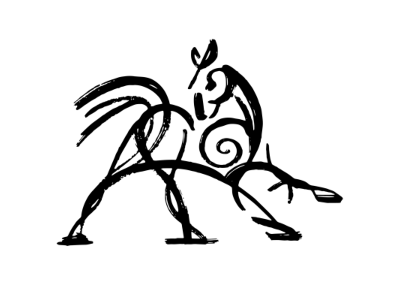 Hooded Horse Wikis
Hooded Horse Wikis