Editing Guide
Basic editing
- Creating a page
- If you want to make a new page, just type its title in the search bar. If it doesn't exist, you can create it by clicking on the red link to start writing.
- A new page can also be created by typing a URL; if there is no page for that URL then a page can be created for that URL. If the title has spaces, underscores should be used in place of the spaces when typing the URL.
- As a general rule, titles should have all words capitalized for consistency and ease of linking.
- Editing a page
- Click the "Edit" button at the top of a page to make changes.
- MediaWiki uses a special language called Wikitext. You can learn more about it here: [MediaWiki editing guide](https://www.mediawiki.org/wiki/Help:Editing_pages).
- When you're done, click "Save".
- Formatting
- MediaWiki lets you change how text looks. You can:
- Make headings using == for big headings, === for medium, and so on.
- Make lists with bullets (*) or numbers (#).
- Make text italic with two apostrophes ('') and bold with three (''').
- Make a paragraph break/carriage return by leaving an empty line between lines of text. If a smaller line break is needed, use <br />
- For more help with formatting, refer to the dropdown menus at the top of the page editor, or check out the MediaWiki formatting guide.
- Linking
- You can link to other pages by putting their titles inside double square brackets, like this: [[Page Title]]. To change the link text to something different than the title text, add a pipe and the desired link text after, like this: [[Page Title|Link text]]
- To link to an external website website, just type the URL inside brackets followed by the link text, like this: [https://google.com Link text].
- Note, the titles and links are case sensitive
- Images and files
- You can add pictures and other files by typing [[File:Example.jpg]].
- Learn more about adding images and files here: MediaWiki images and files guide.
Advanced Editing
- Templates
- Templates makes it easier to use the same content on different pages.
- Learn about them here: MediaWiki templates guide.
- Categories
- Categories help organize pages.
- Learn how to use them here: MediaWiki categories guide.
- Tables
- Tables are useful for organizing information neatly.
- Learn how here: MediaWiki tables guide.
- Watchlist
- Use the watchlist to keep track of changes to pages you're interested in.
- Learn how to use it here: MediaWiki watchlist guide.
- Talk pages
- Each page has a talk page where you can discuss changes.
- Use it to talk with others about edits or to add information that would not fit in the edit summary or footnotes, but treat this only as a secondary alternative to the channel on Discord.
- Redirects
- Redirects let you make different names for the same page, or in the event that a page has a changed URL or location, it can be used to seamlessly guide users to the new page.
- Learn how to make them here: MediaWiki redirects guide.
Additional resources
- MediaWiki documentation
- Learn more about the technical details of MediaWiki here: MediaWiki documentation.
- Community support
- There are MediaWiki community forums to ask questions: MediaWiki community forums.
- Tutorials and guides
- Find more tutorials and guides here: MediaWiki help pages.
Useful notes for editing
The wiki is intended to be a mechanics and stats reference first and foremost. Pages should describe each mechanic separately, rather than describing how they can be combined into an overall strategy. The wiki is organized as such not only to make it as impartial as possible, but to also make it easy to look up how a specific mechanic works.
In other words, wiki articles should generally prioritize explaining "what it does", rather than "what its good for"
For source reading clarity, headings should generally be preceded by an empty line. This makes it easier to pick out headings for future editors.
The Component Damage page is generally a good example of formatting for the wiki. (may have some bad formatting now due to the migration, but is generally edited and refined to a greater extent than most other pages)
Sandbox
All users have a personal sandbox that can be used to test formatting and other potential edits. This sandbox can be accessed by going to the user page from the dropdown menu in the top right, and then adding "/sandbox" to the end. For example, this would be the sandbox for the user d0d0b1rd: https://hoodedhorse.com/wiki/NEBULOUS_Fleet_Command/User:76561198132370687/sandbox
Note that the information in the sandbox is NOT private, and content in the sandbox should still follow most wiki guidelines.
Information and Sourcing on mechanics pages
In most cases, it is preferable to write information using what is observed in game. While it's not necessary for editors to rigorously source their edits, the editors should ensure that they have a way to demonstrate the described information.
In cases where the behavior can't be easily observed in game, using decompilers (dnspy, dotpeek) and asset unpackers (Perfare AssetStudio) are acceptable alternatives. These are especially useful to get hard numbers and formulas. In the event that these are used, make sure to note down the class and method name in the edit summary box for future reference.
Edits based on reading of decompiled code or unpacked assets is less preferable as nebulous is a complicated game where class/method names may not necessarily be descriptive and are often very intertwined or unused, which can lead to misinterpretations. Still, reading the code remains useful to discover interactions that can then be observed and proven in game.
Renaming/Migrating/Deleting pages
In the event that you need to migrate pages to a new link, the old page should have something like #REDIRECT [[pagename]] to redirect users from the old page to the new page. (For example: https://hoodedhorse.com/wiki/NEBULOUS_Fleet_Command/Editing_guide?redirect=no, note the difference in capitalization) If you need to access the old page, add "?redirect=no" or "&redirect=no" onto the end of the link.
This should also be done for deleted pages if need be.
Page history is usually preserved through renamings, so there's no need to worry about those getting lost
Divs, float, and clear
divs and floats are a useful way to move content to one side or another. This is especially useful for charts that don't belong in the main body of text
However, these divs will often "leak" through multiple sections. to prevent this, use clear floats to prevent divs from floating below a certain point
Images
When uploading images to the wiki, try to upload the highest resolution available. Additionally, check the File list and use existing files if possible to avoid uploading the same image multiple times.
Formulas
An easy way to make equations is to use a LaTeX equation editor site, which can then be dropped directly in between <math>PutFormulaHere</math> tags to make a nice looking equation.
If the equation syntax looks correct, but doesn't render correctly or produces an error, check for hidden characters (https://www.soscisurvey.de/tools/view-chars.php) and remove them.
More information here: https://www.mediawiki.org/wiki/Extension:Math
Comment blocks
Comments that are only visible in the edit box can be added like this: <!-- This is a comment -->
This can be useful for leaving editing details for future editors, such as when specific formatting is needed in a certain area, or signposting that certain information is written in multiple places and therefore edits should be mirrored, etc
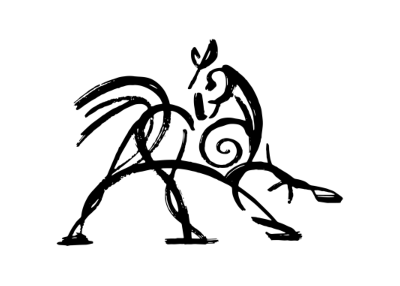 Hooded Horse Wikis
Hooded Horse Wikis