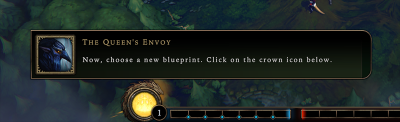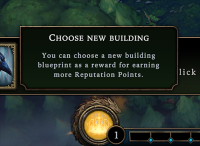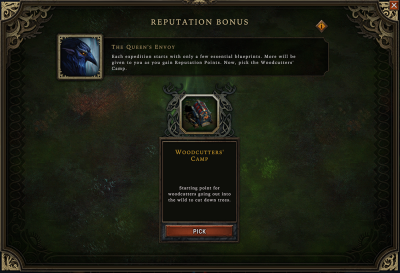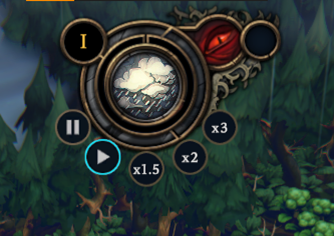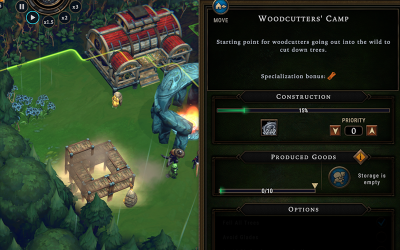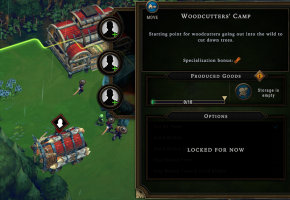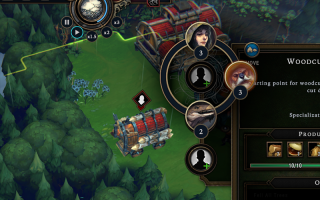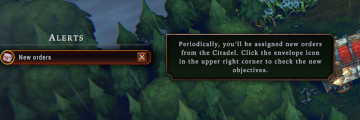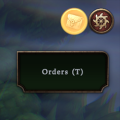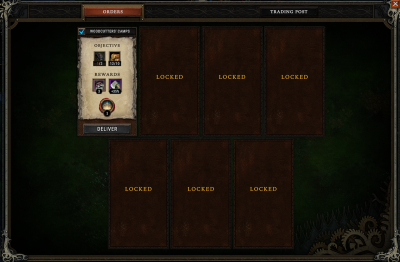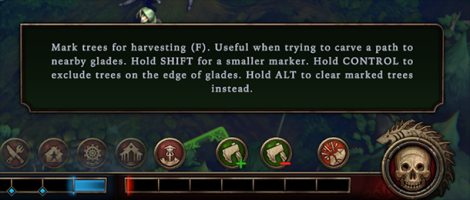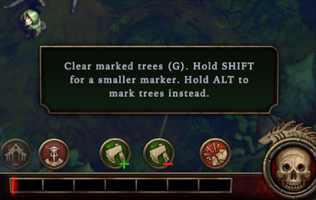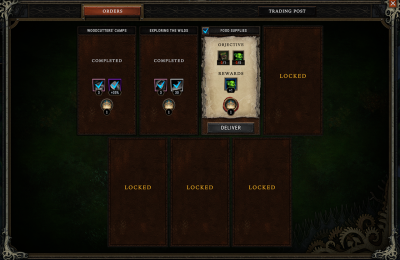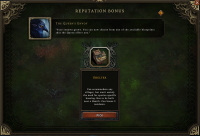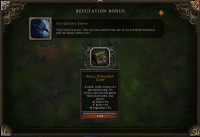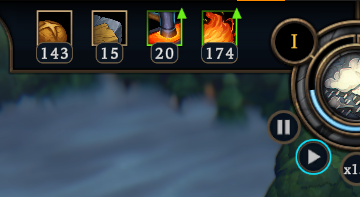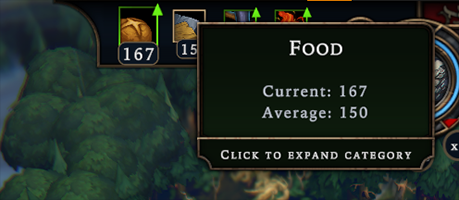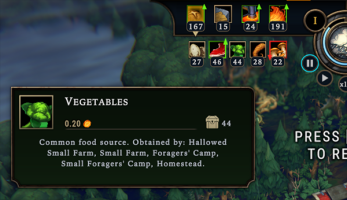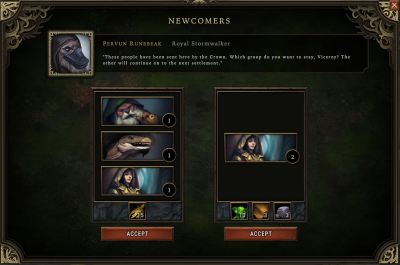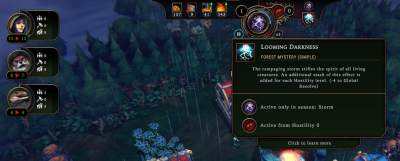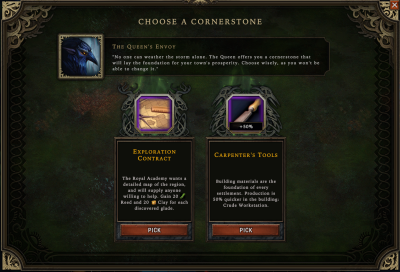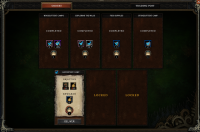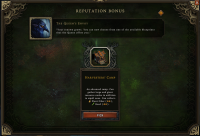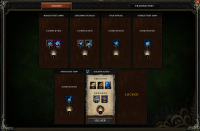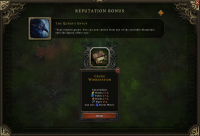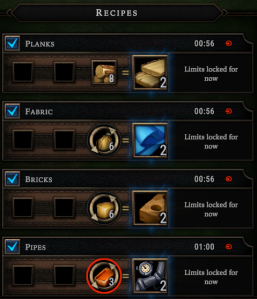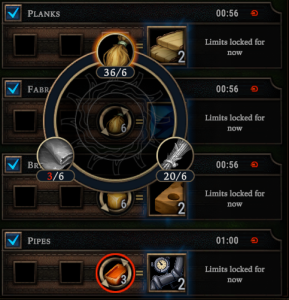Tutorial Walkthrough: Difference between revisions
m (revised some descriptions, changed some tooltip types from advice -> more info for consistency of use) |
(finally getting to update with the redirect bug fixed) |
||
| Line 23: | Line 23: | ||
{{ | {{Walkthrough_step|Click ''Play'' on the left to start the tutorial. A loading screen will show up, and the intro video will play.}} | ||
| Line 66: | Line 66: | ||
{{ | {{Walkthrough_step|Press <code>W</code>, <code>A</code>, <code>S</code>, and <code>D</code> to move the camera forward, left, backward, and right. The tutorial box will disappear, and a new UI element will appear in the bottom right.}} | ||
| Line 93: | Line 93: | ||
{{ | {{Walkthrough_step|Click the arrow to continue. The tutorial box will disappear, and a new UI element will appear to the left of the Queen's Impatience.}} | ||
| Line 123: | Line 123: | ||
{{ | {{Walkthrough_step|Click the arrow to continue. The tutorial box will disappear, and the crown icon will start glowing.}} | ||
| Line 156: | Line 156: | ||
{{ | {{Walkthrough_step|Click the crown icon. A large panel labeled ''Reputation Bonus'' opens.}} | ||
| Line 175: | Line 175: | ||
{{ | {{Walkthrough_step|Click ''Pick'' to choose the Blueprint for the Woodcutters' Camp. The big panel will close so you can see your village again.}} | ||
| Line 194: | Line 194: | ||
{{ | {{Walkthrough_step|Press the <code>Spacebar</code> to unpause the game. The tutorial message will disappear, the rain will start falling, and your villagers might start moving.}} | ||
| Line 250: | Line 250: | ||
{{ | {{Walkthrough_step|Click the arrow or press the <code>Spacebar</code> to dismiss the tutorial message. Several new UI elements will appear at the top, bottom, and sides of the screen.}} | ||
| Line 276: | Line 276: | ||
{{ | {{Walkthrough_step|1. Click the [[File:Construct_Camps.png|x32px]] Camps button. This will reveal the buildings currently available to your village.<br /> | ||
2. Click the [[File:Woodcutters_Camp_icon.png|x32px]] Woodcutters' Camp. The ghost of the building will appear on your mouse cursor, along with the gathering range around the building highlighted in green.}} | 2. Click the [[File:Woodcutters_Camp_icon.png|x32px]] Woodcutters' Camp. The ghost of the building will appear on your mouse cursor, along with the gathering range around the building highlighted in green.}} | ||
| Line 295: | Line 295: | ||
{{ | {{Walkthrough_step|3. Click the ground where you want the building to be placed. The building's scaffolding will drop under the ghost.}} | ||
| Line 318: | Line 318: | ||
{{ | {{Walkthrough_step|Unpause the game. After a while, your villagers will finish the camp's construction.}} | ||
| Line 338: | Line 338: | ||
{{ | {{Walkthrough_step|Clicking the first empty (black and white) worker icon in the building, and click one of the villager species from the radial menu. The species portrait will take over the empty worker slot.}} | ||
| Line 363: | Line 363: | ||
{{ | {{Walkthrough_step|Click the Orders button in the top-right corner of your screen, and a large Orders panel will take over the screen.}} | ||
| Line 378: | Line 378: | ||
Similar to Blueprints, in a regular mission, you get to choose from a few options for your Orders. During the tutorial, you are given the Orders. | Similar to Blueprints, in a regular mission, you get to choose from a few options for your Orders. During the tutorial, you are given the Orders. '''And, like having your choice of Blueprints, being able to choose your Orders from random options is a core mechanic of Against the Storm. Every mission must adapt to the Order choices you are given.''' | ||
Review the objectives. You must have two Woodcutters' Camps built, and they must collect 10 {{rl|Wood}}. You may have noticed that your town started with some Wood; the Wood you started with does not count towards this objective. Your camp(s) must gather 10 new Wood. | Review the objectives. You must have two Woodcutters' Camps built, and they must collect 10 {{rl|Wood}}. You may have noticed that your town started with some Wood; the Wood you started with does not count towards this objective. Your camp(s) must gather 10 new Wood. | ||
| Line 395: | Line 395: | ||
{{ | {{Walkthrough_step|Click the close button at the top right of the screen or click outside of the panel. The Orders panel will close so you can see your village again. The new Order will appear in the tracker on the right edge of your screen.}} | ||
| Line 413: | Line 413: | ||
{{ | {{Walkthrough_step|1. Place another Woodcutters' Camp.<br /> | ||
2. Wait until the camp's construction finishes and your woodcutters gather enough Wood. The red numbers in the Order tracker will turn white, indicating when the objective requirements are satisfied.}} | 2. Wait until the camp's construction finishes and your woodcutters gather enough Wood. The red numbers in the Order tracker will turn white, indicating when the objective requirements are satisfied.}} | ||
| Line 439: | Line 439: | ||
{{ | {{Walkthrough_step|Click the blue checkmark to deliver the Order. That Order will disapper from the Order tracking overlay, and you will instantly receive the rewards: 3 Beavers, woodcutting Perk, and 1 Reputation Point.}} | ||
| Line 458: | Line 458: | ||
[[File:Walkthrough-1-10-expore and mark trees.png|400px]] | [[File:Walkthrough-1-10-expore and mark trees.png|400px]] | ||
<blockquote class="walkthrough-quote"> | |||
Mark trees for harvest</blockquote> | |||
| Line 493: | Line 495: | ||
[[File:Walkthrough-1-10-b-glades.png|200px]] | [[File:Walkthrough-1-10-b-glades.png|200px]] | ||
=== 1. Second Order: More workers and opening Glades === | === 1. Second Order: More workers and opening Glades === | ||
{{Walkthrough_step|1. Click the Orders button in the top right. The Orders panel opens.<br/> | |||
{{ | |||
2. Review your new Order, ''Exploring the Wilds,'' then close the Orders panel. The Orders overlay will remind you of your new objectives.}} | 2. Review your new Order, ''Exploring the Wilds,'' then close the Orders panel. The Orders overlay will remind you of your new objectives.}} | ||
| Line 524: | Line 526: | ||
{{ | {{Walkthrough_step|Assign Beavers to the Woodcutters' Camps until you have at least 5.}} | ||
{{Walkthrough_advice|The tutorial doesn't explicitly say this, but it is showing you that Beavers are the best option for the Woodcutters' Camp because of the camp's Specialization Bonus, {{Specialization link|Wood}}. Beavers have this Specialization, so they get a small chance of gathering extra resources from trees. Their worker portrait in the camp looks different from a Human's or Lizard's, with a spinning gear behind their portrait. This means they get that production bonus.}} | {{Walkthrough_advice|The tutorial doesn't explicitly say this, but it is showing you that Beavers are the best option for the Woodcutters' Camp because of the camp's Specialization Bonus, {{Specialization link|Wood}}. Beavers have this Specialization, so they get a small chance of gathering extra resources from trees. Their worker portrait in the camp looks different from a Human's or Lizard's, with a spinning gear behind their portrait. This means they get that production bonus.}} | ||
=== 3. Opening Glades === | === 3. Opening Glades === | ||
You get nothing from the Glades until your woodcutters '''open''' the Glades. When the last tree falls that was standing in between your explored area and the unexplored Glade, the fog vanishes and anything in the Glade becomes accessible. Any timers on objectives or penalties on Glade Events in the Glade start counting. We'll talk more about Glade Events later. | You get nothing from the Glades until your woodcutters '''open''' the Glades. When the last tree falls that was standing in between your explored area and the unexplored Glade, the fog vanishes and anything in the Glade becomes accessible. Any timers on objectives or penalties on Glade Events in the Glade start counting. We'll talk more about Glade Events later. | ||
| Line 548: | Line 550: | ||
{{ | {{Walkthrough_step|Mark the trees in lines from your camps to the closest Glades. Your woodcutters will focus on those trees and open the Glades.}} | ||
| Line 568: | Line 570: | ||
Before long, your Order will be ready to deliver. | Before long, your Order will be ready to deliver. | ||
{{Walkthrough_step|Deliver the Order. A group of 3 new Humans will join your settlement, you will receive 30 {{rl|Meat}}, and you gain 1 Reputation point. And a new Order will show up immediately.}} | |||
{{ | |||
{{Walkthrough_advice|Remember that whenever you deliver an Order, you get +1 Reputation points, which takes away 1 point of the Queen's Impatience and in the tutorial always rewards you with a new Blueprint. In regular missions, you can time this reduction in Impatience to take the biggest effect of -1, if you can afford to wait to deliver it.}} | |||
{{Walkthrough_advice|In regular missions, you will often want to plan to chain Orders together, so that ones you can finish earlier help you deliver later ones.}} | |||
| Line 584: | Line 591: | ||
Your third Order requires you to use a new building to gather food from the forest. The tutorial village has access to {{rl|Vegetables}} | Your third Order requires you to use a new building to gather food from the forest. The tutorial village has access to {{rl|Vegetables}} in the Moss Broccoli Patches near the Main Warehouse. But you can't do anything with this resource deposit until you have the right camp. Meanwhile, your food supplies have been dwindling, because the only thing your villagers have been gathering is {{rl|Wood}}, and Wood is not food. In the tutorial, you have plenty of food, but in regular missions, you need to establish a food supply quickly. | ||
This walkthrough hasn't yet addressed the two Blueprints you earned since the Woodcutters' Camp for your last two Orders. If you haven't look at them yet, you'll be getting the {{bl|Shelter}} and the {{bl|Small Foragers' Camp}}. | |||
The tutorial hasn't required you to build the Shelter yet. It's simple building that meets the [[Shelter Need|needs of your villagers for Shelter]]. This walkthrough hasn't discussed villager needs yet, but for now, all you need to know is that shelter and food are basic needs that your villagers expect you to provide. You can place a Shelter if you'd like, but this guide won't go into that now. | |||
| Line 592: | Line 601: | ||
{{ | {{Walkthrough_step|Pick the remaining two Blueprints. The {{bl|Shelter}} and {{bl|Small Foragers' Camp}} will now be available in your construction toolbar.}} | ||
{{Walkthrough_info|The Shelter appears under the Housing button in the construction toolbar, the one that looks like a house. This button was greyed out until you got a new Blueprint for that category of building.}} | |||
| Line 606: | Line 618: | ||
The Foragers' Camp behaves similarly to the Woodcutters' Camp. It has a range from which workers can gather. When you select a Foragers' Camp (whether by clicking on it in the construction panel or by clicking one placed in your village), | The Foragers' Camp behaves similarly to the Woodcutters' Camp. It has a range from which workers can gather. When you select a Foragers' Camp (whether by clicking on it in the construction panel or by clicking one placed in your village), in addition to the green highlighted area in range, you will also see resource icons appear on the screen. These icons hover over the resource deposits in the forest from which you can gather that resource. As you look around the forest with the camp selected, these icons will show you off-screen resources and help you place your camps within range of resources. | ||
In the screenshot above, notice how one {{rl|Vegetables}} deposit is out of range, so its icon does not have the same yellow, glowing highlight at the others. It's also not quite as big. Also note the {{rl|Roots}} icons appearing in the top-left corner of the screenshot, well out of range of this camp. | In the screenshot above, notice how one {{rl|Vegetables}} deposit is out of range, so its icon does not have the same yellow, glowing highlight at the others. It's also not quite as big. Also note the {{rl|Roots}} icons appearing in the top-left corner of the screenshot, well out of range of this camp. | ||
| Line 613: | Line 625: | ||
{{Walkthrough_objective|You have new objectives:<br /> | {{Walkthrough_objective|You have new objectives:<br /> | ||
<strike>1 a. Build two Woodcutters' Camps.</strike><br /> | <strike>1 a. Build two Woodcutters' Camps.</strike><br /> | ||
<strike>1.b. Gather 10 Wood with your camps.</strike><br /> | <strike>1.b. Gather 10 Wood with your camps.</strike><br /> | ||
2. Explore the forest.<br /> | 2. Explore the forest.<br /> | ||
<strike>2.a. Open 2 Glades.</strike><br /> | <strike>2.a. Open 2 Glades.</strike><br /> | ||
<strike>2.b. Have 5 Beavers assigned to be woodcutters at the same time.</strike><br /> | <strike>2.b. Have 5 Beavers assigned to be woodcutters at the same time.</strike><br /> | ||
<u>2.c. Build a Small Foragers' Camp.</u><br /> | <u>2.c. Build a Small Foragers' Camp.</u><br /> | ||
<u>2.d. Gather 5 Vegetables in the new camp.</u><br /> | <u>2.d. Gather 5 Vegetables in the new camp.</u><br /> | ||
3. Keep the fire going.}} | 3. Keep the fire going.}} | ||
{{ | {{Walkthrough_step|Place a Foragers' Camp within range of the Vegetables. Villagers will come to build the camp.}} | ||
{{Walkthrough_info|You can move a Woodcutters' Camp out of the way of your {{rl|Vegetables}} to get the Foragers' Camp closer. Hover your mouse over the Woodcutters' Camp and press the <code>M</code> key. The camp will attach itself to your mouse cursor.}} | {{Walkthrough_info|You can move a Woodcutters' Camp out of the way of your {{rl|Vegetables}} to get the Foragers' Camp closer. Hover your mouse over the Woodcutters' Camp and press the <code>M</code> key. The camp will attach itself to your mouse cursor.}} | ||
{{ | {{Walkthrough_info|When you are placing a Foragers' Camp, notice the tooltip showing the cost to build the camp. It costs both {{rl|Wood}} and {{rl|Parts}} to build each Foragers' Camp. Go try to build a Woodcutters' Camp again and compare the tooltip. The Woodcutters' Camp only requires {{rl|Parts}}. All the camps besides the Woodcutters' Camp require {{rl|Wood}}.}} | ||
| Line 638: | Line 650: | ||
Just like the Woodcutters' Camp (and nearly every other building in the game), the Foragers' Camp needs workers. Which do we chooose? | Just like the Woodcutters' Camp (and nearly every other building in the game), the Foragers' Camp needs workers. Which do we chooose? When you open the Foragers' Camp, it also has a '''Specialization Bonus''', and it's {{Specialization_link|Farming}}. | ||
{{Walkthrough_info|You can check the Specializations a species has by the tooltip from their portrait in the top-left corner of the game window.}} | {{Walkthrough_info|You can check the Specializations a species has by the tooltip from their portrait in the top-left corner of the game window. Which one has the {{Specialization_link|Farming}} Specialization?}} | ||
| Line 648: | Line 660: | ||
<blockquote class="walkthrough-quote"> | <blockquote class="walkthrough-quote"> | ||
Humans<br /> | Humans<br /> | ||
An adaptable species, but very susceptible | An adaptable species, but very susceptible to the rain. Humans are adept at farming ([[File:Icon_Spec_Farm_64x64.png|x14px]]) and really enjoy brewing ([[File:Icon Spec Brewing 64x64.png|x14px]]).</blockquote> | ||
to the rain. Humans are adept at farming ([[File:Icon_Spec_Farm_64x64.png|x14px]]) | |||
and really enjoy brewing ([[File:Icon Spec Brewing 64x64.png|x14px]]).</blockquote> | |||
{{ | {{Walkthrough_step|Assign workers to the Foragers' Camp. They will start to gather the {{rl|Vegetables}}.}} | ||
| Line 681: | Line 691: | ||
{{ | {{Walkthrough_step|Click on the Newcomers icon in the top-right corner. The Newcomers screen will appear, and the game will pause.}} | ||
| Line 691: | Line 701: | ||
Like Blueprints and Orders, you are given a choice of (in the case of Newcomers) two groups of villagers who can join your village. In the screenshot above, you can see one choice has 1 villager of each species (3 total), and the other has two Humans. The first group brings a stack of 15 {{rl|Grain}}, but the second brings three smaller stacks: {{rl|Vegetables}}, {{rl|Leather}}, and {{rl|Stone}}. | Like Blueprints and Orders, you are given a choice of (in the case of Newcomers) two groups of villagers who can join your village. In the screenshot above, you can see one choice has 1 villager of each species (3 total), and the other has two Humans. The first group brings a stack of 15 {{rl|Grain}}, but the second brings three smaller stacks: {{rl|Vegetables}}, {{rl|Leather}}, and {{rl|Stone}}. Your options will differ; these choices are not fixed in the tutorial like the Blueprints and Orders. | ||
'''Being able to choose from random options of newcomers—which species they are and what goods they bring with them—is another layer of variability that every mission must adapt to, like Blueprints and Orders.''' | |||
At any given time, the best choice depends on what you need in your village right now and plan to need later. If you would prefer more food later, if you need another Beaver, or if you need as many villagers as possible, then you could pick the first one. If you need food now or need more Humans specifically, then the second one would be better. It depends. | At any given time, the best choice depends on what you need in your village right now and plan to need later. If you would prefer more food later, if you need another Beaver, or if you need as many villagers as possible, then you could pick the first one. If you need food now or need more Humans specifically, then the second one would be better. It depends. | ||
{{Walkthrough_step|Click ''Accept'' to choose a Newcomers group, and the screen will close.}} | |||
{{Walkthrough_info|If your tutorial gave you an option with {{rl|Vegetables}}, they do '''not''' count towards the Order objective, since the Order requires {{rl|Vegetables}} to be gathered by the Foragers' Camp.}} | |||
{{Walkthrough_advice|You can delay choosing the Newcomers group if you want to do so. It takes a specific amount of time for Newcomers to get from the Citadel to your settlement, and that | {{Walkthrough_advice|You can delay choosing the Newcomers group if you want to do so. It takes a specific amount of time for Newcomers to get from the Citadel to your settlement, and that timer doesn't start until you choose the Newcomers you have waiting now. This means that if you want to maximize your settlement's population during the mission, you want to welcome Newcomers as soon as they arrive, so the next group starts on their way as soon as possible.}} | ||
{{Walkthrough_advice|A common reason to delay welcoming Newcomers is when a village lacks the food supply to feed a larger population.}} | {{Walkthrough_advice|A common reason to delay welcoming Newcomers is when a village lacks the food supply to feed a larger population.}} | ||
| Line 726: | Line 739: | ||
The Stonecutters' Camp gathers {{rl|Clay}}, which | The Stonecutters' Camp gathers {{rl|Clay}}, which are the red-orange rock deposits near your village (and yellow cube resource icons when the camp is selected). Complete this Order just like you completed the Foragers' Camp Order. | ||
{{Walkthrough_objective|You have new objectives:<br /> | {{Walkthrough_objective|You have new objectives:<br /> | ||
<strike>1 a. Build two Woodcutters' Camps.</strike><br /> | <strike>1 a. Build two Woodcutters' Camps.</strike><br /> | ||
<strike>1.b. Gather 10 Wood with your camps.</strike><br /> | <strike>1.b. Gather 10 Wood with your camps.</strike><br /> | ||
2. Explore the forest.<br /> | 2. Explore the forest.<br /> | ||
<strike>2.a. Open 2 Glades.</strike><br /> | <strike>2.a. Open 2 Glades.</strike><br /> | ||
<strike>2.b. Have 5 Beavers assigned to be woodcutters at the same time.</strike><br /> | <strike>2.b. Have 5 Beavers assigned to be woodcutters at the same time.</strike><br /> | ||
<strike>2.c. Build a Small Foragers' Camp.</strike><br /> | <strike>2.c. Build a Small Foragers' Camp.</strike><br /> | ||
<strike>2.d. Gather 5 Vegetables in the new camp.</strike><br /> | <strike>2.d. Gather 5 Vegetables in the new camp.</strike><br /> | ||
<u>2.e. Build a Stonecutters' Camp.</u><br /> | <u>2.e. Build a Stonecutters' Camp.</u><br /> | ||
<u>2.f. Gather 5 Clay in the new camp.</u><br /> | <u>2.f. Gather 5 Clay in the new camp.</u><br /> | ||
3. Keep the fire going.}} | 3. Keep the fire going.}} | ||
{{ | {{Walkthrough_step|1. Place a Stonecutters' Camp.<br /> | ||
2. Wait for it to be built by any villagers who aren't assigned to buildings.<br /> | 2. Wait for it to be built by any villagers who aren't assigned to buildings.<br /> | ||
3. Assign workers to the new camp.<br /> | 3. Assign workers to the new camp.<br /> | ||
| Line 752: | Line 765: | ||
{{Walkthrough_advice|The Stonecutters' Camp, like the Woodcutters' Camp, comes in one size. On the other hand, the Foragers' Camp comes in a small size and then later after you play many cities you can get a regular size.}} | {{Walkthrough_advice|The Stonecutters' Camp, like the Woodcutters' Camp, comes in one size. On the other hand, the Foragers' Camp comes in a small size and then later after you play many cities you can get a regular size.}} | ||
| Line 798: | Line 812: | ||
The mechanics of each Seasons are | The mechanics and interactions of each Seasons are too involved for this guide. Right now, what you need to know is that during the Storm, your villagers lose '''Resolve.''' During the tutorial, it's not going to cause you problems. But it's important to point out that it is happening and the relationship between Resolve and the Storm. | ||
Resolve is the green number under the species in the top left. It's a single number that represents the happiness of all the villagers of that species. Two numbers may be shown if the species' Resolve is increasing or descreasing, so that you can see how far it will go based on all of the current effects on that species. If Resolve drops to or below 0, then that species will start to leave your settlement. Every villager that leaves causes a penalty of the Queen's Impatience | Resolve is the green number under the species in the top left. It's a single number that represents the happiness of all the villagers of that species. Two numbers may be shown if the species' Resolve is increasing or descreasing, so that you can see how far it will go based on all of the current effects on that species. If Resolve drops to 0 or below 0, then that species will start to leave your settlement, one villager at a time. Every villager that leaves causes a penalty of the Queen's Impatience. | ||
Resolve drops because of the Looming Darkness effect (called a Forest Mystery). This effect only occurs during the Storm. It causes -4 to every species for every level of '''Hostility'''. Hostility is the number next to the red eye above the time controls. In the screenshot above, it's a zero, so Looming Darkness | Resolve drops because of the '''Looming Darkness''' effect (called a Forest Mystery). This effect only occurs during the Storm. It causes -4 Resolve to every species, plus an additional -4 for every level of '''Hostility'''. Hostility is the number next to the red eye above the time controls. In the screenshot above, it's a zero, so Looming Darkness only causes -4 to Resolve this time. If Hostility raises to 1 during this Storm or before the next Storm, then Looming Darkness causes -8 to Resolve. That would be enough for the Lizards to be unhappy and start to leave. | ||
The good news is that you have some control over Hostility. For now, in the tutorial, Hostility should be 0 | The good news is that you have some control over Hostility. For now, in the tutorial, Hostility should be 0, and any Resolve loss should not cause any villagers to leave. Because of that, you don't need to worry about the Storm right now. '''In regular missions, you'll need to prepare for the Storm every year.''' | ||
{{Walkthrough_info|You can see which year it is above the time controls, the number just above and to the left of the Season icon. In the screenshot above, it's I. The year number is written in Roman numerals, so it is not confused with Hostility levels.}} | {{Walkthrough_info|Resolve will be covered in more detail in the next tutorial mission.}} | ||
{{Walkthrough_info|You can see which year it is above the time controls, the number just above and to the left of the Season icon. In the screenshot above, it's I. The year number is written in Roman numerals, so it is not confused with Hostility levels, which are written in Arabic numerals.}} | |||
{{Walkthrough_info|You can browse around the in-game tooltips to learn more about the Storm, Resolve, Hostility, and Forest Mysteries (effects like Looming Darkness). Hover over the icons to read more about them. More icons and tooltips will be shown in the next tutorial mission.}} | |||
| Line 830: | Line 847: | ||
* and many, many more | * and many, many more | ||
'''The Against the Storm pattern continues. Just like Blueprints, Orders, and Newcomers, you are given random options every time you get to choose a Cornerstone, and every mission must adapt to the options you are given and the choices you make.''' | |||
As you play more missions, you'll start to recognize and be able to plan for powerful combinations and interactions of Blueprints, Orders, and Cornerstones. | |||
{{ | |||
{{Walkthrough_step|Click the glowing Cornerstone icon in the top right. (The second one from the left, which looks like a mask, open hands, or wings. The Orders icon may be glowing at the same time.)}} | |||
| Line 841: | Line 860: | ||
Choose Cornerstone<br /> | Choose Cornerstone<br /> | ||
The Queen's Envoy<br /> | The Queen's Envoy<br /> | ||
"No one can weather the storm alone. The Queen offers you a cornerstone that will lay the | "No one can weather the storm alone. The Queen offers you a cornerstone that will lay the foundation for your town's prosperity. Choose wisely, as you won't be able to change it."</blockquote> | ||
| Line 847: | Line 866: | ||
{{ | {{Walkthrough_step|Click ''Pick'' under the Cornerstone you prefer. The Cornerstone screen will close. The icon for the cornerstone you chose will be added to the screen in the bottom left with your other perks.}} | ||
| Line 859: | Line 878: | ||
Harvesters' Camp</blockquote> | Harvesters' Camp</blockquote> | ||
Another Order, another camp Blueprint. The {{bl|Harvesters' Camp}} lets your village gather plants that produce crafting materials that aren't used in food. Like the Stonecutters' Camp, the Harvesters' Camp comes in only one size. Note which resource icons appear when you go to place the camp to make sure | Another Order, and another camp Blueprint. The {{bl|Harvesters' Camp}} lets your village gather plants that produce crafting materials that aren't used in food. Like the Stonecutters' Camp, the Harvesters' Camp comes in only one size. Note which resource icons appear when you go to place the camp to make sure the deposits of {{rl|Plant Fiber}} are in range of the camp. | ||
{{Walkthrough_objective|You have new objectives:<br /> | {{Walkthrough_objective|You have new objectives:<br /> | ||
<strike>1 a. Build two Woodcutters' Camps.</strike><br /> | <strike>1 a. Build two Woodcutters' Camps.</strike><br /> | ||
<strike>1.b. Gather 10 Wood with your camps.</strike><br /> | <strike>1.b. Gather 10 Wood with your camps.</strike><br /> | ||
2. Explore the forest.<br /> | 2. Explore the forest.<br /> | ||
<strike>2.a. Open 2 Glades.</strike><br /> | <strike>2.a. Open 2 Glades.</strike><br /> | ||
<strike>2.b. Have 5 Beavers assigned to be woodcutters at the same time.</strike><br /> | <strike>2.b. Have 5 Beavers assigned to be woodcutters at the same time.</strike><br /> | ||
<strike>2.c. Build a Small Foragers' Camp.</strike><br /> | <strike>2.c. Build a Small Foragers' Camp.</strike><br /> | ||
<strike>2.d. Gather 5 Vegetables in the new camp.</strike><br /> | <strike>2.d. Gather 5 Vegetables in the new camp.</strike><br /> | ||
<strike>2.e. Build a Stonecutters' Camp.</strike><br /> | <strike>2.e. Build a Stonecutters' Camp.</strike><br /> | ||
<strike>2.f. Gather 5 Clay in the new camp.</strike><br /> | <strike>2.f. Gather 5 Clay in the new camp.</strike><br /> | ||
<u>2.g. Build a Harvesters' Camp.</u><br /> | <u>2.g. Build a Harvesters' Camp.</u><br /> | ||
<u>2.h. Gather 5 Plant Fiber in the new camp.</u><br /> | <u>2.h. Gather 5 Plant Fiber in the new camp.</u><br /> | ||
3. Keep the fire going.}} | 3. Keep the fire going.}} | ||
{{ | {{Walkthrough_step|1. Place a Harvesters' Camp.<br /> | ||
2. Assign workers to the new camp.<br /> | 2. Let the villagers build the new camp.<br /> | ||
3. Assign workers to the new camp.<br /> | |||
4. Gather 5 {{rl|Plant Fiber}}.<br /> | |||
5. Deliver the Order.}} | |||
| Line 896: | Line 916: | ||
Building Blocks</blockquote> | Building Blocks</blockquote> | ||
Now | Now it's time to put all that {{rl|Wood}}, {{rl|Clay}}, and {{rl|Plant fiber}} that we've been gathering to good use. The {{bl|Crude Workstation}} is your first industry building. Industry buildings take raw materials, crafting materials, and sometimes food to make more advanced goods used to advance your village. The Crude Workstation is the first of these because its products are used to build all the industry buildings and other advanced buildings your settlement needs. | ||
Once you build one, we can talk about production in buildings. For now, here are | Once you build one, we can talk about production in buildings and how it's different from camps. For now, here are your updated objectives: | ||
{{Walkthrough_objective|You have new objectives:<br /> | {{Walkthrough_objective|You have new objectives:<br /> | ||
<strike>1 a. Build two Woodcutters' Camps.</strike><br /> | <strike>1 a. Build two Woodcutters' Camps.</strike><br /> | ||
<strike>1.b. Gather 10 Wood with your camps.</strike><br /> | <strike>1.b. Gather 10 Wood with your camps.</strike><br /> | ||
2. Explore the forest.<br /> | 2. Explore the forest.<br /> | ||
<strike>2.a. Open 2 Glades.</strike><br /> | <strike>2.a. Open 2 Glades.</strike><br /> | ||
<strike>2.b. Have 5 Beavers assigned to be woodcutters at the same time.</strike><br /> | <strike>2.b. Have 5 Beavers assigned to be woodcutters at the same time.</strike><br /> | ||
<strike>2.c. Build a Small Foragers' Camp.</strike><br /> | <strike>2.c. Build a Small Foragers' Camp.</strike><br /> | ||
<strike>2.d. Gather 5 Vegetables in the new camp.</strike><br /> | <strike>2.d. Gather 5 Vegetables in the new camp.</strike><br /> | ||
<strike>2.e. Build a Stonecutters' Camp.</strike><br /> | <strike>2.e. Build a Stonecutters' Camp.</strike><br /> | ||
<strike>2.f. Gather 5 Clay in the new camp.</strike><br /> | <strike>2.f. Gather 5 Clay in the new camp.</strike><br /> | ||
<strike>2.g. Build a Harvesters' Camp.</strike><br /> | <strike>2.g. Build a Harvesters' Camp.</strike><br /> | ||
<strike>2.h. Gather 5 Plant Fiber in the new camp.</strike><br /> | <strike>2.h. Gather 5 Plant Fiber in the new camp.</strike><br /> | ||
<u>2.i. Build a Crude Workstation</u><br /> | <u>2.i. Build a Crude Workstation</u><br /> | ||
<u>2.j. Produce 4 of each building material.</u><br /> | <u>2.j. Produce 4 of each building material.</u><br /> | ||
3. Keep the fire going.}} | 3. Keep the fire going.}} | ||
{{Walkthrough_step|Pick the Blueprint for the Crude Workstation and build one.}} | |||
{{Walkthrough_info|The Crude Workstation appears under the Industry button in the construction toolbar, next to the one for Housing. This button was greyed out until you got a new Blueprint for that category of building.}} | |||
=== 14. Placing the Crude Workstation === | |||
[[File:Walkthrough-1-19-c-placing the workstation.png|400px]] | [[File:Walkthrough-1-19-c-placing the workstation.png|400px]] | ||
When you go to place the Crude Workstation, you'll see right away it doesn't have a range like the camps. Instead, it shows white dotted lines traveling between the workstation | When you go to place the Crude Workstation, you'll see right away it doesn't have a range like the camps. Instead, it shows white dotted lines traveling between nearby buildings and the workstation. These lines show where the workers assigned to the Crude Workstation can go to pick up the ingredients needed to make products at the workstation. They will go to the closest building that has what they need. If no close buildings have the ingredients, or if there are no close buildings, then the workers will go to the {{bl|Main Warehouse}}, regardless of how far away the warehouse is. (You can see this by moving around the map before placing the workstation; one white dotted line will always show the connection between the workstation and the warehouse.) If the village has none of the needed ingredients, then work will stop in the building while they wait for the settlement to obtain the ingredients they need. | ||
This behavior with ingredients is the same for all buildings that produce things with ingredients (vs. gathering camps). More on that in a minute. For now, don't worry too much about optimizing where to put the workstation, anywhere near the center of your village is fine. | |||
{{ | {{Walkthrough_step|Build a Crude Workstation near the center of your village.}} | ||
{{Walkthrough_advice|If you built more than one Foragers' Camp, Stonecutters' Camp, or Harvesters' Camp, then you may be low on free workers. If a red and black hammer icon appears above the footprint of the Crude Workstation after you place it, it means you have no free workers and no one is available to build the workstation. Free up a worker to be a builder; you'll need them to work | {{Walkthrough_advice|If you built more than one Foragers' Camp, Stonecutters' Camp, or Harvesters' Camp, then you may be low on free workers. If a red and black hammer icon appears above the footprint of the Crude Workstation after you place it, it means you have no free workers and no one is available to build the workstation. Free up a worker to be a builder; you'll need them to work the workstation anyway.}} | ||
=== 15. Recipes and swappable ingredients === | |||
[[File:Walkthrough-1-20-workstation recipes.png|400px]] | [[File:Walkthrough-1-20-workstation recipes.png|400px]] | ||
| Line 941: | Line 972: | ||
Because the Crude Workstation is not a gathering building, it uses a new primary | Because the Crude Workstation is not a gathering building, it uses a new primary Against the Storm mechanic, '''Recipes and Ingredients'''. | ||
Recipes require ingredients (usually a small stack of one or two goods) and make products (usually a stack), and this happens only in buildings with the Recipes. Every production building in Against the Storm has a different, fixed set of Recipes; they are '''not''' random. You will start to remember which buildings give you access to which Recipes, and the tooltips will remind you. | |||
'''Most Recipes have ingredients that can be swapped for other ingredients, which is a critical mechanic to recognize and use.''' | '''Most Recipes have ingredients that can be swapped for other ingredients, which is a critical mechanic to recognize and use.''' This is shown by a thick, circular border with arrows around the ingredient icon. It is important you learn to recognize this symbol. Here is the Crude Workstation recipe panel for an example. In the recipe for {{rl|Fabric}} and {{rl|Bricks}}, note how the circular-arrow border around the ingredient icons for {{rl|Plant Fiber}} and {{rl|Clay}} looks different from the square border around the ingredient icon for {{rl|Planks}}. | ||
[[File:Walkthrough-1-20-b-just the recipes.png|x300px]] [[File:Walkthrough-1-20-c-swappable.png|x300px]] | |||
{{Walkthrough_step|Practice enabling and disabling {{rl|Plant Fiber}}, {{rl|Reeds}}, {{rl|Leather}}, {{rl|Clay}}, and {{rl|Stone}} to get familiar with how the panel reflects your choices of which ingredients to use. Note how you cannot change {{rl|Wood}}.<br /> | |||
Be sure to enable the ingredients you have and want to use in the Recipes so you can finish the Order.}} | |||
On the wiki, when you can swap ingredients, you will see choices for the ingredients in the same cell of the tables, like this: | |||
{{Recipe||Crude Workstation}} | {{Recipe||Crude Workstation}} | ||
'' | Next, besides the ingredients and the product, the Recipe also shows a red icon: {{0Star}}. This icons represents the efficiency of this Recipe in the Crude Workstation, which is very low, or zero stars. The efficiency or star-rating helps you quickly compare how long production takes and how many ingredients are consumed to make the product. | ||
The same Recipe ({{rl|Wood}} for {{rl|Planks}}) has a different efficiency in other buildings. For example, in a building you don't have access to yet, the {{bl|Carpenter}}, it's {{2Star}} and only takes 5 {{rl|Wood}} to make the same 2 {{rl|Planks}}. Recipes in buildings can have zero stars {{P0Star}}, one star {{P1Star}}, two stars {{P2Star}}, or three stars {{P3Star}}. | |||
{{Walkthrough_advice|Higher efficiency is always better. However, remember that having access to a Recipe in a low-efficiency building is better than having no access to that Recipe at all. Therefore, when choosing a Blueprint, sometimes getting a better version of a Recipe will be less important than getting access to a new Recipe.}} | |||
If you took the Cornerstone for faster production speed in the Crude Workstation, then the production times in your Crude Workstation will be less than in the screenshot above. The workers you assign will produce each stack of products faster. | |||
If you took Newcomers that brought {{rl|Leather}} and {{rl|Stone}}, then you'll be able to finish the Building Blocks Order even if you haven't yet gathered enough {{rl|Plant Fiber}} or {{rl|Clay}}. You will just need to swap to those or enable both ingredients. | |||
{{Walkthrough_step|1. Assign workers to the Crude Workstation.<br /> | |||
2. Enable the best ingredients for the workstation's Recipes.<br /> | |||
3. Wait for your workers to produce enough products for your Order.}} | |||
{{Walkthrough_advice|We don't produce any Pipes in the tutorial.}} | |||
Revision as of 03:22, 29 March 2023
Welcome, new player!
In response to recent posts on social media expressing confusion during the tutorial, we put together this walkthrough guide. This guide is intended to be followed along while you click through the tutorial missions. Besides reminding you of your instructions and objectives, this guide will provide as much clarity as possible about what is happening and expected—and occasionally include further explanation when it helps explain why something is happening or expected.
If you're feeling even a little confused or not following along why certain things are happening (or not happening), this guide attempts to answer those questions.
If you are familiar with some things but not others, skip around using this wiki article's table of contents.
Note for players already familiar with core game mechanics: This guide does not go into strategy or optimizations. Such information is contained on pages throughout the wiki. Certain things will be omitted here for the sake of clarity about core concepts, so you are encouraged to use this page until you understand the basics, then move on to other pages in this wiki.
For the most part, things will be explained here in this article, without making you click around this wiki. However, plenty of links are provided, should you wish you explore.
Starting the tutorial
This screen greets you when you load the game for the first time. There may be popups about upcoming or recent patch notes, "What's New," etc.. Feel free to ignore these until you become acquainted with the mechanics.
![]()
Click Play on the left to start the tutorial. A loading screen will show up, and the intro video will play.
| The world is plagued by the Blightstorm - a vile cycle of destruction ravaging everything in its path. The only safe haven is the Smoldering City, where the mysterious Scorched Queen reigns. | You are one of her viceroys - a pioneer sent into the wilds, tasked with with establishing new settlements and acquiring valuable resources for the crown. | Your goal is to help rebuild the Smoldering City, and secure the future of the Queens' subjects. |
Orientation
The first part of the tutorial orients you to four core mechanics:
- moving the camera around your town
- winning and losing the game
- blueprints for buildings
- pausing and unpausing the game
The Queen's Envoy is your in-game guide, providing you with instructions on how to complete the tutorial. This character does not play a major role in the game besides the tutorial.
Camera controls
Use [W, A, S, D] or the mouse to move the camera.
The first step is knowing how to look around. In Against the Storm, you can move the camera forward, backward, left, and right to look around your settlement. Right now, you can see all your villagers and buildings, but you'll need to look around into the forest to plan where to expand.
![]()
Press W, A, S, and D to move the camera forward, left, backward, and right. The tutorial box will disappear, and a new UI element will appear in the bottom right.
![]()
You can also move the camera by moving the mouse cursor to the edges of the screen, which will push the camera in that direction. The third way to move the camera is to hold the right mouse button and drag in the direction you wish to move. Press H to recenter the camera to the village center.
![]()
You can zoom the camera out or in with the mouse wheel.
![]()
You can also orbit the camera around the center of the screen, to look at your town from a different angle. Press H to recenter and reorient the camera to the village center.
![]()
You can customize the camera controls in the game options. Press Esc to open the in-game menu, click Options, and click the Key Bindings tab at the top.
The Queen's Impatience and losing the game
Neglecting your village will increase the Queen's Impatience and bring her wrath upon you ...
The tutorial introduces the Queen's Impatience, represented by a bar on the bottom right of your screen. This bar fills up with a bright red color, from left to right towards the skull icon. The bar fills gradually during the course of the game. When the bar fills up completely, you run out of time, lose, and cannot continue playing the town. You will have to start a new town.
Most of the time, the value of the Queen's Impatience simply increases at a slow and steady rate. However, some mechanics cause a large immediate penalty, like making the bar jump up by +1 points instantly because you didn't finish an objective in time. There are also ways to subtract points from the Impatience bar, thereby adding time to finish the mission. Finally, the rate of increase can speed up or slow down based on your decisions and random events.
![]()
Click the arrow to continue. The tutorial box will disappear, and a new UI element will appear to the left of the Queen's Impatience.
![]()
You can see the current value (0) and the rate (+0.15 per minute) at which the Queen's Impatience is increasing. Hold your mouse cursor over the Impatience bar or the skull icon.
![]()
The Queen's Impatience does not increase while the game is paused. Since the tutorial starts paused, the bar is not filling up yet.
Reputation and winning the game
Fulfilling your duties will increase the town's Reputation, unlock new buildings and eventually bring you to victory.
Next, the tutorial introduces Reputation, a bar representing your progress towards winning the mission. This bar fills up blue, from right to left towards the crown icon. Your town gains Reputation when you complete town objectives, make decisions that reward Reputation points, and when your villagers are especially satisfied.
Whenever you gain a full point of Reputation, the Queen's Impatience also decreases by one point.
Unlike the Queen's Impatience, Reputation does not gradually increase at the beginning of each mission. Rather, after you have made some progress building the town and met specific conditions, your town starts to gain Reputation points gradually. This means that you can run out of time and lose the game before you gain any Reputation points.
If the Reputation bar fills up before the Queen's Impatience bar, you win the mission.
If Impatience fills up before Reputation, you lose the mission.
![]()
Click the arrow to continue. The tutorial box will disappear, and the crown icon will start glowing.
![]()
You can see the current value (0.0) of your town's Reputation. Hold your mouse cursor over the Reputation bar or the crown icon.
![]()
You can never lose reputation.
Blueprints
Now, choose a new blueprint. Click on the crown icon below.
Next up, you are given your town's first Blueprint.
A Blueprint is the ability to place a Building in your town. Most of the buildings in Against the Storm require you to have the Blueprint before you can build it in each town. For example, before you can place a Small Farm in a new town, your town must get the Blueprint for the Small Farm.
There are several ways to get Blueprints. When you earn the choice of a new Blueprint, the tutorial is showing you how to choose it.
You can choose a new building blueprint as a reward for earning more Reputation Points.
You get to choose Blueprints at the beginning of a new town. The tooltip on the glowing Reputation icon is telling you that you can earn more Blueprints once you gain more Reputation. Do you notice the small blue pips at the base of each line on the Reputation bar in the screenshot? Those are the Reputation milestones. When your town's Reputation reaches each milestone, you earn one more Blueprint.
![]()
Click the crown icon. A large panel labeled Reputation Bonus opens.
Choosing your first Blueprint
Each expedition starts with only a few essential blueprints. More will be given to you as you gain Reputation Points. Now, pick the Woodcutters' Camp.
First things first. During the tutorial, you don't have any choices; the tutorial tells you which Blueprint you get next. In regular missions, when you earn the choice of a new Blueprint, you will get to choose from a few options.
Blueprint choice is one of the core mechanics of Against the Storm. You cannot expect to get the Blueprints for every building—not even close. In fact, you may never get to choose a Blueprint that you think you need for a village. Every mission must adapt to the Blueprints choices you are given.
After the tutorial, when you start playing regular missions, you will get three free Blueprints at the beginning of every mission. You will only have access to a few buildings, so you may see repeated options. For example, for your first Blueprint, you may be given the options of the Herb Garden, Plantation, or Herbalists' Camp. After you pick one, like the Herbalists' Camp, then you'll get three new options for your second Blueprint from which you can choose one, and the Herb Garden may appear again.
![]()
Click Pick to choose the Blueprint for the Woodcutters' Camp. The big panel will close so you can see your village again.
![]()
After the tutorial, every town starts with the ability to build the Woodcutters' Camp and a few other camps without having to spend Blueprint choices on them.
![]()
You may see options for Blueprints appear more than once for a town. However, the game will never waste one of your options on a Blueprint that you already have.
Unpausing and time controls
Press [SPACE] to resume.
Pausing and unpausing may be the game control you use the most often. When the tutorial started, the game was paused. The villagers were still, Impatience was not increasing, and nothing in the game world was getting better or worse. When the game is paused, you are free to take as much time as you need to plan, look through your town and the forest, make decisions, and step away from your computer.
![]()
Press the Spacebar to unpause the game. The tutorial message will disappear, the rain will start falling, and your villagers might start moving.
There is a lot going on in the time displays and controls. Feel free to hover the elements and read the tooltips about them, but for this guide we'll focus on them as things come up, so that you have the right context for understanding why each one is important.
The time controls let you pause, unpause, speed up, and slow down the game speed. These affect everything that happens in the world. If the game is sped up, everything happens faster relative to real-world time, with no exceptions. Timers on objectives, villagers' walking and working speeds, and how often villagers eat and rest are all proportionally sped up or slowed down so that there is no in-game advantage to playing the game faster or slower. It's up to your personal preference, and regardless of how fast the game time goes, you'll still find yourself pausing and unpausing frequently.
The controls are, from left to right, as you might expect:
- Pause
- Play (normal speed)
- x1.5 game speed
- x2 game speed
- x3 game speed
![]()
You can adjust the game speed with the keyboard instead of clicking on the control buttons. The keys are in the same order as the buttons on the screen: Press 1 for normal speed, 2 for x1.5 speed, 3 for x2 speed, and 4 for x3 speed.
![]()
Unpausing with the Spacebar takes the game speed back to whatever speed was most recently chosen before the game was paused.
1. First Tutorial Mission: Orders, Gathering, and Glades
The first mission demonstrates the following core mechanics:
- earning Blueprints
- the contruction toolbar
- building placement, including suitable ground and gathering range
- building materials and construction progress
- workers
- receiving Orders
- delivering Orders
- marking trees for harvesting
- opening glades
- gathering resources
- newcomers
- the Storm
- choosing Cornerstones
1.A. Building a Woodcutters' Camp
Build a Woodcutters' Camp and explore the forest. You have to keep the fire going at all times.
If you dismissed the tutorial message by trying to pause the game again, don't worry, that's why this guide has screenshots. You can pause the game at any time.
When you unpaused the game, you saw the rain, villagers, fire, and the fog in the forest start to move.
![]()
Click the arrow or press the Spacebar to dismiss the tutorial message. Several new UI elements will appear at the top, bottom, and sides of the screen.
Now the game screen looks mostly how it will look in regular missions. The tutorial will explain most of these things soon. For now, the tutorial gave you three objectives.
![]()
New objectives:
1. Build a Woodcutters' Camp.
2. Explore the forest.
3. Keep the fire going.
1. Placing the camp
Camps
You construct buildings with the buttons at the bottom of the screen, just above the Reputation bar. The button that the tutorial highlights for you is the one for constructing camps. Camps are the cheap, inefficient, yet essential buildings that almost every town uses to get started.
Your only available camp right now is the Woodcutters' Camp, since you just earned that Blueprint.
![]()
![]()
After the tutorial, every town starts with the ability to build the Woodcutters' Camp and a few other camps without having to spend Blueprint choices on them.
Press R to rotate
Press ESC or RMB to cancel
The camp has a footprint of 2x2 squares, and you will need to place it on suitable ground. The ground squares will highlight red underneath the mouse cursor wherever the building cannot be placed.
The large, circular green highlighting around the building is the gathering range. Any trees within the green range can be reached by this camp.
![]()
3. Click the ground where you want the building to be placed. The building's scaffolding will drop under the ghost.
![]()
You can rotate the building so that it faces the closest trees. Press R to rotate the building counter-clockwise.
![]()
After placing the camp, the ghost of the camp will stay on your mouse cursor in case you want to place a second camp. Press ESC or right-click to cancel placement.
![]()
You can read more about the Woodcutters' Camp in the in-game Encyclopedia. Right-click on the camp icon before constructing it.
![]()
If you have already marked trees for cutting, you will see the trees' highlighting change from grey to yellow when they are in range of the Woodcutters' Camp. Without any marked trees, only the ground is highlighted to show the camp's range.
2. Construction by villagers
Once you unpause the game, the camp will be constructed by your villagers. None of your 9 villagers has any work, so they will automatically build for you. You do not need to tell any of them to do it. (In fact, you cannot issue commands to villagers in Against the Storm.)
One villager will first need to go to the big red building, the Main Warehouse. They will pick up the 2 ![]() Parts that are required to build the Woodcutters' Camp. That villager will carry the Parts to the scaffolding then start construction.
Parts that are required to build the Woodcutters' Camp. That villager will carry the Parts to the scaffolding then start construction.
![]()
Unpause the game. After a while, your villagers will finish the camp's construction.
![]()
Once a building's scaffolding contains all the required materials, villagers can start construction. In the case of the Woodcutters' Camp that only requires the 2 Parts, once the one villager returns with the Parts, other villagers can join in to make construction go faster.
3. Assigning workers
The camp is finished. There's a red, black, and white warning icon above the camp that looks like a person's head, because the camp needs workers. No trees will be cut or wood gathered until there are workers at the camp.
There are times when you will want to have no workers in a building, but this is not that time. If you haven't already, click on the Woodcutters' Camp to open its building panel.
You have 9 villagers doing nothing right now. You might as well put to work as many as possible.
![]()
Clicking the first empty (black and white) worker icon in the building, and click one of the villager species from the radial menu. The species portrait will take over the empty worker slot.
![]()
Beavers are the best option for the Woodcutters' Camp because of the camp's Specialization Bonus, Lua error in Module:SpecializationLink at line 56: No specialization found with that name: Wood.. Beavers have this Specialization, so they get a small chance of gathering bonus wood from trees.
![]()
You may place a second Woodcutters' Camp at this time if you wish. You might place it somewhere else to get different trees cut down or near the first to get those nearby trees cut down faster.
1.B. Your First Orders
Periodically, you'll be assigned new orders from the Citadel. Click the envelope icon in the upper right corner to check the new objectives.
By now, you've seen the New Orders alert on the left side of your screen, and you've probably seen the glowing button in the top-right corner. They both mention Orders.
Completing Orders is a reliable and efficient method of gaining Reputation and advancing your town. In the tutorial, Orders represent the chapters in which new concepts are introduced, and they summarize the requirements for completing the tutorial.
When you open the Orders screen, the game automatically pauses.
![]()
Click the Orders button in the top-right corner of your screen, and a large Orders panel will take over the screen.
![]()
You may unpause the game while the Orders panel is up. This is helpful if you know your town needs just a few more seconds to complete the objectives.
1. Objectives and rewards in Orders
Woodcutters' Camps
Similar to Blueprints, in a regular mission, you get to choose from a few options for your Orders. During the tutorial, you are given the Orders. And, like having your choice of Blueprints, being able to choose your Orders from random options is a core mechanic of Against the Storm. Every mission must adapt to the Order choices you are given.
Review the objectives. You must have two Woodcutters' Camps built, and they must collect 10 ![]() Wood. You may have noticed that your town started with some Wood; the Wood you started with does not count towards this objective. Your camp(s) must gather 10 new Wood.
Wood. You may have noticed that your town started with some Wood; the Wood you started with does not count towards this objective. Your camp(s) must gather 10 new Wood.
When you deliver this Order, your town will receive three rewards.
- A group of 3 new Beavers will join your settlement.
- You will gain a Perk called No perk found with that id: Reinforced Axes. that increases the speed of gathering Wood in the camp.
- Your town will gain 1 Reputation Point.
![]()
You have new objectives:
1. a. Build two Woodcutters' Camps.
1.b. Gather 10 ![]() Wood with your camps.
Wood with your camps.
2. Explore the forest.
3. Keep the fire going.
![]()
Click the close button at the top right of the screen or click outside of the panel. The Orders panel will close so you can see your village again. The new Order will appear in the tracker on the right edge of your screen.
2. Another camp and gathering wood
Woodcutters' Camps
1/2 Woodcutters' Camp
0/10 Wood in Woodcutters' Camp
It will take a minute before your villagers finish constructing the second camp and before woodcutters will gather the Wood you need to complete the Order. Since unassigned villagers build and assigned woodcutters gather, these two things can happen at the same time.
![]()
1. Place another Woodcutters' Camp.
2. Wait until the camp's construction finishes and your woodcutters gather enough Wood. The red numbers in the Order tracker will turn white, indicating when the objective requirements are satisfied.
![]()
You can make a copy of any building you have placed. Hold the mouse over your Woodcutters' Camp and press the Shift key. This has the same effect as opening the construction menu for camps and clicking on the Woodcutters' Camp icon. You still have to assign workers after it's built.
![]()
Keep the workers in your Woodcutters Camp going. You have plenty of villagers to keep the camp fully staffed, and it will reduce your waiting time during the tutorial.
![]()
When your town gains Reputation, it may be enough to be given the choice of a new Blueprint. During this mission, this is always the case. Therefore, delivering this Order rewards you with a Reputation Point and a new Blueprint.
3. Delivering your first Order
Orders ready to complete
After you build your second camp and your woodcutters gather enough wood, the Order will be ready for delivery. A blue checkmark appears next to Orders that are ready to deliver.
This particular order requires you to gather Wood, so when you deliver the Order, you won't actually be losing 10 Wood from your town. In regular missions, Orders often require you to give up goods to complete the Order. Be sure to read Orders carefully.
![]()
Click the blue checkmark to deliver the Order. That Order will disapper from the Order tracking overlay, and you will instantly receive the rewards: 3 Beavers, woodcutting Perk, and 1 Reputation Point.
![]()
You can also deliver the Order from the Orders screen. Click the Orders icon in the top right to open the Orders panel. When the Order is ready, the Order will glow orange and the Deliver button will be enabled.
![]()
You can preview and compare rewards without going to the Orders panel. Hold the mouse over the blue checkmark without clicking. A preview of the rewards will appear.
![]()
You can see which Perks your town has gained in the bottom left corner of the screen. Hold your mouse over the new purple axe icon to see the description of the Perk with which you were just rewarded.
![]()
When you gain a Reputation point, for example when delivering an Order, you also lose one point of the Queen's Impatience. However, Impatience cannot drop below zero.
![]()
In regular missions, you may have more than one Order that require the same goods. When you deliver one, the second Order may no longer be ready to complete if you no longer have the goods to deliver.
1.C. Exploring the Forest
Mark trees for harvest
A few things happened when you delivered the Order:
- Your town gained 1 Reputation point.
- You lost a point of the Queen's Impatience (or brought it down to zero).
- Achieving the Reputation milestone rewarded you with a new Blueprint to unlock.
- A new Order became available.
- You got an alert to Mark trees for harvest.
Recall your objectives:
![]()
You have new objectives:
1 a. Build two Woodcutters' Camps.
1.b. Gather 10 Wood with your camps.
2. Explore the forest.
3. Keep the fire going.
You explore The Forest by cutting trees. Your woodcutters clear trees to make buildable space and usable ![]() Wood to use in your town.
Wood to use in your town.
If you haven't already, pause the game and take a minute to scroll around and look at the forest surrounding your village. It's a small area for the tutorial, but it's not completely full of trees. There are Glades in the forest, which are small (and some large) clearings or open spaces. Every Glade holds a random assortment of the following, depending on its size:
- resource deposits from which your villagers can gather
- fertile soil for farming
- encampments of lost villagers you can add to your population
- ruined buildings you can repair and use or salvage for resources
- Glade Events, which present you with timed objectives, penalties, and rewards
- and more
The rewards that come from Glades and Glade Events are one of the primary ways of advancing your town. Most Orders will push you out of the comfort zone of your starting area, whether by explicitly requiring you to open new Glades or by requiring you to use resources you don't currently have access to. Many Glade Events can also reward Reputation directly in addition to any Orders they help you satisfy, making them count twice.
In Against the Storm, the defining characteristic of Glades is not their size, but whether or not they have a skull icon above them. Dangerous Glades have a skull above them; Small Glades do not. Therefore, as you look around the forest, you'll see that most of the Glades on the map are Small Glades. And there is one Dangerous Glade.
1. Second Order: More workers and opening Glades
![]()
1. Click the Orders button in the top right. The Orders panel opens.
2. Review your new Order, Exploring the Wilds, then close the Orders panel. The Orders overlay will remind you of your new objectives.
![]()
You have new objectives:
1 a. Build two Woodcutters' Camps.
1.b. Gather 10 Wood with your camps.
2. Explore the forest.
2.a. Open 2 Glades.
2.b. Have 5 Beavers assigned to be woodcutters at the same time.
3. Keep the fire going.
2. Assigning additional workers.
Occasionally, you'll be pleasantly surprised to see a new Order with objectives you've already or partially satisfied. In this case, you already had a Woodcutters' Camp with workeres assigned. If you assigned any Beavers as those workers, based on intuition or following along on this guide, then you already have 3/5 of the objective. If not, it's as simple as a few clicks to reassign the workers to be Beavers instead of Humans or Lizards. Or you may have even assigned Beavers in your second Woodcutters' Camp too, which means you already have the second objective of this Order satisfied.
Almost every Order has multiple conditions to meet. In order to be able to deliver the Order, all conditions must be satisfied at the same time. This means that, until you've broken through the forest into two Glades, you don't have to have the Beavers assigned. However, to complete the tutorial faster, you'll want to assign all the workers you can to your two Woodcutters' Camps.
By the way, it's true the other way around, too. If you assign 5 Beavers now, it doesn't count until the second Glade has been opened. If you remove any Beavers from the camps between now and then, you won't be able to deliver the Order until you put them back.
![]()
Assign Beavers to the Woodcutters' Camps until you have at least 5.
![]()
The tutorial doesn't explicitly say this, but it is showing you that Beavers are the best option for the Woodcutters' Camp because of the camp's Specialization Bonus, Lua error in Module:SpecializationLink at line 56: No specialization found with that name: Wood.. Beavers have this Specialization, so they get a small chance of gathering extra resources from trees. Their worker portrait in the camp looks different from a Human's or Lizard's, with a spinning gear behind their portrait. This means they get that production bonus.
3. Opening Glades
You get nothing from the Glades until your woodcutters open the Glades. When the last tree falls that was standing in between your explored area and the unexplored Glade, the fog vanishes and anything in the Glade becomes accessible. Any timers on objectives or penalties on Glade Events in the Glade start counting. We'll talk more about Glade Events later.
Your order requires you to open two new Glades. There's an alert on the left that says Mark trees for harvest. Clicking it highlights two icons in the construction toolbar. These icons are related to construction because they are how you clear space for new buildings.
When you click the Mark Trees button, the axe icon with the green plus sign, your mouse cursor changes to a wide yellow circle. Clicking and dragging over trees will paint them with the mark for harvesting. Clicking the other axe icon or holding Alt changes the painting mode to unmarking trees. You may find yourself often flipping between the modes while marking trees.
If you mark trees that are within the range of any Woodcutters' Camp, their marking will appear yellow. If they are outside of all ranges of all Woodcutters' Camps, the marking will be grey. The marking will fade in and out, so if you find the marking hard to see while the game is paused, try unpausing for a second or two to let the marking intensify.
You could let your woodcutters clear cut the forest until they accidentally open two Glades to satisfy your Order. To progress through the tutorial faster, use the marking tool to focus the woodcutters on the trees that will get them to open the Glades.
![]()
Mark the trees in lines from your camps to the closest Glades. Your woodcutters will focus on those trees and open the Glades.
![]()
You can also paint with a smaller brush to mark smaller areas of trees while clicking and dragging the mouse. Hold the Shift key while painting to swap to the smaller brush size. You can also do this while holding Alt to swap the painting mode between marking and unmarking.
![]()
You can also prevent trees on the edges of Glades from being marked. Hold the Ctrl key while painting, and all trees that border Glades will not be marked, regardless of where the mouse cursor is. Use caution, as it is easy to accidentally let up the key before the mouse button, which can result in Glade-bordering trees being marked.
You can prevent border trees from being marked while holding Shift to paint with a smaller brush, too.
![]()
You can also move the Woodcutters' Camps closer to the Glades you want to open. Click the camp you wish to move, then find the blue icon in the top left of the building's panel. Moving camps does not cost your town any resources, is instant, but will make your workers restart any actions they are performing.
![]()
In the tutorial, woodcutters cut down all trees in range. In regular missions, you can control their behavior and how they handle marked trees. For example, you can make it so all camps will clear cut but never open any Glades—or at least not until you mark them.
4. Delivering the Order
Before long, your Order will be ready to deliver.
![]()
Deliver the Order. A group of 3 new Humans will join your settlement, you will receive 30 ![]() Meat, and you gain 1 Reputation point. And a new Order will show up immediately.
Meat, and you gain 1 Reputation point. And a new Order will show up immediately.
![]()
Remember that whenever you deliver an Order, you get +1 Reputation points, which takes away 1 point of the Queen's Impatience and in the tutorial always rewards you with a new Blueprint. In regular missions, you can time this reduction in Impatience to take the biggest effect of -1, if you can afford to wait to deliver it.
![]()
In regular missions, you will often want to plan to chain Orders together, so that ones you can finish earlier help you deliver later ones.
5. Third Order: Gathering food
Food Supplies
Your third Order requires you to use a new building to gather food from the forest. The tutorial village has access to ![]() Vegetables in the Moss Broccoli Patches near the Main Warehouse. But you can't do anything with this resource deposit until you have the right camp. Meanwhile, your food supplies have been dwindling, because the only thing your villagers have been gathering is
Vegetables in the Moss Broccoli Patches near the Main Warehouse. But you can't do anything with this resource deposit until you have the right camp. Meanwhile, your food supplies have been dwindling, because the only thing your villagers have been gathering is ![]() Wood, and Wood is not food. In the tutorial, you have plenty of food, but in regular missions, you need to establish a food supply quickly.
Wood, and Wood is not food. In the tutorial, you have plenty of food, but in regular missions, you need to establish a food supply quickly.
This walkthrough hasn't yet addressed the two Blueprints you earned since the Woodcutters' Camp for your last two Orders. If you haven't look at them yet, you'll be getting the Lua error in Module:BuildingLink at line 59: No building found with name: Shelter. Please see the template documentation for how to use the parameters. and the Small Foragers' Camp.
The tutorial hasn't required you to build the Shelter yet. It's simple building that meets the needs of your villagers for Shelter. This walkthrough hasn't discussed villager needs yet, but for now, all you need to know is that shelter and food are basic needs that your villagers expect you to provide. You can place a Shelter if you'd like, but this guide won't go into that now.
![]()
Pick the remaining two Blueprints. The Lua error in Module:BuildingLink at line 59: No building found with name: Shelter. Please see the template documentation for how to use the parameters. and Small Foragers' Camp will now be available in your construction toolbar.
![]()
The Shelter appears under the Housing button in the construction toolbar, the one that looks like a house. This button was greyed out until you got a new Blueprint for that category of building.
6. Foragers' Camp
Press R to Rotate
Press ESC or RMB to cancel
The Foragers' Camp behaves similarly to the Woodcutters' Camp. It has a range from which workers can gather. When you select a Foragers' Camp (whether by clicking on it in the construction panel or by clicking one placed in your village), in addition to the green highlighted area in range, you will also see resource icons appear on the screen. These icons hover over the resource deposits in the forest from which you can gather that resource. As you look around the forest with the camp selected, these icons will show you off-screen resources and help you place your camps within range of resources.
In the screenshot above, notice how one ![]() Vegetables deposit is out of range, so its icon does not have the same yellow, glowing highlight at the others. It's also not quite as big. Also note the
Vegetables deposit is out of range, so its icon does not have the same yellow, glowing highlight at the others. It's also not quite as big. Also note the ![]() Roots icons appearing in the top-left corner of the screenshot, well out of range of this camp.
Roots icons appearing in the top-left corner of the screenshot, well out of range of this camp.
![]()
You have new objectives:
1 a. Build two Woodcutters' Camps.
1.b. Gather 10 Wood with your camps.
2. Explore the forest.
2.a. Open 2 Glades.
2.b. Have 5 Beavers assigned to be woodcutters at the same time.
2.c. Build a Small Foragers' Camp.
2.d. Gather 5 Vegetables in the new camp.
3. Keep the fire going.
![]()
Place a Foragers' Camp within range of the Vegetables. Villagers will come to build the camp.
![]()
You can move a Woodcutters' Camp out of the way of your ![]() Vegetables to get the Foragers' Camp closer. Hover your mouse over the Woodcutters' Camp and press the
Vegetables to get the Foragers' Camp closer. Hover your mouse over the Woodcutters' Camp and press the M key. The camp will attach itself to your mouse cursor.
![]()
When you are placing a Foragers' Camp, notice the tooltip showing the cost to build the camp. It costs both ![]() Wood and
Wood and ![]() Parts to build each Foragers' Camp. Go try to build a Woodcutters' Camp again and compare the tooltip. The Woodcutters' Camp only requires
Parts to build each Foragers' Camp. Go try to build a Woodcutters' Camp again and compare the tooltip. The Woodcutters' Camp only requires ![]() Parts. All the camps besides the Woodcutters' Camp require
Parts. All the camps besides the Woodcutters' Camp require ![]() Wood.
Wood.
7. Assigning Foragers
Just like the Woodcutters' Camp (and nearly every other building in the game), the Foragers' Camp needs workers. Which do we chooose? When you open the Foragers' Camp, it also has a Specialization Bonus, and it's ![]() Farming.
Farming.
![]()
You can check the Specializations a species has by the tooltip from their portrait in the top-left corner of the game window. Which one has the ![]() Farming Specialization?
Farming Specialization?
Humans
An adaptable species, but very susceptible to the rain. Humans are adept at farming (
) and really enjoy brewing (
).
![]()
Assign workers to the Foragers' Camp. They will start to gather the ![]() Vegetables.
Vegetables.
Vegetables
Common food source. Obtained by: Hallowed Small Farm, Small Farm, Foragers' Camp, Small Foragers' Camp, Homestead.
After a short while, you will see your food resources increase. At the top of your screen, you can see the resources summary panel. The first category, which looks like a loaf of bread, is your total food items. These are all of the resources that your villagers can eat. Note that, later in the game, you will come across resources that are ingredients for food but not actually edible as food, like ![]() Herbs. These goods are categorized as crafting materials instead of as food.
Herbs. These goods are categorized as crafting materials instead of as food.
8. Newcomers
Newcomers
Newcomers are waiting. The next group won't be sent until you accept this one.
Around this time, you may find a new glowing icon appear in the top right of your screen after a clicking sort of sound. Newcomers have arrived in your village. So far, in this mission, you started with 9 villagers, then gained 3 Beavers and 3 Humans from delivering Orders. Newcomers arrive about once a year (more on Seasons later).
![]()
Click on the Newcomers icon in the top-right corner. The Newcomers screen will appear, and the game will pause.
Pervun Runebeak, Royal Stormwalker
These people have been sent here by the Crown. Which group do you want to stay, Viceroy? The other will continue on to the next settlement.
Like Blueprints and Orders, you are given a choice of (in the case of Newcomers) two groups of villagers who can join your village. In the screenshot above, you can see one choice has 1 villager of each species (3 total), and the other has two Humans. The first group brings a stack of 15 ![]() Grain, but the second brings three smaller stacks:
Grain, but the second brings three smaller stacks: ![]() Vegetables,
Vegetables, ![]() Leather, and
Leather, and ![]() Stone. Your options will differ; these choices are not fixed in the tutorial like the Blueprints and Orders.
Stone. Your options will differ; these choices are not fixed in the tutorial like the Blueprints and Orders.
Being able to choose from random options of newcomers—which species they are and what goods they bring with them—is another layer of variability that every mission must adapt to, like Blueprints and Orders.
At any given time, the best choice depends on what you need in your village right now and plan to need later. If you would prefer more food later, if you need another Beaver, or if you need as many villagers as possible, then you could pick the first one. If you need food now or need more Humans specifically, then the second one would be better. It depends.
![]()
Click Accept to choose a Newcomers group, and the screen will close.
![]()
If your tutorial gave you an option with ![]() Vegetables, they do not count towards the Order objective, since the Order requires
Vegetables, they do not count towards the Order objective, since the Order requires ![]() Vegetables to be gathered by the Foragers' Camp.
Vegetables to be gathered by the Foragers' Camp.
![]()
You can delay choosing the Newcomers group if you want to do so. It takes a specific amount of time for Newcomers to get from the Citadel to your settlement, and that timer doesn't start until you choose the Newcomers you have waiting now. This means that if you want to maximize your settlement's population during the mission, you want to welcome Newcomers as soon as they arrive, so the next group starts on their way as soon as possible.
![]()
A common reason to delay welcoming Newcomers is when a village lacks the food supply to feed a larger population.
9. Fourth Order: Gathering clay
Stonecutters' Camp
Just like last time, after you deliver your Order for gathering food, you get another Blueprint. And just like last time, your next Order requires you to use it. The Stonecutters' Camp works just like the others. When you go to place it, notice which resource icons appear on the map.
Stonecutters' Camp
0/1 Stonecutters' Camp
0/5 Clay in Stonecutters' Camp
The Stonecutters' Camp gathers ![]() Clay, which are the red-orange rock deposits near your village (and yellow cube resource icons when the camp is selected). Complete this Order just like you completed the Foragers' Camp Order.
Clay, which are the red-orange rock deposits near your village (and yellow cube resource icons when the camp is selected). Complete this Order just like you completed the Foragers' Camp Order.
![]()
You have new objectives:
1 a. Build two Woodcutters' Camps.
1.b. Gather 10 Wood with your camps.
2. Explore the forest.
2.a. Open 2 Glades.
2.b. Have 5 Beavers assigned to be woodcutters at the same time.
2.c. Build a Small Foragers' Camp.
2.d. Gather 5 Vegetables in the new camp.
2.e. Build a Stonecutters' Camp.
2.f. Gather 5 Clay in the new camp.
3. Keep the fire going.
![]()
1. Place a Stonecutters' Camp.
2. Wait for it to be built by any villagers who aren't assigned to buildings.
3. Assign workers to the new camp.
4. Wait for them to gather 5 Clay.
5. Deliver the Order.
![]()
There is one important difference in the Stonecutters' Camp's mechanics than the Woodcutters' and Foragers' Camps. It doesn't have a Specialization. Therefore, there is no advantage one species of villagers has over any of the others in the Stonecutters' Camp.
![]()
The Stonecutters' Camp, like the Woodcutters' Camp, comes in one size. On the other hand, the Foragers' Camp comes in a small size and then later after you play many cities you can get a regular size.
10. The first Storm
Around this time, or maybe a few minutes ago (that's fine too), the first Storm will start. Let's talk about Seasons. Every year of every mission, the world goes through 3 seasons: Drizzle, Clearance, and Storm. Each has different effects on your villages and purposes for your villagers.
 |
 |
 |
| Drizzle | Clearance | Storm |
| lasts 6:00 | lasts 4:15 | lasts 1:40 |
| beneficial effects | none | negative effects |
Looming Darkness
Forest Mystery (Simple)
The rampaging storm stifles the spirit of all living creatures. An additional stack of this effect is added for each Hostility level. (-4 to Global Resolve)
Active only in season: Storm
Active from Hostility 0
The mechanics and interactions of each Seasons are too involved for this guide. Right now, what you need to know is that during the Storm, your villagers lose Resolve. During the tutorial, it's not going to cause you problems. But it's important to point out that it is happening and the relationship between Resolve and the Storm.
Resolve is the green number under the species in the top left. It's a single number that represents the happiness of all the villagers of that species. Two numbers may be shown if the species' Resolve is increasing or descreasing, so that you can see how far it will go based on all of the current effects on that species. If Resolve drops to 0 or below 0, then that species will start to leave your settlement, one villager at a time. Every villager that leaves causes a penalty of the Queen's Impatience.
Resolve drops because of the Looming Darkness effect (called a Forest Mystery). This effect only occurs during the Storm. It causes -4 Resolve to every species, plus an additional -4 for every level of Hostility. Hostility is the number next to the red eye above the time controls. In the screenshot above, it's a zero, so Looming Darkness only causes -4 to Resolve this time. If Hostility raises to 1 during this Storm or before the next Storm, then Looming Darkness causes -8 to Resolve. That would be enough for the Lizards to be unhappy and start to leave.
The good news is that you have some control over Hostility. For now, in the tutorial, Hostility should be 0, and any Resolve loss should not cause any villagers to leave. Because of that, you don't need to worry about the Storm right now. In regular missions, you'll need to prepare for the Storm every year.
![]()
Resolve will be covered in more detail in the next tutorial mission.
![]()
You can see which year it is above the time controls, the number just above and to the left of the Season icon. In the screenshot above, it's I. The year number is written in Roman numerals, so it is not confused with Hostility levels, which are written in Arabic numerals.
![]()
You can browse around the in-game tooltips to learn more about the Storm, Resolve, Hostility, and Forest Mysteries (effects like Looming Darkness). Hover over the icons to read more about them. More icons and tooltips will be shown in the next tutorial mission.
11. Your first Cornerstone
After the Storm, it's now Year II and the Drizzle Season returns. At the beginning of every year (the start of every Drizzle season), you earn a new Cornerstone. Cornerstones are permanent effects you choose to help your village. There are a wide variety of effects; here are some examples:
- more effective production (bonus resources)
- faster production
- cheaper or faster building construction
- bonuses to Resolve
- reductions to Hostility
- reductions to the rate of increase of the Queen's Impatience
- changes to lengths of the Seasons
- help with Glade Events
- bigger groups of newcomers
- more efficient housing
- and many, many more
The Against the Storm pattern continues. Just like Blueprints, Orders, and Newcomers, you are given random options every time you get to choose a Cornerstone, and every mission must adapt to the options you are given and the choices you make.
As you play more missions, you'll start to recognize and be able to plan for powerful combinations and interactions of Blueprints, Orders, and Cornerstones.
![]()
Click the glowing Cornerstone icon in the top right. (The second one from the left, which looks like a mask, open hands, or wings. The Orders icon may be glowing at the same time.)
Choose Cornerstone
The Queen's Envoy
"No one can weather the storm alone. The Queen offers you a cornerstone that will lay the foundation for your town's prosperity. Choose wisely, as you won't be able to change it."
In the tutorial, you are offered these two Cornerstones, Exploration Contract and Carpenter's Tools. The first gives you 20 Lua error in Module:ResourceLink at line 41: No resource found with name: Reeds. Please see the template documentation for how to use the parameters. and 20 ![]() Clay every time you open a new Glade. The second improves production speed in a building you haven't seen yet called the Crude Workstation. You can choose whichever you like.
Clay every time you open a new Glade. The second improves production speed in a building you haven't seen yet called the Crude Workstation. You can choose whichever you like.
![]()
Click Pick under the Cornerstone you prefer. The Cornerstone screen will close. The icon for the cornerstone you chose will be added to the screen in the bottom left with your other perks.
12. Fifth Order: Gathering with the Harvesters' Camp
Harvesters' Camp
Another Order, and another camp Blueprint. The Harvesters' Camp lets your village gather plants that produce crafting materials that aren't used in food. Like the Stonecutters' Camp, the Harvesters' Camp comes in only one size. Note which resource icons appear when you go to place the camp to make sure the deposits of ![]() Plant Fiber are in range of the camp.
Plant Fiber are in range of the camp.
![]()
You have new objectives:
1 a. Build two Woodcutters' Camps.
1.b. Gather 10 Wood with your camps.
2. Explore the forest.
2.a. Open 2 Glades.
2.b. Have 5 Beavers assigned to be woodcutters at the same time.
2.c. Build a Small Foragers' Camp.
2.d. Gather 5 Vegetables in the new camp.
2.e. Build a Stonecutters' Camp.
2.f. Gather 5 Clay in the new camp.
2.g. Build a Harvesters' Camp.
2.h. Gather 5 Plant Fiber in the new camp.
3. Keep the fire going.
![]()
1. Place a Harvesters' Camp.
2. Let the villagers build the new camp.
3. Assign workers to the new camp.
4. Gather 5 ![]() Plant Fiber.
Plant Fiber.
5. Deliver the Order.
![]()
Like the Stonecutters' Camp, the Harvesters' Camp has no Specialization.
![]()
If you built more than one Foragers' Camp or Stonecutters' Camp, you may be low on free workers. If a red and black hammer icon appears above the footprint of the Harvesters' Camp after you place it, it means you have no free workers and no one is available to build the camp. Free up a worker to be a builder; you'll need them to work the Harvesters' Camp anyway.
13: Sixth Order: Produce building materials
Building Blocks
Now it's time to put all that ![]() Wood,
Wood, ![]() Clay, and Lua error in Module:ResourceLink at line 41: No resource found with name: Plant fiber. Please see the template documentation for how to use the parameters. that we've been gathering to good use. The Crude Workstation is your first industry building. Industry buildings take raw materials, crafting materials, and sometimes food to make more advanced goods used to advance your village. The Crude Workstation is the first of these because its products are used to build all the industry buildings and other advanced buildings your settlement needs.
Clay, and Lua error in Module:ResourceLink at line 41: No resource found with name: Plant fiber. Please see the template documentation for how to use the parameters. that we've been gathering to good use. The Crude Workstation is your first industry building. Industry buildings take raw materials, crafting materials, and sometimes food to make more advanced goods used to advance your village. The Crude Workstation is the first of these because its products are used to build all the industry buildings and other advanced buildings your settlement needs.
Once you build one, we can talk about production in buildings and how it's different from camps. For now, here are your updated objectives:
![]()
You have new objectives:
1 a. Build two Woodcutters' Camps.
1.b. Gather 10 Wood with your camps.
2. Explore the forest.
2.a. Open 2 Glades.
2.b. Have 5 Beavers assigned to be woodcutters at the same time.
2.c. Build a Small Foragers' Camp.
2.d. Gather 5 Vegetables in the new camp.
2.e. Build a Stonecutters' Camp.
2.f. Gather 5 Clay in the new camp.
2.g. Build a Harvesters' Camp.
2.h. Gather 5 Plant Fiber in the new camp.
2.i. Build a Crude Workstation
2.j. Produce 4 of each building material.
3. Keep the fire going.
![]()
Pick the Blueprint for the Crude Workstation and build one.
![]()
The Crude Workstation appears under the Industry button in the construction toolbar, next to the one for Housing. This button was greyed out until you got a new Blueprint for that category of building.
14. Placing the Crude Workstation
When you go to place the Crude Workstation, you'll see right away it doesn't have a range like the camps. Instead, it shows white dotted lines traveling between nearby buildings and the workstation. These lines show where the workers assigned to the Crude Workstation can go to pick up the ingredients needed to make products at the workstation. They will go to the closest building that has what they need. If no close buildings have the ingredients, or if there are no close buildings, then the workers will go to the Main Warehouse, regardless of how far away the warehouse is. (You can see this by moving around the map before placing the workstation; one white dotted line will always show the connection between the workstation and the warehouse.) If the village has none of the needed ingredients, then work will stop in the building while they wait for the settlement to obtain the ingredients they need.
This behavior with ingredients is the same for all buildings that produce things with ingredients (vs. gathering camps). More on that in a minute. For now, don't worry too much about optimizing where to put the workstation, anywhere near the center of your village is fine.
![]()
Build a Crude Workstation near the center of your village.
![]()
If you built more than one Foragers' Camp, Stonecutters' Camp, or Harvesters' Camp, then you may be low on free workers. If a red and black hammer icon appears above the footprint of the Crude Workstation after you place it, it means you have no free workers and no one is available to build the workstation. Free up a worker to be a builder; you'll need them to work the workstation anyway.
15. Recipes and swappable ingredients
Crude Workstation
Can produce:Planks (☆),
Fabric (☆),
Bricks (☆),
Pipes (☆).
Can use:
Storm Water.
Because the Crude Workstation is not a gathering building, it uses a new primary Against the Storm mechanic, Recipes and Ingredients.
Recipes require ingredients (usually a small stack of one or two goods) and make products (usually a stack), and this happens only in buildings with the Recipes. Every production building in Against the Storm has a different, fixed set of Recipes; they are not random. You will start to remember which buildings give you access to which Recipes, and the tooltips will remind you.
Most Recipes have ingredients that can be swapped for other ingredients, which is a critical mechanic to recognize and use. This is shown by a thick, circular border with arrows around the ingredient icon. It is important you learn to recognize this symbol. Here is the Crude Workstation recipe panel for an example. In the recipe for ![]() Fabric and
Fabric and ![]() Bricks, note how the circular-arrow border around the ingredient icons for
Bricks, note how the circular-arrow border around the ingredient icons for ![]() Plant Fiber and
Plant Fiber and ![]() Clay looks different from the square border around the ingredient icon for
Clay looks different from the square border around the ingredient icon for ![]() Planks.
Planks.
![]()
Practice enabling and disabling ![]() Plant Fiber, Lua error in Module:ResourceLink at line 41: No resource found with name: Reeds. Please see the template documentation for how to use the parameters.,
Plant Fiber, Lua error in Module:ResourceLink at line 41: No resource found with name: Reeds. Please see the template documentation for how to use the parameters., ![]() Leather,
Leather, ![]() Clay, and
Clay, and ![]() Stone to get familiar with how the panel reflects your choices of which ingredients to use. Note how you cannot change
Stone to get familiar with how the panel reflects your choices of which ingredients to use. Note how you cannot change ![]() Wood.
Wood.
Be sure to enable the ingredients you have and want to use in the Recipes so you can finish the Order.
On the wiki, when you can swap ingredients, you will see choices for the ingredients in the same cell of the tables, like this:
| Building | Grade | Ingredient | Product | |||||||
|---|---|---|---|---|---|---|---|---|---|---|
|
|
☆ 0:56 |
|
2 | |||||||
|
|
☆ 0:56 |
|
2 | |||||||
|
|
☆ 0:56 |
|
2 | |||||||
|
|
☆ 1:00 |
|
2 |
Next, besides the ingredients and the product, the Recipe also shows a red icon: ☆. This icons represents the efficiency of this Recipe in the Crude Workstation, which is very low, or zero stars. The efficiency or star-rating helps you quickly compare how long production takes and how many ingredients are consumed to make the product.
The same Recipe (![]() Wood for
Wood for ![]() Planks) has a different efficiency in other buildings. For example, in a building you don't have access to yet, the Carpenter, it's ★★ and only takes 5
Planks) has a different efficiency in other buildings. For example, in a building you don't have access to yet, the Carpenter, it's ★★ and only takes 5 ![]() Wood to make the same 2
Wood to make the same 2 ![]() Planks. Recipes in buildings can have zero stars (☆), one star (★), two stars (★★), or three stars (★★★).
Planks. Recipes in buildings can have zero stars (☆), one star (★), two stars (★★), or three stars (★★★).
![]()
Higher efficiency is always better. However, remember that having access to a Recipe in a low-efficiency building is better than having no access to that Recipe at all. Therefore, when choosing a Blueprint, sometimes getting a better version of a Recipe will be less important than getting access to a new Recipe.
If you took the Cornerstone for faster production speed in the Crude Workstation, then the production times in your Crude Workstation will be less than in the screenshot above. The workers you assign will produce each stack of products faster.
If you took Newcomers that brought ![]() Leather and
Leather and ![]() Stone, then you'll be able to finish the Building Blocks Order even if you haven't yet gathered enough
Stone, then you'll be able to finish the Building Blocks Order even if you haven't yet gathered enough ![]() Plant Fiber or
Plant Fiber or ![]() Clay. You will just need to swap to those or enable both ingredients.
Clay. You will just need to swap to those or enable both ingredients.
![]()
1. Assign workers to the Crude Workstation.
2. Enable the best ingredients for the workstation's Recipes.
3. Wait for your workers to produce enough products for your Order.
![]()
We don't produce any Pipes in the tutorial.
 Hooded Horse Wikis
Hooded Horse Wikis