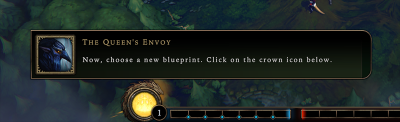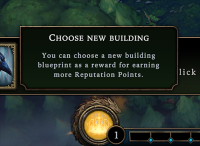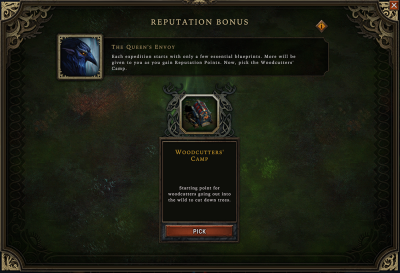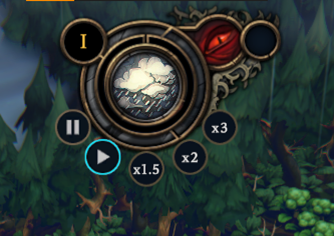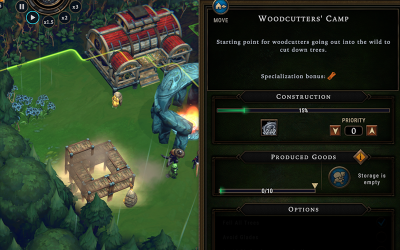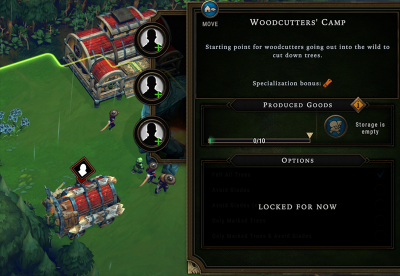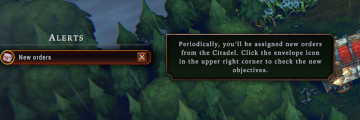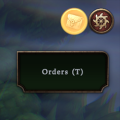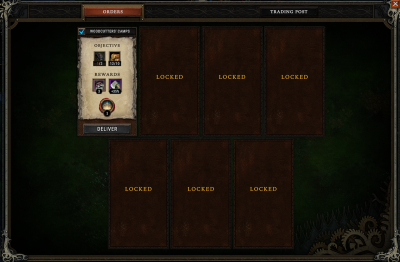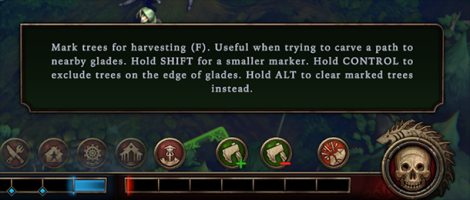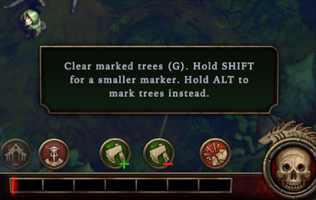Tutorial Walkthrough
Welcome, new player!
In response to recent posts on social media expressing confusion during the tutorial, we put together this walkthrough guide. This guide is intended to be followed along while you click through the tutorial missions. Besides reminding you of your instructions and objectives, this guide will provide as much clarity as possible about what is happening and expected—and occasionally include further explanation when it helps explain why something is happening or expected.
If you're feeling even a little confused or not following along why certain things are happening (or not happening), this guide attempts to answer those questions.
If you are familiar with some things but not others, skip paround using this wiki article's table of contents.
Note for players already familiar with game mechanics: This guide does not go into strategy or optimizations. Such information is contained elsewhere in the wiki. Certain things will be omitted here for the sake of clarity about core concepts, so you are encouraged to use this wiki until you have mastered the basics.
For the most part, things will be explained here in this article, without making you click around this wiki. However, plenty of links are provided, should you wish you explore.
Starting the tutorial
This screen greets you when you load the game for the first time. There may be popups about upcoming or recent patch notes, "What's New," etc.. Feel free to ignore these until you become acquainted with the mechanics.
Click Play on the left to start the tutorial. A loading screen will show up, and the intro video will play.
| The world is plagued by the Blightstorm - a vile cycle of destruction ravaging everything in its path. The only safe haven is the Smoldering City, where the mysterious Scorched Queen reigns. | You are one of her viceroys - a pioneer sent into the wilds, tasked with with establishing new settlements and acquiring valuable resources for the crown. | Your goal is to help rebuild the Smoldering City, and secure the future of the Queens' subjects. |
Orientation
The first part of the tutorial orients you to four core mechanics:
- moving the camera around your town
- winning and losing the game
- blueprints for buildings
- pausing and unpausing the game
The Queen's Envoy is your in-game guide, providing you with instructions on how to complete the tutorial. This character does not play a major role in the game besides the tutorial.
Camera controls
Use [W, A, S, D] or the mouse to move the camera.
The first step is knowing how to look around. In Against the Storm, you can move the camera forward, backward, left, and right to look around your settlement. Right now, you can see all your villagers and buildings, but you'll need to look around into the forest to plan where to expand.
Press W, A, S, and D to move the camera forward, left, backward, and right. The tutorial box will disappear, and a new UI element will appear in the bottom right.
![]() You can also move the camera by moving the mouse cursor to the edges of the screen, which will push the camera in that direction. The third way to move the camera is to hold the right mouse button and drag in the direction you wish to move. Press
You can also move the camera by moving the mouse cursor to the edges of the screen, which will push the camera in that direction. The third way to move the camera is to hold the right mouse button and drag in the direction you wish to move. Press H to recenter the camera to the village center.
![]() You can zoom the camera out or in with the mouse wheel.
You can zoom the camera out or in with the mouse wheel.
![]() You can also orbit the camera around the center of the screen, to look at your town from a different angle. Press
You can also orbit the camera around the center of the screen, to look at your town from a different angle. Press H to recenter and reorient the camera to the village center.
![]() You can customize the camera controls in the game options. Press
You can customize the camera controls in the game options. Press Esc to open the in-game menu, click Options, and click the Key Bindings tab at the top.
The Queen's Impatience and losing the game
Neglecting your village will increase the Queen's Impatience and bring her wrath upon you ...
The tutorial introduces the Queen's Impatience, represented by a bar on the bottom right of your screen. This bar fills up with a bright red color, from left to right towards the skull icon. The bar fills gradually during the course of the game. When the bar fills up completely, you run out of time, lose, and cannot continue playing the town. You will have to start a new town.
Most of the time, the value of the Queen's Impatience simply increases at a slow and steady rate. However, some mechanics cause a large immediate penalty, like making the bar jump up by +1 points instantly because you didn't finish an objective in time. There are also ways to subtract points from the Impatience bar, thereby adding time to finish the mission. Finally, the rate of increase can speed up or slow down based on your decisions and random events.
Click the arrow to continue. The tutorial box will disappear, and a new UI element will appear to the left of the Queen's Impatience.
![]() You can see the current value (0) and the rate (+0.15 per minute) at which the Queen's Impatience is increasing. Hold your mouse cursor over the Impatience bar or the skull icon.
You can see the current value (0) and the rate (+0.15 per minute) at which the Queen's Impatience is increasing. Hold your mouse cursor over the Impatience bar or the skull icon.
![]() The Queen's Impatience does not increase while the game is paused. Since the tutorial starts paused, the bar is not filling up yet.
The Queen's Impatience does not increase while the game is paused. Since the tutorial starts paused, the bar is not filling up yet.
Reputation and winning the game
Fulfilling your duties will increase the town's Reputation, unlock new buildings and eventually bring you to victory.
Next, the tutorial introduces Reputation, a bar representing your progress towards winning the mission. This bar fills up blue, from right to left towards the crown icon. Your town gains Reputation when you complete town objectives, make decisions that reward Reputation points, and when your villagers are especially satisfied.
Whenever you gain a full point of Reputation, the Queen's Impatience also decreases by one point.
Unlike the Queen's Impatience, Reputation does not gradually increase at the beginning of each mission. Rather, after you have made some progress building the town and met specific conditions, your town starts to gain Reputation points gradually. This means that you can run out of time and lose the game before you gain any Reputation points.
If the Reputation bar fills up before the Queen's Impatience bar, you win the mission.
If Impatience fills up before Reputation, you lose the mission.
Click the arrow to continue. The tutorial box will disappear, and the crown icon will start glowing.
![]() You can see the current value (0.0) of your town's Reputation. Hold your mouse cursor over the Reputation bar or the crown icon.
You can see the current value (0.0) of your town's Reputation. Hold your mouse cursor over the Reputation bar or the crown icon.
![]() You can never lose reputation.
You can never lose reputation.
Blueprints
Now, choose a new blueprint. Click on the crown icon below.
Next up, you are given your town's first Blueprint.
A Blueprint is the ability to place a building in your town. Most of the buildings in Against the Storm require you to have the Blueprint before you can build it in each town. For example, before you can place a Small Farm in a new town, your town must get the Blueprint for the Small Farm.
There are several ways to get Blueprints. When you earn the choice of a new Blueprint, the tutorial is showing you how to choose it.
You can choose a new building blueprint as a reward for earning more Reputation Points.
You get to choose this Blueprint because it is the beginning of a new town. This tooltip is telling you that you can earn more choices by earning more Reputation. At milestones of Reputation, you earn Blueprints. Do you notice the small blue pips at the base of each line on the Reputation bar in the screenshot? Those are the Reputation milestones. When your town's Reputation rises above each milestone, you earn one more Blueprint.
Click the crown icon. A large panel opens labeled Reputation Bonus opens.
Choosing your first Blueprint
Each expedition starts with only a few essential blueprints. More will be given to you as you gain Reputation Points. Now, pick the Woodcutter's Camp.
First things first. During the tutorial, you don't have any Blueprint options; the tutorial determines which Blueprint you get next. In regular missions, when you earn the choice of a new Blueprint, you will get to choose from a few options.
When you're first starting to play Against the Storm, you will get three free Blueprint choices at the beginning of every town. You will only have a few to choose from for each of those choices. For example, for your first Blueprint, you may be given the choice of the Herb Garden, Plantation, or Herbalists' Camp. After you pick one, then you'll get three new options for your second Blueprint from which you can choose one, and so on.
Click Pick to choose the Blueprint for the Woodcutter's Camp. The big panel will close so you can see your village again.
![]() You may see options for Blueprints appear more than once for a town. However, the game will never waste one of your options on a Blueprint that you already have.
You may see options for Blueprints appear more than once for a town. However, the game will never waste one of your options on a Blueprint that you already have.
Unpausing and time controls
Press [SPACE] to resume.
Pausing and unpausing may be the game control you use the most often. When the tutorial started, the game was paused. The villagers were still, Impatience was not increasing, and nothing in the game world was getting better or worse. When the game is paused, you are free to take as much time as you need to plan, look through your town and the forest, make decisions, and step away from your computer.
Press the Spacebar to unpause the game. The tutorial message will disappear, the rain will start falling, and your villagers might start moving.
There is a lot going on in the time displays and controls. Feel free to hover the elements and read the tooltips about them, but for this guide we'll focus on them as things come up, so that you have the right context for understanding why each one is important.
The time controls let you pause, unpause, speed up, and slow down the game speed. These affect everything that happens in the world. If the game is sped up, everything happens faster relative to real-world time, with no exceptions. Timers on objectives, villagers' walking and working speeds, and how often villagers eat and rest are all proportionally sped up or slowed down so that there is no in-game advantage to playing the game faster or slower. It's up to your personal preference, and regardless of how fast the game time goes, you'll still find yourself pausing and unpausing frequently.
The controls are, from left to right, as you might expect:
- Pause
- Play (normal speed)
- x1.5 game speed
- x2 game speed
- x3 game speed
![]() You can adjust the game speed with the keyboard instead of clicking on the control buttons. The keys are in the same order as the buttons on the screen: Press
You can adjust the game speed with the keyboard instead of clicking on the control buttons. The keys are in the same order as the buttons on the screen: Press 1 for normal speed, 2 for x1.5 speed, 3 for x2 speed, and 4 for x3 speed.
![]() Unpausing with the
Unpausing with the Spacebar takes the game speed back to whatever speed was most recently chosen before the game was paused.
The first mission: Buildings and Orders
The first mission demonstrates the following core mechanics:
- the contruction toolbar
- building placement, including suitable ground and gathering range
- building materials and construction progress
- workers
- receiving orders
- delivering orders
- marking trees for harvesting
- opening glades
Building a Woodcutters' Camp
Build a Woodcutter's Camp and explore the forest. You have to keep the fire going at all times.
If you dismissed the tutorial message by trying to pause the game again, don't worry, that's why this guide has screenshots. You can pause the game at any time.
When you unpaused the game, you saw the rain, villagers, fire, and the fog in the forest start to move.
Click the arrow or press the Spacebar to dismiss the tutorial message. Several new UI elements will appear at the top, bottom, and sides of the screen.
Now the game screen looks mostly how it will look in regular missions. The tutorial will explain most of these things soon. For now, you have new objectives.
New objectives:
1. Build a Woodcutter's Camp.
2. Explore the forest.
3. Keep the fire going.
1. Placing the camp
You construct buildings with the buttons at the bottom of the screen, just above the Reputation bar. The button that the tutorial highlights for you is the one for constructing camps. Camps are the cheap, rough, yet essential buildings that almost every town uses to get started.
Your only available camp right now is the Woodcutters' Camp, since you just earned that Blueprint. After the tutorial, every town starts with the ability to build the Woodcutters' Camp and a few other camps without having to spend Blueprint choices on them.
1. Click the ![]() Camps button. This will reveal the buildings currently available to your village.
Camps button. This will reveal the buildings currently available to your village.
2. Click the ![]() Woodcutters' Camp. The ghost of the building will appear on your mouse cursor, along with the gathering range around the building highlighted in green.
Woodcutters' Camp. The ghost of the building will appear on your mouse cursor, along with the gathering range around the building highlighted in green.
The camp has a footprint of 2x2 squares, and you will need to place it on suitable ground. The ground squares will highlight red underneath the mouse cursor wherever the building cannot be placed.
The large, circular green highlighting around the building is the gathering range. Any trees within the green range can be reached by this camp.
3. Click the ground where you want the building to be placed. The ghost and range highlight will be replaced by the building's scaffolding.
![]() You can rotate the building so that it faces the closest trees. Press
You can rotate the building so that it faces the closest trees. Press R to rotate the building counter-clockwise.
![]() You can read more about the Woodcutters' Camp in the in-game Encyclopedia. Right-click on the camp icon before constructing it.
You can read more about the Woodcutters' Camp in the in-game Encyclopedia. Right-click on the camp icon before constructing it.
![]() If you have already marked trees for cutting, you will see the trees' highlighting change from grey to yellow when they are in range of the Woodcutters' Camp. Without any marked trees, only the ground is highlighted to show the camp's range.
If you have already marked trees for cutting, you will see the trees' highlighting change from grey to yellow when they are in range of the Woodcutters' Camp. Without any marked trees, only the ground is highlighted to show the camp's range.
2. Construction by villagers
Once you unpause the game, the camp will be constructed by your villagers. None of your 9 villagers has any work, so they will automatically build for you. You do not need to tell any of them to do it. (In fact, you can't issue commands to villagers in Against the Storm.)
One villager will first need to go to the big red building, the Main Warehouse. They will pick up the 2 ![]() Parts that are required to build the Woodcutters' Camp. That villager will carry the Parts to the scaffolding then start construction.
Parts that are required to build the Woodcutters' Camp. That villager will carry the Parts to the scaffolding then start construction.
Unpause the game. After a while, your villagers will finish the camp's construction.
![]() Once a building's scaffolding contains all the required materials, villagers can start construction. In the case of the Woodcutters' Camp that only requires the 2 Parts, once the one villager returns with the Parts, other villagers can join in to make construction go faster.
Once a building's scaffolding contains all the required materials, villagers can start construction. In the case of the Woodcutters' Camp that only requires the 2 Parts, once the one villager returns with the Parts, other villagers can join in to make construction go faster.
3. Assigning workers
The camp is finished. There's a warning icon above the building, because the camp needs workers. No trees will be cut or wood gathered until there are workers at the camp.
There are times when you will want to have no workers in a building, but this is not that time. If you haven't already, click on the Woodcutters' Camp to open its building panel.
You have 9 villagers with nothing to do right now. You might as well put to work as many as possible.
Clicking the first empty worker icon in the building, and click one of the villager species. The species portrait will take over the empty worker slot.
![]() Beavers are the best option for the Woodcutters' Camp because of the camp's Specialization Bonus, Lua error in Module:SpecializationLink at line 56: No specialization found with that name: Wood.. Beavers have this Specialization, so they get a small chance of gathering bonus wood from trees.
Beavers are the best option for the Woodcutters' Camp because of the camp's Specialization Bonus, Lua error in Module:SpecializationLink at line 56: No specialization found with that name: Wood.. Beavers have this Specialization, so they get a small chance of gathering bonus wood from trees.
![]() You may place a second Woodcutters' Camp at this time if you wish. You might place it to get different trees cut down or to get the same trees as the first camp cut down faster.
You may place a second Woodcutters' Camp at this time if you wish. You might place it to get different trees cut down or to get the same trees as the first camp cut down faster.
New orders
Periodically, you'll be assigned new orders from the Citadel. Click the envelope icon in the upper right corner to check the new objectives.
By now, you've seen the New Orders alert on the left side of your screen, and you've probably seen the glowing button in the top-right corner. They both mention Orders.
Completing Orders is a reliable and efficient method of gaining Reputation and advancing your town. In the tutorial, Orders represent the chapters in which new concepts are introduced, and they summarize the requirements for completing the tutorial.
When you open the Orders screen, the game automatically pauses.
Click the Orders button in the top-right corner of your screen, and a large Orders panel will take over the screen.
![]() You may unpause the game while the Orders panel is up. This is helpful if you know your town needs just a few more seconds to complete the objectives.
You may unpause the game while the Orders panel is up. This is helpful if you know your town needs just a few more seconds to complete the objectives.
1. Review your new Order
Woodcutters' Camps
Similar to Blueprints, in a regular mission, you get to choose from a few options for your Orders. During the tutorial, you are given the Orders.
Review the objectives. You must have two Woodcutters' Camps built, and they must collect 10 ![]() Wood. You may have noticed that your town started with some Wood; the Wood you started with does not count towards this objective. Your camp(s) must gather 10 new Wood.
Wood. You may have noticed that your town started with some Wood; the Wood you started with does not count towards this objective. Your camp(s) must gather 10 new Wood.
When you deliver this Order, your town will receive three rewards.
- Three new Beavers will join your town.
- You will gain a Perk that increases the speed of gathering Wood in the camp.
- Your town will gain 1 Reputation Point.
You have new objectives:
1. a. Build two Woodcutters' Camps.
1. b. Gather 10 Wood with your camps.
2. Explore the forest.
3. Keep the fire going.
Click the close button at the top right of the screen or click outside of the panel. The Orders panel will close so you can see your village again.
![]() You can make a copy of any building you have placed. Hold the mouse over your Woodcutters' Camp and press the
You can make a copy of any building you have placed. Hold the mouse over your Woodcutters' Camp and press the Shift key. This has the same effect as opening the construction menu for camps and clicking on the Woodcutters' Camp icon. You still have to assign workers after it's built.
2. Gather and build
Woodcutters' Camps
1/2 Woodcutters' Camp
0/10 Wood in Woodcutters' Camp
It will take a minute before your villagers finish constructing the second camp and before woodcutters will gather the Wood you need to complete the Order. Since unassigned villagers build and assigned woodcutters gather, these two things can happen at the same time.
Wait until the objectives for the Order are complete. The red numbers will turn white indicating each objective is satisfied.
![]() Keep the workers in your Woodcutters Camp going. You have plenty of villagers to keep the camp fully staffed, and it will reduce your waiting time during the tutorial.
Keep the workers in your Woodcutters Camp going. You have plenty of villagers to keep the camp fully staffed, and it will reduce your waiting time during the tutorial.
![]() Remember that when your town gains Reputation, it may be enough to be given the choice of a new Blueprint. During this mission, this is always the case. Therefore, delivering this Order rewards you with a Reputation Point and a new Blueprint.
Remember that when your town gains Reputation, it may be enough to be given the choice of a new Blueprint. During this mission, this is always the case. Therefore, delivering this Order rewards you with a Reputation Point and a new Blueprint.
3. Deliver the Order
Orders ready to complete
After you build your second camp and your woodcutters gather enough wood, the Order will be ready for delivery. A blue checkmark appears next to Orders that are ready to deliver.
This particular order requires you to gather Wood, so when you deliver the Order, you won't actually be delivering 10 Wood from your town. In regular missions, Orders often require you to give up goods to complete the Order. Be sure to read Orders carefully.
Click the blue checkmark to deliver the Order. That Order will disapper from the Order tracking overlay, and you will receive the rewards instantly, including 1 Reputation Point.
![]() You can also deliver the Order from the Orders screen. Click the Orders icon in the top right to open the Orders panel. When the Order is ready, the Order will glow orange and the Deliver button will be enabled.
You can also deliver the Order from the Orders screen. Click the Orders icon in the top right to open the Orders panel. When the Order is ready, the Order will glow orange and the Deliver button will be enabled.
![]() You can preview and compare rewards without going to the Orders panel. Hold the mouse over the blue checkmark without clicking. A preview of the rewards will appear.
You can preview and compare rewards without going to the Orders panel. Hold the mouse over the blue checkmark without clicking. A preview of the rewards will appear.
![]() You can see which Perks your town has gained in the bottom left corner of the screen. Hold your mouse over the new purple axe icon to see the description of the Perk with which you were just rewarded.
You can see which Perks your town has gained in the bottom left corner of the screen. Hold your mouse over the new purple axe icon to see the description of the Perk with which you were just rewarded.
![]() When you gain a Reputation point, for example when delivering an Order, you also lose one point of the Queen's Impatience. However, Impatience cannot drop below zero.
When you gain a Reputation point, for example when delivering an Order, you also lose one point of the Queen's Impatience. However, Impatience cannot drop below zero.
![]() In regular missions, you may have more than one Order that require the same goods. When you deliver one, the second Order may no longer be ready to complete if you no longer have the goods to deliver.
In regular missions, you may have more than one Order that require the same goods. When you deliver one, the second Order may no longer be ready to complete if you no longer have the goods to deliver.
Exploring the Forest
Mark trees for harvest
A few things happened when you delivered the Order:
- Your town gained 1 Reputation point.
- You lost a point of the Queen's Impatience (or brought it down to zero).
- Achieving the Reputation milestone rewarded you with a new Blueprint to unlock.
- A new Order became available.
- You got an alert to Mark trees for harvest.
You explore The Forest by cutting trees. Your woodcutters clear trees to make buildable space and usable ![]() Wood to use in your town.
Wood to use in your town.
If you haven't already, pause the game and take a minute to scroll around and look at the forest surrounding your village. It's a small area for the tutorial, but it's not completely full of trees. There are Glades in the forest, which are small (and some large) clearings or open spaces. Every Glade holds a random assortment of the following, depending on its size:
- resource nodes from which your villagers can gather
- fertile soil for farming
- encampments of lost villagers you can add to your population
- ruined buildings you can repair and use or salvage for resources
- Glade Events, which present you with timed objectives, penalties, and rewards
- and more
The rewards that come from Glades and Glade Events are one of the primary ways of advancing your town. Most Orders will push you out of the comfort zone of your starting area, whether by explicitly requiring you to open new Glades or by requiring you to use resources you don't currently have access to. Many Glade Events can also reward Reputation directly in addition to any Orders they help you satisfy, making them count twice.
In Against the Storm, the defining characteristic of Glades is not their size, but whether or not they have a skull icon above them. Dangerous Glades have a skull above them; Small Glades do not. Therefore, as you look around the forest, you'll see that most of the Glades on the map are Small Glades. And there is one Dangerous Glade.
1. Review new orders
1. Click the Orders button in the top right. The Orders panel opens.
2. Review your new Order, Exploring the Wilds, then close the Orders panel. The Orders overlay will remind you of your new objectives.
You have new objectives:
1. a. Build two Woodcutters' Camps.
1. b. Gather 10 Wood with your camps.
2. Explore the forest.
Open 2 Glades.
Have 5 Beavers assigned to be woodcutters at the same time.
3. Keep the fire going.
2. Assigning additional workers.
Occasionally, you'll be pleasantly surprised to see a new Order with objectives you've already or partially satisfied. In this case, you already had a Woodcutters' Camp with workeres assigned. If you assigned any Beavers as those workers, based on intuition or following along on this guide, then you already have 3/5 of the objective. If not, it's as simple as a few clicks to reassign the workers to be Beavers instead of Humans or Lizards. Some of you may have even assigned Beavers in your second Woodcutters' Camp already, which means you already have the second objective of this Order satisfied.
Almost every Order has multiple conditions to meet. In order to be able to deliver the Order, all conditions must be satisfied at the same time. This means that, until you've broken through the forest into two Glades, you don't have to have the Beavers assigned. However, to complete the tutorial faster, you'll want to assign all the workers you can to your two Woodcutters' Camps.
By the way, it's true the other way around, too. If you assign 5 Beavers now, it doesn't count until the second Glade has been opened. If you remove any Beavers from the camps between now and then, you won't be able to deliver the Order until you put them back.
Assign Beavers to the Woodcutters' Camps until you have at least 5.
![]() The tutorial doesn't explicitly say this, but is showing you that Beavers are the best option for the Woodcutters' Camp because of the camp's Specialization Bonus, Lua error in Module:SpecializationLink at line 56: No specialization found with that name: Wood.. Beavers have this Specialization, so they get a small chance of gathering bonus wood from trees. Their worker portrait in the camp looks different from a Human's or Lizard's, with a spinning gear behind their portrait. This means they get that production bonus.
The tutorial doesn't explicitly say this, but is showing you that Beavers are the best option for the Woodcutters' Camp because of the camp's Specialization Bonus, Lua error in Module:SpecializationLink at line 56: No specialization found with that name: Wood.. Beavers have this Specialization, so they get a small chance of gathering bonus wood from trees. Their worker portrait in the camp looks different from a Human's or Lizard's, with a spinning gear behind their portrait. This means they get that production bonus.
3. Opening Glades
You get nothing from the Glades until your woodcutters open the Glades. When the last tree falls that was standing in between your explored area and the unexplored Glade, the fog vanishes and anything in the Glade becomes accessible. This means that any timers on objectives or penalties in the Glade start counting. We'll talk more about Glade events later.
Your order requires you to open two new Glades. There's an alert on the left that says Mark trees for harvest. Clicking it highlights two icons in the construction toolbar. These icons are related to construction because they are how you clear space for new buildings.
When you click the Mark Trees button, the axe icon with the green plus sign, your mouse cursor changes to a wide yellow circle. Clicking and dragging over trees will paint them with the mark for harvesting. Clicking the other axe icon or holding Alt changes the painting mode to unmarking trees. You may find yourself often flipping between the modes while marking trees.
If you mark trees that are within the range of any Woodcutters' Camp, their marking will appear yellow. If they are outside of all ranges of all Woodcutters' Camps, the marking will be grey. The marking will fade in and out, so if you find the marking hard to see while the game is paused, try unpausing for a second or two to let the marking intensify.
You could let your woodcutters clear cut the forest until they accidentally open two Glades to satisfy your Order. To progress through the tutorial faster, use the marking tool to focus the woodcutters on the trees that will get them to open the Glades.
Mark the trees in lines from your camps to the closest Glades. Your woodcutters will focus on those trees and open the Glades.
![]() You can also paint with a smaller brush to mark smaller areas of trees while clicking and dragging the mouse. Hold the
You can also paint with a smaller brush to mark smaller areas of trees while clicking and dragging the mouse. Hold the Shift key while painting to swap to the smaller brush size. You can also do this while holding Alt to swap the painting mode between marking and unmarking.
![]() You can also prevent trees on the edges of Glades from being marked. Hold the
You can also prevent trees on the edges of Glades from being marked. Hold the Ctrl key while painting, and all trees that border Glades will not be marked, regardless of where the mouse cursor is. It is easy to accidentally let up the key before the mouse button, which can result in Glade-bordering trees being marked. This can be done while holding Shift to paint with a smaller brush, too.
![]() You can also move the Woodcutters' Camps closer to the Glades you want to open. Click the camp you wish to move, then find the blue icon in the top left of the building's panel. Moving camps does not cost your town any resources, is instant, but will make your workers restart any actions they are performing.
You can also move the Woodcutters' Camps closer to the Glades you want to open. Click the camp you wish to move, then find the blue icon in the top left of the building's panel. Moving camps does not cost your town any resources, is instant, but will make your workers restart any actions they are performing.
![]() In the tutorial, woodcutters cut down all trees in range. In regular missions, you can control their behavior and how they handle marked trees. For example, you can make it so all camps will clear cut but never open any Glades—or at least not until you mark them.
In the tutorial, woodcutters cut down all trees in range. In regular missions, you can control their behavior and how they handle marked trees. For example, you can make it so all camps will clear cut but never open any Glades—or at least not until you mark them.
 Hooded Horse Wikis
Hooded Horse Wikis