Modelviewer
Questions about the Modelviewer Tool
Q: Where do I find the Modelviewer?
A: Modelviewer can be found in your Steam directory > steamapps > common > SovietRepublic folder. There, you will see a blue truck icon.
Q: Why are my model and textures flipped when I import them into modelviewer? Will they be like that in the game too? How do I fix that?
A: This is just how the modelviewer works. When put in the game your model and textures will be flipped too. You can fix that by flipping your model along the X axis before exporting to .obj this is unnecessary for vehicles.
Q: How do I locate the coordinates for my script?
A: After you load your mesh in modelviewer, find the “gizmo/point type” menu.
Then select the point.
After that, a point will appear.
Using the arrows, you can move it around and wherever it is, you can save the coordinates, which it is on
The coordinates can be saved in three different colours, you’ll see why in a second.
The coordinates will appear in the log.html file located in your SovietRepublic folder and you can find them there, painted with colours you chose. From there, you can copy them to your script.
Alternatively, if you don’t change the scale when you export the model from blender, the scale in blender is accurate to the grid shown in the modelviewer, so you can use the measuring tool in blender to determine dimensions and locations of nodes.
Q: Why is modelviewer crashing?
A: Common crashing is associated with something being wrong with a model. It is strongly advised to avoid any n-gons in your model by triangulating faces first. Sometimes it crashes because there are overlapping faces and loose vertices. Merging vertices is also required and by doing ALT+M > by distance, you are preventing from crashing the modelviewer.
Q: Why are some parts of my model not visible in the game or are visible from the wrong side?
A: If the face is invisible from both sides, that means you used an alpha texture. If it is visible from one side, but not the one you want it to be visible from, that means that you have to flip normals in your 3D program, because the game doesn’t support textures visible from both sides.
Pro tip: A simple fix in blender is to select the face menu and solidify the area you wish to make dual faced.
Q: Why is my building partially or completely underground? How do I fix that? What if it’s hovering above the ground?
A: If your building is either underground or hovering above ground, it means that it is not placed correctly in your 3D objects editor. You have to place it just about on the 0 point of your 0 axis.
Q: Why does my model look weird in Modelviewer?
A: : The cause of this may be you have too high tris or verts (max is approximately 19000 per object) count on your model. Try removing some unnecessary detail until you lower them to an acceptable level.
Q: How am I supposed to get, read and understand coordinates? How do I move around the point in Modelviewer?
A: Using the pointer tool in the MV, you can find all the needed coordinates for anything in the script. There are also tools for finding the points for resource visualization. The axis directions are noted in the below picture. Each grid square is 1 unit. you will also see the log show on the left, and how the numbers are displayed (token_position).
Using the colored arrows you can move the pointer (little red square) around by the axis. Or selecting the colored boxes will allow you to freely move it around.
Q: Is the material file created in blender the same as the one created in modelviewer?
A: : No, they are different. The game requires a material file created in modelviewer and the blender material will not load
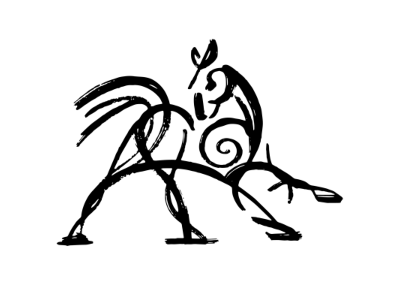 Hooded Horse Wikis
Hooded Horse Wikis



