User Interface
This page explains the basic user interface of the game.
Objective list
The objective list is in the top left corner of the screen. Complete the objectives to beat a mission or win a custom game. In certain missions, some objectives only appear after you have completed the previous ones in a specific order.
Resource bar
The resource bar is in the top middle part of the screen.
- Soldier population: It means the number of active soldiers/ soldier population.
- Worker population: It means the number of active workers/ worker population.
- Food: It means the amount of stored food/ storage capacity.
The below elements are only available in the main story.
- Royal Jelly: It means the amount of Royal Jelly you have.
- Territory: It means the number of tiles you can dig out.
- Population cap: It means the number of brood tiles you can build.
The below elements are only available when you play as leafcutter ants.
- Leaves: It means the amount of stored leaves/ storage capacity.
- Waste: It means the amount of stored waste/ storage capacity.
- Brood chamber capacity: It means the capacity of your brood chambers. Green section indicates the amount of stored food and red section indicates the amount of occupied waste.
The below elements are only available when you play as termites.
- Lignocellulose: It means the amount of stored lignocellulose/ storage capacity.
- Processed lignocellulose: It means the amount of processed lignocellulose/ minor worker capacity.
Menu is in the top right corner of the screen. You can hover your cursor over it to see the frame rates and the current difficulty of a custom game.
The building menu is in the bottom right corner of the screen.
- Brood: This tab has brood tiles. Each unit has a smaller icon in the bottom right corner to show its role: worker unit (green hammer), harvester unit (orang sickle), melee unit (red sword), range unit (yellow target), tank unit (blue shield) and medic unit (purple cross).
- Construction: This tab has food storage tile, highway tile, upgrading tool and deleting tool. Leaf storage tile and waste storage tile are only available when you play as leafcutter ants. Lignocellulose storage tile and fungus storage tile are only available when you play as termites.
Minimaps
The minimaps are in the bottom left corner of the screen. You can move your camera to the desired area by clicking on the minimap.
- Underground minimaps: Each underground area is assigned to a number and a color. Your area is 1 by default. You can only click on a number and observe the respective underground area when you or allies are inside.
- Surface minimap: There is only a single surface area. You need to dig out the entrance, if they are blocked at the start of a game, to gain access to it. Surface minimap flickers when it appears.
You are green, allies are yellow and enemies are red on the minimap. The size of the pixels indicates the strength of the respective creatures. Food and harvestable resources are brown.
White arrows represent underground nest entrances. Colored queens represent the respective surface nest entrances. Yellow circles may appear on the minimaps to alert you about important events.
Pheromone markers can be set by right-clicking on the minimaps.
Control panel
The control panel is in the bottom middle part of the screen.
Ant icons represent ants which come from the same brood chamber. The nanitic workers have a flag on their icon. The numbers beneath an icon means the number of active ants/ population in the respective control group.
You have a nest group and 5 pheromone groups, which are represented by roman numbers from I to V. The chosen group will have its numbers enlarged. You can choose to place or remove markers by clicking on the respective icons.
You can prevent your ants from gathering resources, attacking enemies or mounting enemies by clicking the respective icons on the right of the control panel.
Information display
There are some icons to the right of the control panel.
- Resource information: You can enable it to see food amount and harvest capacity.
- Tile information: You can enable it to see level and upgrade points of tiles.
- Unit information: You can enable it to see health bars and level/ star-level of all creatures. Level of ants is represented by yellow diamonds. Star-level of powerscaled creatures is represented by a star with a corresponding number right next to it. Star-level above 13 is represented by a star with plus symbol.
- Inspect tool: You can click on the tool then click on the desired creature to see its stats. The stats are displayed in a pop-up window similar to the stat tables in this wiki. Attack speed and movement speed is calculated in real time.
Timers
The timers are in the top right corner of the screen. They either show the current number of attacking waves or countdown to upcoming events.
Tips
Tips and notifications are yellow icons that appear on the right side of the screen. This is where the developers put the tutorials and important informations.
Trivia
- Surface minimap darkens at night.
- Inspect tool can only extract stats from the in-game stat sheets. It can't tell the specific stats of any abilities beside basic attack.
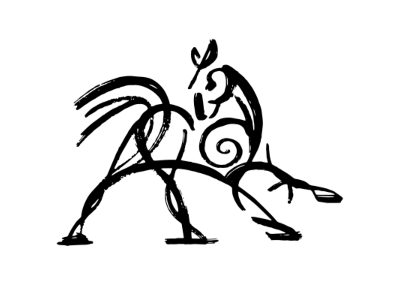 Hooded Horse Wikis
Hooded Horse Wikis