Questions and answers
This section can be found in the menu on the left hand side at the icon ![]() . When entering the Question and answers section from in-game the player can click on icons in the answers and the game will show the user where the specific functionality can be found in the menus, with red arrows.
. When entering the Question and answers section from in-game the player can click on icons in the answers and the game will show the user where the specific functionality can be found in the menus, with red arrows.
Second Secretary of Communist party
Why are there two currencies?
There are two foreign areas around you. One side is the area under the control of the USSR (Soviet) and second area is under the US control, at least financial in this case. So, as there are two foreign countries where you can buy and sell resources, you need to work with both currencies. If you move the camera to an edge of the map you will see the border (Soviet or West) and the custom houses. Depending on where you purchase resources, you will spend Rubles (Soviet area) or Dollars (West area)
Why do I need money within a socialist society?
In a couple of words, you don't. In another, trade. Rubles and dollars are only the foreign exchange for your republic. Your internal economy works without any currencies/money, only with resources. Those two currencies are only present due to trade with foreign countries (Soviet or West). You can simply exchange resources - obtain resources which you need now, like at the start of the game. But you choose! You can focus solely on trade and getting money from natural resources that you will mine and sell to foreign countries... or build up a totally self-sufficient republic.
How to get Rubles or Dollars?
You can load resources into a road vehicle or train and deliver it to a Customs House. If you bring resources to the Soviet border you will get rubles. If you will bring resources to the West border you will get dollars. If you click on the Custom House building, you can see the price of the resources - how much money you can earn if you deliver goods there.
Why do the prices fluctuate?
Global market prices shift every couple of days. The prices change because of:
- Random market fluctuation
- Inflation
- If you purchase resources, you create a demand on the market and prices goes up
- If you sell/export resources, you are supplying more goods to the market and prices go down
- Some global events can drastically increase or decrease prices of resources for limited time (This feature is coming soon)
- As new technology is introduced it can affect the amount of manpower or resources to manufacture goods, and prices on the global market can change (This feature is coming soon)
E.G. If there is a change in the price of Coal, it also changes prices on all products which are manufactured from Coal. Also the prices of all buildings and vehicles. The prices of everything are defined by resources, so all prices in the game are dynamic.
How to get citizens to move into residential buildings?
After you construct a residential building, you have two options to get citizens to move in:
Option 1) Invite immigrants for money
You can invest some of your Rubles or Dollars and invite immigrants to your building. Click on the building where you would like new citizens. Then click on ![]() "Invite from Soviet countries" (spends Ruble) or
"Invite from Soviet countries" (spends Ruble) or ![]() "Invite from third world" (spends Dollars). Immigrants from third world can be hungrier, with poor health or no education, but they are cheaper to invite.
"Invite from third world" (spends Dollars). Immigrants from third world can be hungrier, with poor health or no education, but they are cheaper to invite.
Option 2) Move from another building
You can relocate citizens from one residential building to another. Click on the source building that you want to remove citizens from. Click on ![]() "Relocate citizens". Then just click on the building you would like the citizens to move to.
"Relocate citizens". Then just click on the building you would like the citizens to move to.
Citizens demand shops (for the buying of goods)?
In general all demands affect happiness if they are not met. ![]()
Certain demands are satisfied when citizens visit the store/shop where the goods they require are stored. Shops needs workers ![]() (sellers), to serve citizens
(sellers), to serve citizens ![]() (buyers)
(buyers)
 Food - basic citizens' demands, it affects hunger level (how sated a citizen is). If satiety is too low it affects health.
Food - basic citizens' demands, it affects hunger level (how sated a citizen is). If satiety is too low it affects health. Meat - additional food demands, also primarily affects satiety. If satiety is too low a citizen's health will be affected. Meat compared to Food has some advantages and gives citizens better health and happiness (no vegans in your republic!).
Meat - additional food demands, also primarily affects satiety. If satiety is too low a citizen's health will be affected. Meat compared to Food has some advantages and gives citizens better health and happiness (no vegans in your republic!). Clothes - the clothing level of your citizens. If their clothes level is too low, it will affect the citizen's happiness and health (especially during winter).
Clothes - the clothing level of your citizens. If their clothes level is too low, it will affect the citizen's happiness and health (especially during winter). Electronics - showing the electronics level your citizen has achieved. If electronics level reaches 1.0 this means the citizen has access to a radio. If electronics level reaches 2.0 it shows a citizen has TV. If electronics level reaches 3.0 the citizen owns a computer.
Electronics - showing the electronics level your citizen has achieved. If electronics level reaches 1.0 this means the citizen has access to a radio. If electronics level reaches 2.0 it shows a citizen has TV. If electronics level reaches 3.0 the citizen owns a computer.
(Broadcasting is a planned feature coming soon!)
Citizen demands (free-time activities)?
Each citizen decides every day what they would like to do (activity). According to the following levels, one of the activities is chosen. The higher the level, the higher chance that this activity will be chosen.
 Local Sport , Satisfied by visiting a sports playground.
Local Sport , Satisfied by visiting a sports playground. Spirituality, Satisfied by visiting a church
Spirituality, Satisfied by visiting a church Drinking, Satisfied by visiting a pub.
Drinking, Satisfied by visiting a pub. Culture, Satisfied by visiting a theatre, cinema, etc
Culture, Satisfied by visiting a theatre, cinema, etc
If a demand is not fulfilled, the happiness level ![]() of the citizen is decreased and the citizen's preference for the unfulfilled demand is also reduced. If a demand is fulfilled a citizen's happiness level is increased and they will seek out that demand more often.
of the citizen is decreased and the citizen's preference for the unfulfilled demand is also reduced. If a demand is fulfilled a citizen's happiness level is increased and they will seek out that demand more often.
Minister of Industry
What resources are there?
A window is displayed to the player with the production chain of resources displaying:
- Produced from
- Produced in
- Resource
- Used in
- To produce
How to get oil?
You will see small squares around the Pumpjack cursor if there is oil present around the proposed Pumpjack site:
- Red squares mean that no oil present.
- Yellow means a medium amount of oil is present.
- Green means there is plentiful oil present.
After you build the Pumpjack. Internal storage will fill up. You can connect the Pumpjack to additional storage ![]() Oil/Fuel storage using pipelines or load oil onto trucks or trains. Trucks can load directly from Pumpjack, for a train you must use a loading station
Oil/Fuel storage using pipelines or load oil onto trucks or trains. Trucks can load directly from Pumpjack, for a train you must use a loading station ![]() Oil/Fuel loading/unloading and connect it to Pumpjack by pipeline.
Oil/Fuel loading/unloading and connect it to Pumpjack by pipeline. ![]() Build pipe connection.
Build pipe connection.
How to get wood?
Open ![]() Miscellaneous
Click on
Miscellaneous
Click on ![]() Woodcutting post then navigate the cursor over map.
Woodcutting post then navigate the cursor over map.
You will see small green squares around the building on your cursor, representing trees and the presence of wood. After you build the Woodcutting post, you need to get workers there to start logging trees in the forest. See additional topic about this. After the trees have been felled, you need to purchase some trucks to transport the wood from the forest to a Woodcutting post. Click on the "purchase a vehicle" ![]() icon in the Woodcutting post window.
You can move this wood to the Sawmill
icon in the Woodcutting post window.
You can move this wood to the Sawmill ![]() Sawmill where the wood will be processed into boards.
Sawmill where the wood will be processed into boards.
How to get gravel?
Open ![]() Construction industry
Click on
Construction industry
Click on ![]() Gravel quarry then navigate the cursor over map.
Gravel quarry then navigate the cursor over map.
You will see small green squares around the building on your cursor, representing the presence of gravel. You need to build the gravel quarry close to the rocks! After you build the gravel quarry. You have two options:
1) You can send workers there to mine the gravel
2) You can purchase the excavator, and use it to extract gravel instead of using workers. Open the gravel quarry window and click on "purchase a vehicle" icon ![]()
After workers or an excavator is present, you need to send a Dump truck to load stone into it. You then need to send this dump truck to the File:Tool gravel processing.png Gravel processing plant to be processed into gravel.
How to grow Crops?
Best practice is to first build a farm.
After you build the farm, you next need to build some Fields - ![]() . Small field Select one of the three field sizes and place the field near the farm. Be sure the farm and fields are connected by road. You can use
. Small field Select one of the three field sizes and place the field near the farm. Be sure the farm and fields are connected by road. You can use ![]() Build mud road because it's not expected that the roads will be frequently used.
Fields should be automatically assigned to a farm, but you can use "Assign a field"
Build mud road because it's not expected that the roads will be frequently used.
Fields should be automatically assigned to a farm, but you can use "Assign a field" ![]() in the Farm window.
in the Farm window.
In the Farm window, click on "purchase a vehicle" icon ![]() to purchase:
to purchase:
- Tractors for sowing the crops
- Combines to harvest the crops
- Covered trucks to transport crops from fields to the farm
Eventually workers can be set to work, cultivating the fields (sow or harvest).
How to mine Coal or Iron ore?
First you must build either a Coal or Iron mine.
Select ![]() Fossil fuels or
Fossil fuels or ![]() Metallurgy
Metallurgy
Click on ![]() Coal mine or
Coal mine or ![]() Iron mine then navigate the cursor over map.
Iron mine then navigate the cursor over map.
You will see small squares around the cursor, representing if there is coal or iron present around the mine.
- Red squares mean no coal/iron present.
- Yellow means a medium amount of coal/iron present.
- Green means there is a plentiful deposit of coal/iron present.
After you build the Mine, you will start to produce unprocessed coal or iron ore.
Best practice is to use conveyors ![]() Build conveyor connection to connect the mine with a processing plant
Build conveyor connection to connect the mine with a processing plant ![]() Coal ore processing plant or
Coal ore processing plant or ![]() Iron ore processing plant to get processed Coal or Iron ore.
You can then transport the processed Iron ore and coal to a
Iron ore processing plant to get processed Coal or Iron ore.
You can then transport the processed Iron ore and coal to a ![]() Steel mill to be made into steel, or to any other buildings requiring it.
Steel mill to be made into steel, or to any other buildings requiring it.
Let's chat about factories?
Factories are buildings where resources are transformed into a different product.
For example, the steel mill needs Coal ![]() and Iron
and Iron ![]() to manufacture Steel
to manufacture Steel ![]()
Naturally, besides the resources you also need manpower - workers to toil in the factories. If workers or resources are not at the factory, the factory will cease production. Also, if the output storage(s) are full of manufactured products, the factory also halts production. You can extend factory input or output storages by connecting the factory to additional storage or warehouses. Check additional topics to discover more.
How to purchase any resources you don't have?
In any building where resources can be stored or spent, you can purchase resources for money (Rubles or Dollars).
For example if you built a Food factory and you would like to produce food, but you're missing the Crops, you can click on "Purchase resources" icons ![]()
![]() and pay for Crops (or whatever you need).
and pay for Crops (or whatever you need).
After you open the window where you can purchase the resources, you will see two tabs:
- Automatic purchase - you can set a required amount of the resource. If stored resource decreases below this limit, the resource will be auto re-purchased to equal the required amount
- Manual purchase - a one time purchase of the resource. After resources are used, no automatic additional purchase is made.
Suggested best practice for any factories or shops is to set an automatic purchase of resources of about 20%-50% of the storage capacity. This assures the factory will not stop production due to lack of resources, whilst leaving space for any resources you manufacture yourself to be stored as well.
How to tweak a building's productivity?
Sometimes you want a factory or other building to work only at a fraction of its capacity.
For example, you may have a Food factory, but you do not have enough Crops to produce food. The result; there are many workers keeping the factory at 100% capacity, while there are only enough Crops to run the factory at 20% capacity. Workers are effectively being paid for no work!
You can use the productivity tweak buttons:
So you can simply select how many workers should go there and at what level the factory or building should be working at. You can decrease the productivity when you don't need it at 100%, and if more production is needed you can increase its productivity. You can do this for all buildings (Mines, Factories, Shops, etc) where there are workers.
How to get citizens to go to work?
If you have citizens living in your residential buildings, you can send them to work. You have two options:
Option 1)
A Factory/Workplace close to their home.
If there is a Factory or any other workplace where the workers are needed close to their residential building, workers will go to it on foot. You can check if any building is reachable for workers/citizens on foot by mousing over ![]() icon on the building's window.
icon on the building's window.
Option 2)
If no workplace can be reached by foot, you can transport citizens to their workplace by Bus or Train.
Build the "Train platform" ![]() or the "Bus platform"
or the "Bus platform" ![]() near residential buildings. You will see workers waiting on those platforms. Define this platform as the first stop in the vehicle schedule, then define the destination (Factory, workplace) as a second station. Eventually you can build a platform near your factories or workplaces. Workers will step off a bus or train and walk to their workplace.
near residential buildings. You will see workers waiting on those platforms. Define this platform as the first stop in the vehicle schedule, then define the destination (Factory, workplace) as a second station. Eventually you can build a platform near your factories or workplaces. Workers will step off a bus or train and walk to their workplace.
Manufacturing and/or exporting vehicles?
You can manufacture your own vehicles. Manufacturing vehicles works similarly to any other factories. You bring in input resources and workers, and the vehicle will be manufactured.
You can use one of these production lines to manufacture:
![]() Vehicle production line to manufacture road vehicles, forklifts, or cableway cabins.
Vehicle production line to manufacture road vehicles, forklifts, or cableway cabins.
![]() Railway production line to manufacture trains.
Railway production line to manufacture trains.
![]() Dry dock (big) to manufacture ships.
Dry dock (big) to manufacture ships.
![]() Airplane production line to manufacture airplanes.
Airplane production line to manufacture airplanes.
However, you need to purchase a blueprint for the vehicle before you can start manufacturing it.
To purchase a blueprint, open the window of the production line and click on one of these two buttons:
![]() - License/purchase blueprints using rubles
- License/purchase blueprints using rubles
![]() - License/purchase blueprints using dollars
- License/purchase blueprints using dollars
After purchasing the blueprint, you need to set it into the manufacturing process:
![]() - Select blueprint to manufacture
- Select blueprint to manufacture
Newly produced road vehicles:
- You can normally send a newly produced road vehicle to a new workplace by using the button in the vehicle window.
- You can set up a flatbed truck to load the vehicle and unload it into storage for the vehicles or new workplace.
- You can send a flatbed truck with newly manufactured vehicles to unload at the custom house, and you will get the vehicle to sell as brand new.
Newly produced trains:
- You can normally send brand new locomotives to rail depots.
- For wagons and locomotives, you can use another locomotive and order to load the brand new trains at the production line and bring them to the railway depot, vehicle storage, or workplace.
- You can order this locomotive to unload those joined trains at the custom house and sell them as brand new.
Newly produced ships:
- After a ship is produced, you can define the schedule for it and use it.
- You can send the ship beyond the borders to Soviet or Western countries. To do this, you need to click on the special icon to add this stop to the ship's schedule.
![]() - Beyond the borders - Soviet countries
- Beyond the borders - Soviet countries
![]() - Beyond the borders - Western countries
- Beyond the borders - Western countries
Newly produced airplanes:
- Don't forget to attach the airplane parking to the airplane production line to be able to store produced airplanes.
- After an airplane is produced, you can define the schedule for it and use it.
You can send airplanes beyond the borders to Soviet or Western countries. To do this, you need to click on the special icon to add this stop to the airplane's schedule.
![]() - Beyond the borders - Soviet countries
- Beyond the borders - Soviet countries
![]() - Beyond the borders - Western countries
- Beyond the borders - Western countries
If you have a brand new airplane, clicking on this icon and then launching the airplane will result in the airplane being sold as a brand new one to Western or Soviet countries.
Notes:
- Launching the vehicle with the schedule means the vehicle is being used, and it can only be sold as a used vehicle.
- Bringing the brand new vehicle to any of the workplaces means the vehicle is being used, and it can only be sold as a used vehicle.
Resource flow between buildings?
Storages/warehouses are passive buildings and cannot push or take resources. For conveyors or pipelines, you can place conveyor engines or pipe pumping stations in between storages (or other buildings) to move resources from Building A to Building B. For complex networks, forklift garages are required to flow resources through factory connections.
So, this setup will NOT WORK:
Factory A ![]() Storage A
Storage A ![]() Storage B
Storage B ![]() Factory B
Factory B
(Factory A will push resources to Storage A, but it will not push them further to Storage B. Factory B can take resources from Storage B, but it will be empty). The same applies to conveyors or pipelines without engines in between buildings.
This setup will work:
(Factory A will push resources to Storage, Factory B can take resources from Storage).
Also, if a vehicle comes to a station or building, it can take resources from neighboring buildings or fill neighboring buildings.
Factory A ![]() Cargo Station
Cargo Station ![]() Factory B
Factory B ![]() Factory C
Factory C
When any vehicle comes to load/unload resources at the Cargo Station, it can also load/unload resources from/to Factory A or Factory B, but not from/to Factory C.
Forklifts?
When building factory connections, you can also use:
![]() Factory connection crossing
With factory connection crossings, you can create a complex network and connect multiple factories, even if they are farther apart. However, to transport resources on this network, you need to use forklift garages:
Factory connection crossing
With factory connection crossings, you can create a complex network and connect multiple factories, even if they are farther apart. However, to transport resources on this network, you need to use forklift garages:
![]() Forklift garage
In the forklift garages, you can purchase forklifts and assign buildings while specifying what to load and unload from each building. Forklifts will then handle the job automatically.
Forklift garage
In the forklift garages, you can purchase forklifts and assign buildings while specifying what to load and unload from each building. Forklifts will then handle the job automatically.
Refueling & construction of the complex network of factory connections using construction offices:
As forklift garages/stations are connected to the road network, this connection is used for construction vehicles and refueling vehicles. Forklifts can be refueled in their garages.
Minister of Education
How to get citizens to university and make them smarter?
If a citizen finishes their education at a School they can move on to study at university.
1) If the citizen is 21+ years old, you need to use relocate tool ![]() and relocate them to a University halls of residence.
and relocate them to a University halls of residence.
University halls of residence is a special residential building. The difference is those citizens are not going to work, and instead will be going to study at university.
If the citizen ends their studies, they will try to rent a free flat near the University halls of residence. If the citizen cannot find a nearby flat, you can relocate them from University halls of residence manually with ![]() .
.
2) If the citizen has finished School during their childhood (under 21 years old), they spend their work period trying to get into university. They don't need to be placed into a University halls of residence.
Minister of Transportation
How to build roads?
Click on the button for level road
![]() Build asphalt road
Build asphalt road
![]() Build mud road
Build mud road
![]() Build gravel road
Build gravel road
Click with left mouse button and keep button pressed while you move the cursor.
- If road is green you can release the left mouse button to build the road
- If road is red, there is some problem and road will not be built there.
You can select the currency you want to use on the construction in the bottom right corner.
In the right bottom corner you can also
![]()
![]() - Turn on the wireframe to see the terrain more clearly.
- Turn on the wireframe to see the terrain more clearly.
![]()
![]() - Turn on the topographic view to see the terrain surface better
- Turn on the topographic view to see the terrain surface better
![]()
![]() - Toggle snapping to near roads to create highways
- Toggle snapping to near roads to create highways
If you check the crane checkbox:
you can preview roads in a special blueprint mode. In the right bottom corner you can expand section by clicking on the plus button ![]()
You draw roads and after you are finished, you see the total cost of the planned construction. You can:
![]() Cancel all plans - removes all roads drawn in blueprint mode
Cancel all plans - removes all roads drawn in blueprint mode
![]()
![]() Fund construction - start construction of all planned roads and spend Rubles or Dollars on it
Fund construction - start construction of all planned roads and spend Rubles or Dollars on it
![]() Start construction with your own resources. Note: this is not recommended for newcomers, see additional topics on this.
Start construction with your own resources. Note: this is not recommended for newcomers, see additional topics on this.
How to purchase and use road vehicles?
Select and build the ![]() Road vehicles depot
Road vehicles depot
Click on the depot building after construction is finished. At the top of the depot window, there are icons for purchasing vehicles from Rubles ![]() or Dollars
or Dollars ![]() . For Rubles you can purchase the Soviet vehicles, for dollars you can purchase the Western vehicles. After you click on this icon a new window will list all the vehicles you can purchase with your chosen currency.
. For Rubles you can purchase the Soviet vehicles, for dollars you can purchase the Western vehicles. After you click on this icon a new window will list all the vehicles you can purchase with your chosen currency.
You can filter vehicles by categories. After you find a cool vehicle, click on it, and the vehicle will be purchased!
Double-click on the purchased vehicle in the depot window to open the vehicle window. Click on ![]() "Add new stop" button, then click on the building where your vehicle should collect something or someone. Click on the building where your vehicle should unload the resources or passengers. After you are done press Escape to cancel the "Add new stop" tool.
"Add new stop" button, then click on the building where your vehicle should collect something or someone. Click on the building where your vehicle should unload the resources or passengers. After you are done press Escape to cancel the "Add new stop" tool.
Eventually you can customize the schedule, remove stops or edit the actions at the stop (Load & unload) on the vehicle window.
How to build rail track?
The basic mechanics of how to build the rail track is similar to road building.
There are three level of railways available:
Electric locomotive or tram, can only use an electrified railway!
During building of the rail track you can choose to build multitrack. Rail track will automatically snap to close/nearby railways. The close/near rail section beyond which you can build multitrack is highlighted in yellow.
![]()
![]() - Toggle snapping to near railways to create a multi track railways
- Toggle snapping to near railways to create a multi track railways
How to purchase and use trains or trams?
Select and build the ![]() Train depot
Train depot
Click on the depot building after construction is finished. On the top part of the depot window, there are icons for purchasing vehicles with Rubles ![]() or Dollars
or Dollars ![]() . For Rubles you can purchase the Soviet vehicles, for Dollars you can purchase the Western vehicles. After you click on this icon a new window will list all the vehicles you can purchase with your chosen currency.
. For Rubles you can purchase the Soviet vehicles, for Dollars you can purchase the Western vehicles. After you click on this icon a new window will list all the vehicles you can purchase with your chosen currency.
You can filter trains/wagons by categories. After you find a cool locomotive or wagon, click on it, and the vehicle will be purchased.
You can freely connect wagons and locomotives to form trains except for cargo and passenger wagons or electric locomotives with diesel ones which is not allowed. Also note that you are not able to separate the trainset once purchased.
Double-click on your purchased locomotive (or it's wagons) in the depot window to open the vehicle window. Click on "Add new stop" ![]() button, then click on the building where your vehicle should collect something or someone. Click on the building where your vehicle should unload resources or passengers. After you're done press Escape to cancel the "Add new stop" tool.
button, then click on the building where your vehicle should collect something or someone. Click on the building where your vehicle should unload resources or passengers. After you're done press Escape to cancel the "Add new stop" tool.
Eventually you can customize the schedule, remove stops or edit the actions at the stop (Load & unload) on the vehicle window.
Railway Signals?
To place a signal, open the railway category. When placing signals, you will split the rail track into blocks. You can see those blocks filled with different colors when placing the signal.
By default, you place a two-way signal. When you click with the signal tool again on the same place, you will get a one-way signal.
Important: Trains are allowed to pass a one-way signal only in one direction!!
There are two types of signals in the game:
![]() Place semaphore - The signal is red when the following block is engaged by other trains.
Place semaphore - The signal is red when the following block is engaged by other trains.
![]() Place chain semaphore (pre-signal) - The signal is red when all exits from the blocks are not free. The signal is blue when at least one exit from the block is free. Here, it depends on where exactly the train will go, and it could stop even on this blue color if its route is not free.
Place chain semaphore (pre-signal) - The signal is red when all exits from the blocks are not free. The signal is blue when at least one exit from the block is free. Here, it depends on where exactly the train will go, and it could stop even on this blue color if its route is not free.
Please find additional guides on the Steam Workshop or the internet about this topic. It is a very complicated topic. Moreover, note that the game implements path signal mechanics, so sometimes it is okay for a train to enter the block even on the red signal color when there is no collision with the train in the block.
Additionally, sometimes a train may not be allowed to enter the block even on the green color to prevent a deadlock (probably because the other train is about to enter the block or rail track).
There are additional tools for signal placement:
![]() Cancel semaphore - To remove a signal.
Cancel semaphore - To remove a signal.
![]() Double semaphore - To place two signals on a double track.
Double semaphore - To place two signals on a double track.
![]() Place mixed semaphore (normal/pre-signal) - To place a mixed signal (from one side chain, from the other side block signal).
Place mixed semaphore (normal/pre-signal) - To place a mixed signal (from one side chain, from the other side block signal).
![]() Place waypoint - Aside from signals, you can place waypoints on the track.
Place waypoint - Aside from signals, you can place waypoints on the track.
Note that both signals and waypoints can be used as waypoints for the train schedule. It is useful when you want to force a train to go through a specific track.
Transportation of the masses?
Basically we divide passengers into three groups:
![]() Workers - Citizens commuting to work
Workers - Citizens commuting to work
![]() Passengers - Citizens enjoying their free time, or trying to reach services like shops, cinemas etc.
Passengers - Citizens enjoying their free time, or trying to reach services like shops, cinemas etc.
![]() Students - Citizens travelling to their place of education.
Students - Citizens travelling to their place of education.
Citizens wait on the station/platform. If a bus or train/tram comes to the station/platform, every citizen checks the schedule (next stop(s) of the vehicle) to see if the bus or train is going to a place they are interested in - if it is, they board.
E.G. : So if a bus arrives at the station, and it's only destination is a workplace, or a station only close to factories, no passengers (citizens on free time) or students will board.
If another bus arrives, and it's only destination is a station near a university, only the students going to study at the university, and/or the teachers/staff that work there, will step onto the bus.
You can decide which citizens are allowed to board or alight from a vehicle at each stop. To control this open the Vehicle window and choose a stop from the schedule.
Warning: if a citizen is stuck on transportation for too long, they will leave the vehicle and appear back at their home.
Personal cars?
Individual traffic through personal cars is most advantageous for citizens with university education. Moreover, it can also increase government loyalty levels among citizens.
This is managed through parking lots - ![]() Small parking lot
Small parking lot
Parking lots can be built near residential areas and workplaces or areas where citizens spend their free time. If a citizen has a personal car but no appropriate workplace is available within walking distance, they will search for another workplace within the range of their personal car. The same applies to their free time activities; if there are no shops or activities near their home, they will try to find them near reachable parking lots.
When you open the window of any parking lot, you can see which parking lots are reachable from the selected parking lot:
![]() View reachable parking lots - For the assignment of personal cars to citizens, there are two options:
View reachable parking lots - For the assignment of personal cars to citizens, there are two options:
1) The first option is to purchase (or bring in brand new) personal cars directly to the parking lots. Each parking lot has settings, and personal cars can be assigned according to age, education, and government loyalty level.
2) The second option is to distribute personal cars through a car dealership building - [[File:Tool_cardealer] Car dealer. In this building, brand new personal cars are brought in and then distributed to citizens.
Airplanes?
Airplanes are a very fast but expensive form of transportation.
To operate airplanes, you need to first build a runway.
Then, build an airplane parking area - similar to a depot for road vehicles or trains, where you can purchase airplanes.
After that, connect the airplane parking area to the runways with taxiways.
You can also build terminals and connect them to the runways.
Don't forget that to operate an airplane, you need to have a built and staffed control tower near the airport.
Also, don't forget that bigger airplanes need longer runways. This information is described in the airplane properties.
An icon over the airplane can be displayed, aside from classic errors that are specific to airplanes.
![]() An airplane cannot land or take off because there are no or not enough workers in the control tower.
An airplane cannot land or take off because there are no or not enough workers in the control tower.
![]() An airplane cannot land or take off because runways or taxiways are occupied by other airplanes, so it needs to wait.
An airplane cannot land or take off because runways or taxiways are occupied by other airplanes, so it needs to wait.
You can send airplanes beyond the borders to Soviet or Western countries. To do this, you need to click on the special icon to add this stop to the airplane's schedule.
![]() Beyond the borders - Soviet countries
Beyond the borders - Soviet countries
![]() Beyond the borders - Western countries
Beyond the borders - Western countries
If you have a brand new airplane, clicking on this icon and then launching the airplane will result in the airplane being sold as a brand new one to Western or Soviet countries.
There are no specific refuelling stations for airplanes. Airplanes are refuelled in the terminals.
Ships?
Ships are large-capacity but slow means of transporting passengers or cargo. To operate a ship, you just need to build a dock similar to a depot for road vehicles or trains.
You can purchase a new ship there. Then, you can build your passenger or cargo harbors.
Keep in mind that bigger ships cannot fit in small harbors. Information about the maximum ship length is described in the strip when selecting the harbor on the dock from the build menu. You can use the buoy tool to place buoys, especially if your sea routes are busy and you want to avoid collisions between ships.
You can send ship beyond the borders to Soviet or Western countries. To do this, you need to click on the special icon to add this stop to the ship's schedule.
![]() Beyond the borders - Soviet countries
Beyond the borders - Soviet countries
![]() Beyond the borders - Western countries
Beyond the borders - Western countries
If you have a brand new ship, clicking on this icon and then launching the ship will result in the ship being sold as a brand new one to Western or Soviet countries. There are no specific refuelling stations for ships. Ships are refuelled in the harbors.
Distribution offices?
Choose one of the distribution offices:
Distribution offices are a powerful feature that allows you to specify the source and destination buildings. Trucks are then sent to transport goods when needed, saving traffic and fuel.
In the distribution office task, you can even specify which resources the office should operate and critical storage levels for sending the transport.
Important note:
The distribution office CANNOT be used for: a) distributing brand new vehicles b) transporting resources packed in containers c) moving the containers themselves.
Containers?
Use the container packing and unpacking facilities:
The container packing facility can pack resources into containers. You can specify the type of container to produce by clicking the icon in the top panel of the facility window:
One advantage of containers is that loading and unloading of resources is quick, especially at customs houses. You can use flatbed trains or, even better, container harbors to handle containers for shipping. This is particularly useful when you have enormous production that you would like to export.
![]() Harbor for containers and vehicles
Harbor for containers and vehicles
Maintenance of Vehicles?
Click on ![]() Vehicle repair station (medium)
Vehicle repair station (medium)
Repair stations are buildings that perform vehicle repairs. These buildings require workers and replacement parts to operate effectively.
When placing a repair station, it will have an orange range displayed. Specific buildings can be highlighted in orange and connected to the repair stations. For example, you can build a repair station near a railway depot, which will then be connected to the repair stations, allowing you to repair trains from the depot at the repair station.
Repair stations can also have covered trucks that operate over long distances, visiting various workplaces to fix vehicles.
If you open the window of the repair station, you can see buildings connected with an orange highlight. You can also see the range indicated by a yellow highlight, as well as buildings highlighted in yellow where the repair station is suitable to send trucks for vehicle repairs.
Road vehicles assigned to classic lines, such as buses, can directly visit repair stations since they are connected to the road network. Road vehicles assigned to workplaces, such as construction offices or distribution offices, are repaired directly at their respective workplaces. In the repair station, you will need to purchase covered trucks. These trucks will then visit the workplaces of the vehicles in need of repairs and fix them. Another option is to have such workplaces built close to the repair stations (within the orange highlighted range).
For road vehicles assigned to classic lines, another option for vehicle repairs is to have the end station located near the repair stations (within the orange highlight). When a vehicle waits at the end station, it can be repaired.
To repair trams or trolleybuses, you need to have a depot in close proximity to the repair station (within the orange highlight). Trams and trolleybuses will then visit the depot when they need repairs. Another option for repairing trams or trolleybuses is to have the end station located near the repair stations (within the orange highlight). When a tram or trolleybus waits at the end station, it can be repaired.
To repair trains, you need to build a repair station near the rail depots. Trains in need of repairs will then visit those depots. The operational range of the repair station can be seen as orange dots around the building when placing it. Another option is to build a repair station near the end station for trains.
Trains assigned to workplaces, such as track builders in rail construction offices, can be repaired by covered trucks from the repair station, or you can build a repair station near the rail construction offices.
You need to build a repair station near docks or harbors to repair ships. Important note: If you have a repair station near the dock, the ship assigned to the line will not automatically visit the dock (similar to trains).
You need to build a repair station near airplane parkings or terminals to repair airplanes and helicopters. Important note: If you have a repair station near the airplane parkings, the airplanes assigned to the line will not automatically visit the airplane parkings (similar to trains). However, line helicopters can automatically visit the airplane parkings or helicopters built near repair stations for repairs.
Helicopters assigned to workplaces can be repaired by covered trucks sent from repair stations directly at their workplace.
6) Where Maintenance is Not Required
Cable car cars, train wagons, and containers do not require maintenance.
Chief Construction Manager
How to construct... Constructions?
If you want to construct something without using money, you need to check the checkbox in the right bottom corner of the screen:
- Now when you place a building, it will not automatically start spending money on it, and construction will be ready for assignment to a Construction Office.
- If you build infrastructure (road, rails, pipelines, etc), first you will see a blueprint of the planned construction (displayed as white with black outline). You can freely build and delete without spending any money or resources.
When you are finished and you would like to start construction of the infrastructure you have planned, click on the:
![]() Start construction of planned infrastructure
Start construction of planned infrastructure
This will change the blueprint plans into a regular construction which can be assigned to a Construction Office.
Raise, Lower or flatten without using money?
f you have unchecked "Auto build from Rubles and Dollars", and if you would like to raise, lower or level terrain, you need to have some excavators (raise, lower) or bulldozers (level).
![]()
![]() - needs File:Э-10011Д excavator-vehicle icon.png
- needs File:Э-10011Д excavator-vehicle icon.png
You need to have these vehicles in any depot, or Construction Office. They need to be close to the place where you want to make ground works, maximum distance is 1000 meters.
Using Construction Office?
Construction Offices are required to create buildings without spending any of your money.
Click on ![]() Construction industry
Construction industry
After Construction Office is built, open its window. You can then specify sources for resources and purchase vehicles. You are now ready to assign constructions.
Click on the "Specify or replace a source building" ![]() and you can assign a source building. Source buildings store resources for constructions. For example a grave/aggregate loading station, concrete plant, bus platform (for workers), etc. Construction Office will then automatically send vehicles to take resources from source buildings and deliver them to construction sites.
and you can assign a source building. Source buildings store resources for constructions. For example a grave/aggregate loading station, concrete plant, bus platform (for workers), etc. Construction Office will then automatically send vehicles to take resources from source buildings and deliver them to construction sites.
Click on the "Purchase vehicle" ![]() button and purchase vehicles. Exact vehicles required depends on the type of construction, but you will need Buses, Dump trucks, Open hull trucks, Concrete mixers and eventually, cranes.
button and purchase vehicles. Exact vehicles required depends on the type of construction, but you will need Buses, Dump trucks, Open hull trucks, Concrete mixers and eventually, cranes.
You can click on "Assign construction" ![]() button to assign constructions, or if a Construction Office is idle, it will search and automatically help finish constructions.
button to assign constructions, or if a Construction Office is idle, it will search and automatically help finish constructions.
Start & Stop constructions?
Clicking on any construction brings up the construction window.
If a construction is not funded (no money has been spent on it or you are expected to build it without using money), you can at any time "fund construction" ![]()
![]() - and start to spend money on it. This will cancel the build assignment to all Construction Offices.
- and start to spend money on it. This will cancel the build assignment to all Construction Offices.
If construction is funded (money is being spent on it), you can cancel this funding with the "Cancel contract" ![]() button. This will stop spending money and construction will be ready to assign to any Construction Office.
button. This will stop spending money and construction will be ready to assign to any Construction Office.
If construction is in progress and assigned to Construction Offices, you can force-stop construction with the "Stop construction" ![]() button. This will remove the assignment from all Construction Offices and send all vehicles and workers away from the construction.
button. This will remove the assignment from all Construction Offices and send all vehicles and workers away from the construction.
If construction is stopped, you can assign the construction to any Construction Office to restart it... or you can click on "Start construction" ![]() in the construction window. This will start construction and if nearby Construction Offices are idle, they will automatically start work on it.
in the construction window. This will start construction and if nearby Construction Offices are idle, they will automatically start work on it.
Construction phases?
There are many construction phases, like groundworks, steel framing, brick laying, etc.
Every phase requires different resources and vehicles.
The most common requirement is workers ![]() . All phases require manpower to finish. Eventually instead of manpower/workers you can use vehicles.
. All phases require manpower to finish. Eventually instead of manpower/workers you can use vehicles.
File:Э-10011Д excavator-vehicle icon.png ![]()
![]()
![]()
Excavator, asphalt paver, roller, etc can completely replace manpower, so each construction phase could be completed without any workers present on the construction site!
Cranes do not replace workers. Cranes cannot complete construction without workers on the construction site, but speed up construction, and some phases may require a crane to complete.
After you open construction window (click on the construction) you can observe information about the current phase of construction; the resources required to complete, which vehicles are in use and how many workers are present on the construction site.
Construction of railways?
Click on ![]() Construction industry
Construction industry
Select ![]() Rail construction office
Rail construction office
First you should click on "Purchase vehicle" ![]() and purchase a railway construction trainset, which is a special train for building railways.
and purchase a railway construction trainset, which is a special train for building railways.
Also you will need workers. The maximum amount of workers is determined by the capacity of the rail construction trainset.
Unlike a Construction Office, the Railway Construction Office does not need sources defined for resources because you need to have all required resources for construction stored in the building. You can purchase what you require with "Purchase resources" ![]() .
.
After you have everything prepared, you can assign railway construction work to the Railway Construction Office. If the Railway Construction Office has any unengaged/free trainsets, it automatically starts work on the railway.
Constructions with connection by footpath only?
Some constructions, for example playgrounds or statues, are not possible to connect to a Construction Office by road.
Those constructions need to be connected to roads via one (or more) footpaths. ![]()
So, connect those buildings with no possible connection to the Construction Office to a road via a footpaths (footpaths can directly connect to roads as a pedestrian crossing), and then building work can be assigned to a Construction Office.
Construction of conveyors, pipelines, etc?
Construction of secondary infrastructure like "Conveyors" ![]() , "Pipelines"
, "Pipelines" ![]() , "Factory Connections"
, "Factory Connections" ![]() , "Power lines"
, "Power lines" ![]() is the same as any other construction.
is the same as any other construction.
Even when there is no road connection between, for example, conveyor and Construction Office, there needs to be a connection to each start or end point.
For example if a conveyor is going to be built from Factory A to Factory B, and the construction of the conveyor is assigned to a Construction Office, that office needs a road connection to Factory A or Factory B in order to able to construct the conveyor.
Construction of an airport?
You can construct airport taxiways and runways with the construction office. To do this, you will need to build a gate for airplanes that will allow construction vehicles to access the runways.
Chief Architect and Planner
How to build a building?
Select any of the category in the bottom menu, like ![]() Residential areas
Residential areas
Select the building you wish to build, for example ![]() Flats - brick
Flats - brick
If you mouse over the building you can see additional info. Click on the building you would like to build.
Move cursor (with building) over the terrain/map.
- If building is green - you can start construction by clicking left mouse button
- If building is yellow - Uneven terrain: you can hold left mouse button to flatten the terrain until building is green
- If building is red - something is blocking construction (extreme terrain or previous construction).
Small dots with changing colors (red, yellow, green) highlight the problem!
You can rotate the building before placing by scrolling the mouse wheel.
You can select the currency you want to use on the construction in the bottom right corner.
In the right bottom corner you can also
![]()
![]() - Turn on the wireframe to see the terrain more clearly.
- Turn on the wireframe to see the terrain more clearly.
![]()
![]() - Turn on the topographic view to see the terrain surface better
- Turn on the topographic view to see the terrain surface better
![]()
![]() - Toggle snapping to near roads to create highways
- Toggle snapping to near roads to create highways
If you check the crane checkbox:
You will build the building without money, but with resources and construction offices.
Note: this is not recommended for newcomers, see additional topics on this.
How to get citizens to move into residential buildings?
After you construct a residential building, you have two options to get citizens to move in:
Option 1) Invite immigrants for money
You can invest some of your Rubles or Dollars and invite immigrants to your building. Click on the building where you would like new citizens. Then click on ![]() "Invite from Soviet countries" (spends Ruble) or
"Invite from Soviet countries" (spends Ruble) or ![]() "Invite from third world" (spends Dollars). Immigrants from third world can be hungrier, with poor health or no education, but they are cheaper to invite.
"Invite from third world" (spends Dollars). Immigrants from third world can be hungrier, with poor health or no education, but they are cheaper to invite.
Option 2) Move from another building
You can relocate citizens from one residential building to another. Click on the source building that you want to remove citizens from. Click on ![]() "Relocate citizens". Then just click on the building you would like the citizens to move to.
"Relocate citizens". Then just click on the building you would like the citizens to move to.
How to get citizens to go to work?
If you have citizens living in your residential buildings, you can send them to work. You have two options:
Option 1)
A Factory/Workplace close to their home.
If there is a Factory or any other workplace where the workers are needed close to their residential building, workers will go to it on foot. You can check if any building is reachable for workers/citizens on foot by mousing over ![]() icon on the building's window.
icon on the building's window.
Option 2)
If no workplace can be reached by foot,
you can transport citizens to their workplace by Bus or Train.
Build the "Train platform" ![]() or the "Bus platform"
or the "Bus platform" ![]() near residential buildings. You will see workers waiting on those platforms. Define this platform as the first stop in the vehicle schedule, then define the destination (Factory, workplace) as a second station. Eventually you can build a platform near your factories or workplaces. Workers will step off a bus or train and walk to their workplace.
near residential buildings. You will see workers waiting on those platforms. Define this platform as the first stop in the vehicle schedule, then define the destination (Factory, workplace) as a second station. Eventually you can build a platform near your factories or workplaces. Workers will step off a bus or train and walk to their workplace.
Connection of infrastructure to buildings?
When you build a building, or any kind of infrastructure, you can observe symbols on the building representing its connection to roads, railways, footpaths etc.
![]()
![]() Connection to railway - one way
Connection to railway - one way
![]()
![]() Connection to pipeline (input/output)
Connection to pipeline (input/output)
![]()
![]() Connection to conveyor (input/output)
Connection to conveyor (input/output)
![]()
![]() Connection of power lines (input/output) with option to set priority
Connection of power lines (input/output) with option to set priority
![]()
![]() Connection to dry bulk conveyor (input/output)
Connection to dry bulk conveyor (input/output)
![]()
![]() Connection to small/big heating pipeline
Connection to small/big heating pipeline
![]()
![]() Input/Output connection to sewage pipeline
Input/Output connection to sewage pipeline
![]()
![]() Input/Output connection to water pipeline
Input/Output connection to water pipeline
![]() Connection to airplane taxiway
Connection to airplane taxiway
When a connection is made, the symbol disappears, showing that this connection has been used and is no longer available for a new connection.
Upgrading roads?
You can upgrade roads at any time.
For example, if you have a mud or gravel road, you can use the asphalt road tool and build a new road over the current mud/gravel road. This starts construction and the original road will be changed to the newly chosen type.
Restriction (WIP): Currently, if you upgrade a road, you can upgrade only one part of the road. If the road you're upgrading contains crossings with other roads or footpaths, you will need to upgrade each part of the road network separately between crossings.
How and why should I build footpaths?
Footpaths are very useful. Citizens can reach buildings by foot over a limited distance (approx. 300m). Roads are wide and curves cannot be very sharp making them much less useful for short connections.
With footpaths you can make a shortcut between buildings. This allows citizens to reach more buildings by foot and you don't need as dense a network of stores or platforms/stations or other buildings to meet your citizens' needs.
Footpaths can connect to roads (pedestrian crossing) or directly to a building at a connection point. ![]()
To build a footpath:
Select a type of footpath
![]() Build mud footpath
Build mud footpath ![]() Build footpath
Build footpath
You are ready to construct a footpath just as you would build a road.
Factory connections?
This is a special road connection between two close buildings to automatically transport resources between those buildings.
Select ![]() Build factory connection
Build factory connection
You need to draw this special road between two buildings at their resource connection points
Buildings need to be close to each other for a Factory Connection to work.
Example of use: You have built a factory. If you would like to extend its storage capacity, you can build a warehouse close to the factory and connect the factory and warehouse with a "Factory Connection". Factory will use or store resources from/to this warehouse automatically without need to transport it with trucks or trains.
You can have one "cargo loading station" connected to two factories.
Note: Only selected resources are able to be transported by the "Factory Connection" - resources which can be stored in Open storage (Wood, Boars, Steel, etc.) or Warehouse (Food, alcohol, meat, cement, etc.)
Pipeline?
Pipelines are special connections between two buildings to transport liquid resources like Oil, Bitumen, Fuel etc.
You need to draw this special connection between two buildings at their resource connection points. You need to recognize input and output connection:
Pipelines have a length restriction, however you can place one or more "pumping engines" between connection points
and connect them all into a row, and thereby transport liquid resources longer distances.
Also if you are required to load liquid resources into a train, you will need a special "pumping station"
where the liquid can be loaded onto the train. You need to connect the train station and source building(s) with pipelines.
Road vehicles can load or unload resources directly from the source building.
Conveyors?
A Conveyor is a special connection between two buildings to transport aggregate materials such as Gravel, Iron or Coal ore, etc.
You need to draw this special connection between two buildings at their resource connection points. You will need to recognize input and output connections:
Conveyors have a length restriction, however you can extend this with one or more "conveyor engines". Once all are connected into a row, materials can be conveyed a longer distance.
Conveyor engines are also helpful if you would like to make a detour or bend over another conveyor, and/or making a sharp angle.
To load or unload construction material resources onto a train, you need a special loading and unloading station. You will need to connect this special station with the source building, by conveyor.
Road vehicles can load and unload directly from the source building, but note that loading of aggregate materials is much slower unless you use a special aggregate loading and unloading station for road vehicles.
Underground Infrastructure?
You can activate the underground view by checking the checkbox in the bottom right corner:
![]()
![]() - Turn on the topographic view to better see the terrain surface.
- Turn on the topographic view to better see the terrain surface.
Now you can see what's going on beneath the surface of your republic.
When laying underground infrastructure, it's important to use the [Q] and [E] keys to adjust the depth of the infrastructure.
Almost all infrastructures have their own underground variants
![]() Build underground pipe connection
Build underground pipe connection
![]() Heating pipe underground small
Heating pipe underground small
Minister of Propaganda
Government loyalty (we're watching!)?
Government loyalty - how much loyalty your citizens have to your government.
If a citizens loyalty is too low, they react more negatively when they miss something. If it's below 30 percent, it may affect also citizens happiness - it will decrease according to how low loyalty is.
If a citizens loyalty is high, then they do not react as negatively when they miss something. Also their productivity will be higher.
In various buildings the loyalty of employees in the buildings affects the inmates, listeners or students - such as students in schools or universities, or orphanage, radio or TV station, or prison. In those buildings you can tweak which citizens are allowed to work there, in order to prevent negative effect on other citizens.
However, you don't know the government loyalty of citizens unless the secret police agents come to install spy equipment to their homes. If citizen's loyalty is unknown, they are considered as their loyalty is full and they will allowed to work in those buildings, even if their loyalty is less than value you set.
If you wanted to increase the government loyalty of your citizens, you should first start with building some monuments. However those can increase the loyalty only partially, up to 50 percent.
To increase loyalty further, you need to run propaganda from the radio or TV station. You can also restrict low loyalty employees going to teach in school and universities. You can give personal cars to citizens - this also increase the loyalty. But don't forget to keep working the secret police, otherwise those restrictions will not be effective!
Citizens' daily life?
Citizens divide their day into two time-periods:
1) Working
During work-time the citizens try to get to a workplace (children try to get to a school). First they check to see if there are any free jobs near their home. If not, they then go to a Bus or Train platform where they wait for any available transport to commute to a location where they can work.
You can recognize citizens trying to commute to work by this symbol ![]()
2) Free time
After the citizens finish work, they try to fulfill their needs and demands, such as getting to a shop for some groceries, or to do an activity according to their preferences.
You can recognize the citizens trying to enjoy their free time by this icon ![]()
Citizen-watching...?
Adult citizens have three education levels. You can tell the difference while they work
![]() No education - these citizens can only go to school, they are not yet qualified for any of the jobs available in your society.
No education - these citizens can only go to school, they are not yet qualified for any of the jobs available in your society.
![]() Basic education - these citizens can do most available jobs, except those that require a university education.
Basic education - these citizens can do most available jobs, except those that require a university education.
![]() University education - these citizens can work on any job, but primarily they try to engage in those jobs requiring a university education (like Teacher, Doctor, Researchers etc)
University education - these citizens can work on any job, but primarily they try to engage in those jobs requiring a university education (like Teacher, Doctor, Researchers etc)
You can recognize kids (future workers) by these symbols:
Children or adult citizens without an education will spend their work period trying to get to a school to study for their Basic Education.
Religion and spirituality?
If you selected a map where there are churches present, citizens can satisfy their spirituality demand - by visiting church.
However you are socialist government, and are against any religion, so you cannot build any more churches.
So it is up to you; you can leave the churches open and satisfy the citizens' religious demands. But, if a citizen demands a church and they do not have many other activities to occupy them, they will constantly get higher and higher spirituality demands. Then even moving them to a location where there is no church will not stop them from demanding a church.
It is recommended to close churches (with ![]() "decrease productivity" ) before citizens' spirituality demand level is too high, and instead let citizens join in activities you can more easily satisfy.
"decrease productivity" ) before citizens' spirituality demand level is too high, and instead let citizens join in activities you can more easily satisfy.
Minister of Health
New citizens! (or, How to get your citizens for free!)?
Every adult citizen can have a baby.
If a citizen is too hungry or too sick they are less likely to be able to have a baby.
Birth Rates depend on how good life is for citizens.
Health and inevitable death of citizens?
Every citizen has a health level. ![]()
This level is affected by many factors. E.G. If a citizen drinks alcohol their health is decreased. If a citizen is hungry too long their health is also decreased.
Every citizen has a lifespan - their expected length of life. Lifespan is affected by many factors like pollution, happiness and health.
Every citizen can potentially fall ill. Pollution of their living area can affect the chance, as well as global events, like an epidemic, rapidly affect the chances of falling sick.
- If health is less than 50%% citizen will demand a hospital visit
- If health is less than 30%% citizen will not be able to work due to sickness
- If health is less than 20%%, health will be constantly lost unless an ambulance can save them.
Citizens will die if:
- Their health level reaches 0%%
- They reach their life span age (expected length of life)
Happiness and your citizens?
Every citizen has a happiness level. ![]()
Happiness is affected by many factors, but basically, if a citizen gets what they want, their happiness level goes up, if not, happiness goes down.
If citizens drink alcohol their happiness goes up faster than with other activities, however drinking alcohol can negatively affect health too.
If the happiness level reaches 0%% the citizens will flee your republic. This only reflects on your abilities as a leader, nothing to do with body odor...
(Walls at the borders, and strikes are planned features :-) coming soon)
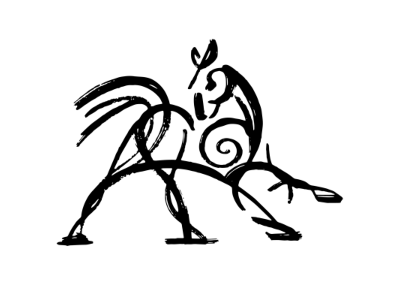 Hooded Horse Wikis
Hooded Horse Wikis