Keyboard Control Settings / Hotkey Bar
From Workers & Resources: Soviet Republic Official Wiki
Move page required (reason: It's content should be located in a general controls page)
This article has been named to be moved as for the reason above. Please help us by discussing this issue on the article's talk page.
|
Screen
File:Workers & Resources- Soviet Republic - (Quick)Tips - Show busy roads, ingame FPS and other shortcuts
Explanation how to use different keyboard shortcuts in Workers Resources: Soviet Republic.
| Default Key | Result |
|---|---|
| RMB | Toggle mouse drag |
| A | Scroll left |
| D | Scroll Right |
| W | Scroll up |
| S | Scroll Down |
| MMB | Toggle free / Rotate camera |
| Left Shift | Faster movement |
| LMenu | Camera point rotation |
| X | Camera point rotation left |
| C | Camera point rotation Right |
| Scroll wheel | Zoom |
| Space | Toggle game pause |
| M | Show / hide minimap |
| N | Boost growth of grass |
| F11 | Take screenshot |
| CTRL + G | Toggle GUI |
| C + H + E | Activate cheat mode |
| ESC | Close last active window |
| Hold ALT | When in windowed mode will make an icon appear in the top right that lets you resize the screen |
Editing
| Default Key | Result |
|---|---|
| F1 | Toggles between grid/wireframe, grid/wireframe snapping and grid/wireframe off |
| F2 | Toggle topographic/height map |
| F3 | Underground view |
| F4 | Toggle near snap for footpaths/road/rails |
| Scroll wheel | Rotate building / scale cursor |
| Left CTRL | Slow rotate / Disable auto connections |
| Hold SHIFT | While upgrading roads to drag a rectangle to batch upgrade a lot of roads at once |
| R | Rotate building 90 degrees |
| T | Mirror building |
| E | Increase height of bridges, pipelines, cableway pylons, underground infrastructure, etc |
| Q | Decrease height of bridges, pipelines, cableway pylons, underground infrastructure, etc |
| CTRL | While placing signals, toggle coloured rail block overlay |
Information
| Default Key | Result |
|---|---|
| F7 | Display frames/second and performance information |
| CTRL + T | Show density usage off roads. Green: light traffic, Red: Heavy traffic |
| CTRL + H | Send selected vehicle back to depot/building where it is stationed |
| CTRL + B | Show coordinates in vehicles list |
| Hold H | Show nodes on infrastructure footpaths/road/rails |
Hotkey bar
| Default Key | Result |
|---|---|
| '1' - '0' | Use item from current hotkey bar |
| F5 | Select previous hotkey bar |
| F6 | Select next hotkey bar |
| ALT + '1' - '0' | Jump to hotkey bar '1' - '0' |
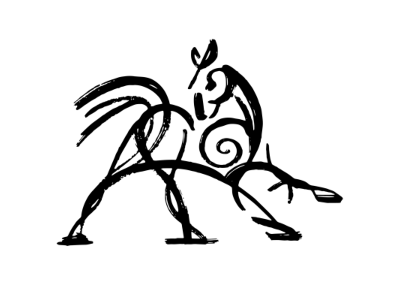 Hooded Horse Wikis
Hooded Horse Wikis