Template:Sticky header/doc: Difference between revisions
(Moved wikipedia copyright to end) |
m (Spacing) |
||
| Line 229: | Line 229: | ||
* On Android phones, table headers aren't top-sticky if at least one table using this template is wider than the screen, which is more likely in portrait orientation. The table's horizontal scroll doesn't work with this template, so wide tables span outside of the main content area making the entire page wider and requiring you to instead horizontally scroll the entire page. Zooming out to see the entire table makes the headers sticky, but also makes the text smaller and less readable the wider the table is. Currently, the only semi-solution is to view the zoomed out sticky headers in landscape orientation instead of portrait orientation so that the text is more readable. | * On Android phones, table headers aren't top-sticky if at least one table using this template is wider than the screen, which is more likely in portrait orientation. The table's horizontal scroll doesn't work with this template, so wide tables span outside of the main content area making the entire page wider and requiring you to instead horizontally scroll the entire page. Zooming out to see the entire table makes the headers sticky, but also makes the text smaller and less readable the wider the table is. Currently, the only semi-solution is to view the zoomed out sticky headers in landscape orientation instead of portrait orientation so that the text is more readable. | ||
* <code><nowiki><div style="overflow:auto"></div></nowiki></code> - Do not use this around tables. It prevents sticky headers until removed. | * <code><nowiki><div style="overflow:auto"></div></nowiki></code> - Do not use this around tables. It prevents sticky headers until removed. | ||
{{Copyright Wikipedia|Template:Sticky_header}} | {{Copyright Wikipedia|Template:Sticky_header}} | ||
Revision as of 04:33, 24 September 2024
| This page contains usage information for Template:Sticky header. |
This template makes a table's column headers stick to the top of the screen as the table's data is scrolled in and out of view. It's used on tall tables that have column headers that might be difficult to remember as you scroll through the data.
Usage
Include this template by adding sticky header or its redirect sticky-header above a table. Add one of the following classes to the table start wikitext.
| Class | Summary |
|---|---|
sticky-header
|
Make the first header row top sticky. |
sticky-header-multi
|
Requires sortable table. Make multiple header rows top sticky. Avoid use with the sorttop class that becomes sticky after sorting. Avoid making headers sticky that aren't for the entire table (ex. section header rows). Avoid making excessively tall header rows sticky that might block too much data on short screens (ex. mobile landscape).
|
Single sticky header row
The sticky-header class is used to make the first header row top sticky. Sortable is not required.
| Color | A | B | C |
|---|---|---|---|
| Max | 10 | 11 | 12 |
| Red | 1 | 2 | 3 |
| Lime | 4 | 5 | 6 |
| Gold | 7 | 8 | 9 |
| Blue | 10 | 11 | 12 |
| Total | 22 | 26 | 30 |
{{sticky header}}
{| class="wikitable sortable sticky-header"
|+ Caption
|-
! Color !! A !! B
! class="unsortable" | C
|- class=sorttop
| '''Max''' || 10 || 11 || 12
|-
| Red || 1 || 2 || 3
|-
| Lime || 4 || 5 || 6
|-
| Gold || 7 || 8 || 9
|-
| Blue || 10 || 11 || 12
|- class=sortbottom
| '''Total''' || 22 || 26 || 30
|}
Multiple sticky header rows
The sticky-header-multi class is used to make multiple header rows top sticky. Sortable table is required since sortable is currently the only way to move consecutive rows of column headers to the <thead></thead> element. If some or all columns should not be sortable, then class=unsortable can be put in the header cell with the sorting icon. Table top will still be sticky. If JavaScript is disabled, then sortable and this solution won't work.
Avoid using the sorttop class since sortable moves those rows into the <thead></thead> element after sorting, which makes them top sticky too. A solution might be to move them to the bottom and use the sortbottom class instead.
| Color | Data | ||
|---|---|---|---|
| A | B | C | |
| Red | 1 | 2 | 3 |
| Lime | 4 | 5 | 6 |
| Gold | 7 | 8 | 9 |
| Blue | 10 | 11 | 12 |
| Max | 10 | 11 | 12 |
| Total | 22 | 26 | 30 |
{{sticky header}}
{| class="wikitable sortable sticky-header-multi"
|+ Caption
|-
! rowspan=2 | Color
! colspan=3 | Data
|-
! A !! B
! class="unsortable" | C
|-
| Red || 1 || 2 || 3
|-
| Lime || 4 || 5 || 6
|-
| Gold || 7 || 8 || 9
|-
| Blue || 10 || 11 || 12
|- class=sortbottom
| '''Max''' || 10 || 11 || 12
|- class=sortbottom
| '''Total''' || 22 || 26 || 30
|}
Header rows not for whole table
Consecutive rows of column headers are top sticky, so avoid adding a row of headers right under the column headers that don't apply to the entire table such as a section header meant to visually separate the table.
A solution might be to move each section to a column or separate tables, which also avoids accessibility issues.
Another solution might be to add a blank row of data cells (| colspan=4 |) between the last column header row and the first section header row so the latter is not included in the consecutive header rows.
| Color | Data | ||
|---|---|---|---|
| A | B | C | |
| Section 1 | |||
| Red | 1 | 2 | 3 |
| Lime | 4 | 5 | 6 |
| Section 2 | |||
| Gold | 7 | 8 | 9 |
| Blue | 10 | 11 | 12 |
{{sticky header}}
{| class="wikitable sortable sticky-header-multi"
|+ Caption
|-
! rowspan=2 | Color
! colspan=3 | Data
|-
! A !! B !! C
|-
| colspan=4 |
|-
! colspan=4 | Section 1
|-
| Red || 1 || 2 || 3
|-
| Lime || 4 || 5 || 6
|-
! colspan=4 | Section 2
|-
| Gold || 7 || 8 || 9
|-
| Blue || 10 || 11 || 12
|}
Excessively tall header rows
Avoid excessively tall header rows that might block too much or all data when sticky on a small mobile screen, especially in landscape orientation. Some solutions might be to move some of the header text to the table caption, more concise header text, remove line-breaks (<br></br>) in the headers, or split the table up into smaller tables to reduce headers.
| Header group 1 | |||
|---|---|---|---|
| Header group 2 |
Header group 3 | ||
| Header 1 |
Header 2 |
Header 3 |
Header 4 |
| data | data | data | data |
| data | data | data | data |
| data | data | data | data |
| data | data | data | data |
| data | data | data | data |
| data | data | data | data |
| data | data | data | data |
| data | data | data | data |
Known issues
Tested in browsers on Windows 10, Windows 11, iOS 17 (iPhone SE 2020 and iPhone 14 Pro Max), and Android 14 (Samsung Galaxy S21).
- On Android phones, table headers aren't top-sticky if at least one table using this template is wider than the screen, which is more likely in portrait orientation. The table's horizontal scroll doesn't work with this template, so wide tables span outside of the main content area making the entire page wider and requiring you to instead horizontally scroll the entire page. Zooming out to see the entire table makes the headers sticky, but also makes the text smaller and less readable the wider the table is. Currently, the only semi-solution is to view the zoomed out sticky headers in landscape orientation instead of portrait orientation so that the text is more readable.
<div style="overflow:auto"></div>- Do not use this around tables. It prevents sticky headers until removed.
| The contents of this page were partially or entirely copied from Wikipedia, the free encyclopedia, and are therefore licensed under the Creative Commons Attribution-ShareAlike 3.0 Unported License. The original version, its history and authors can be found at the Wikipedia page "Template:Sticky_header." |
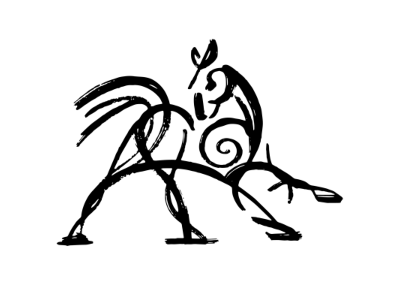 Hooded Horse Wikis
Hooded Horse Wikis